After setting up your accounts, you're ready to create your ad campaigns.
Launching campaigns across both Google and Meta (Facebook and Instagram) allows you to reach a wider audience and maximize your ad campaign results.
Quick Campaign Set-Up
The campaign setup process is the same for both Google and Meta (Facebook and Instagram) Ads—except for one step that's specific to Meta Ads.
1. Choose a platform. Select Google Ads, Facebook & Instagram Ads, or both.
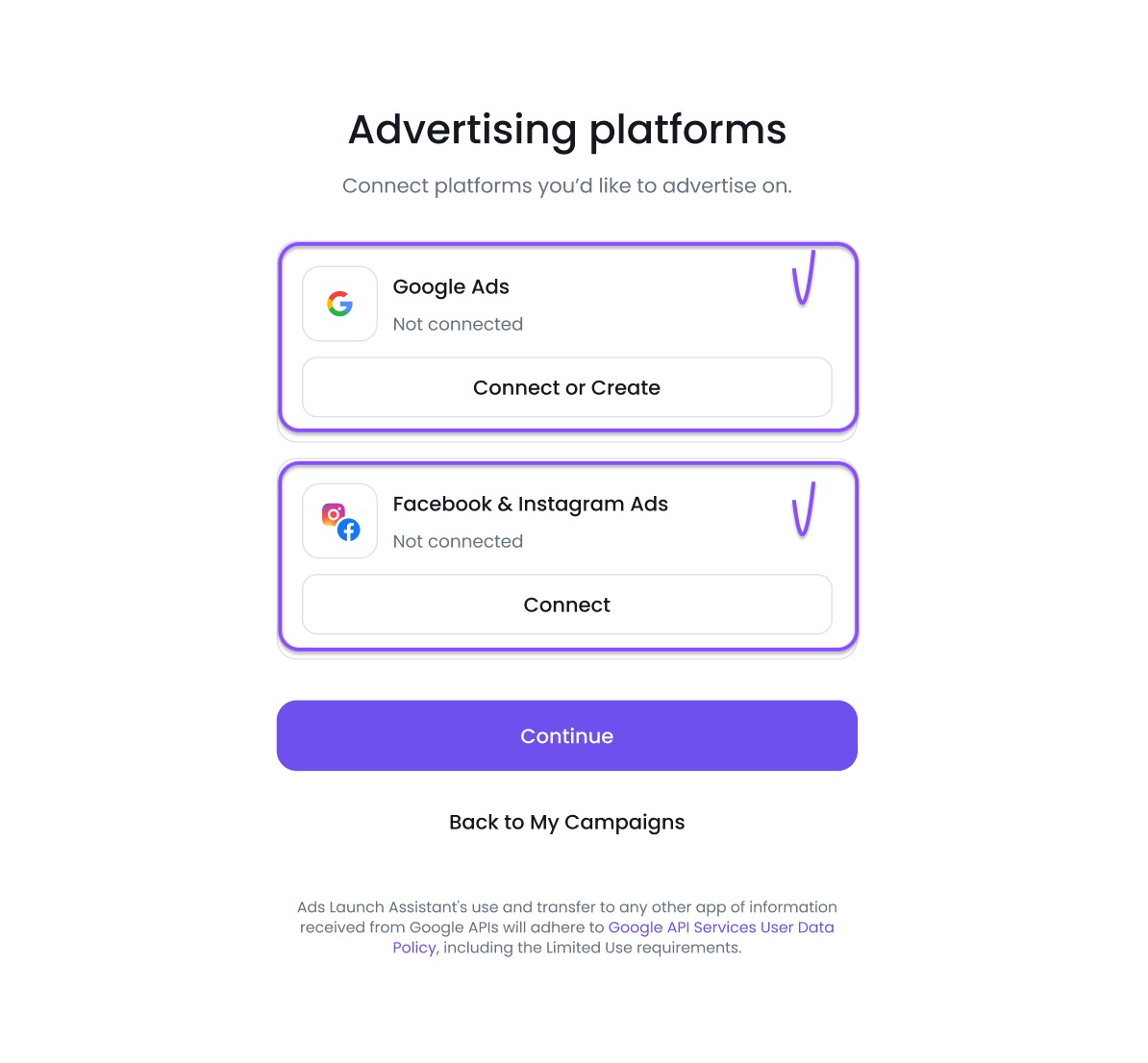
2. Set up the details of your campaign. You’ll need to provide your business URL and location, which will allow us to tailor your keyword and ad copy suggestions to your needs. Also, here, you’ll need to define your campaign start date and campaign type for Google Ads: Search or Smart.
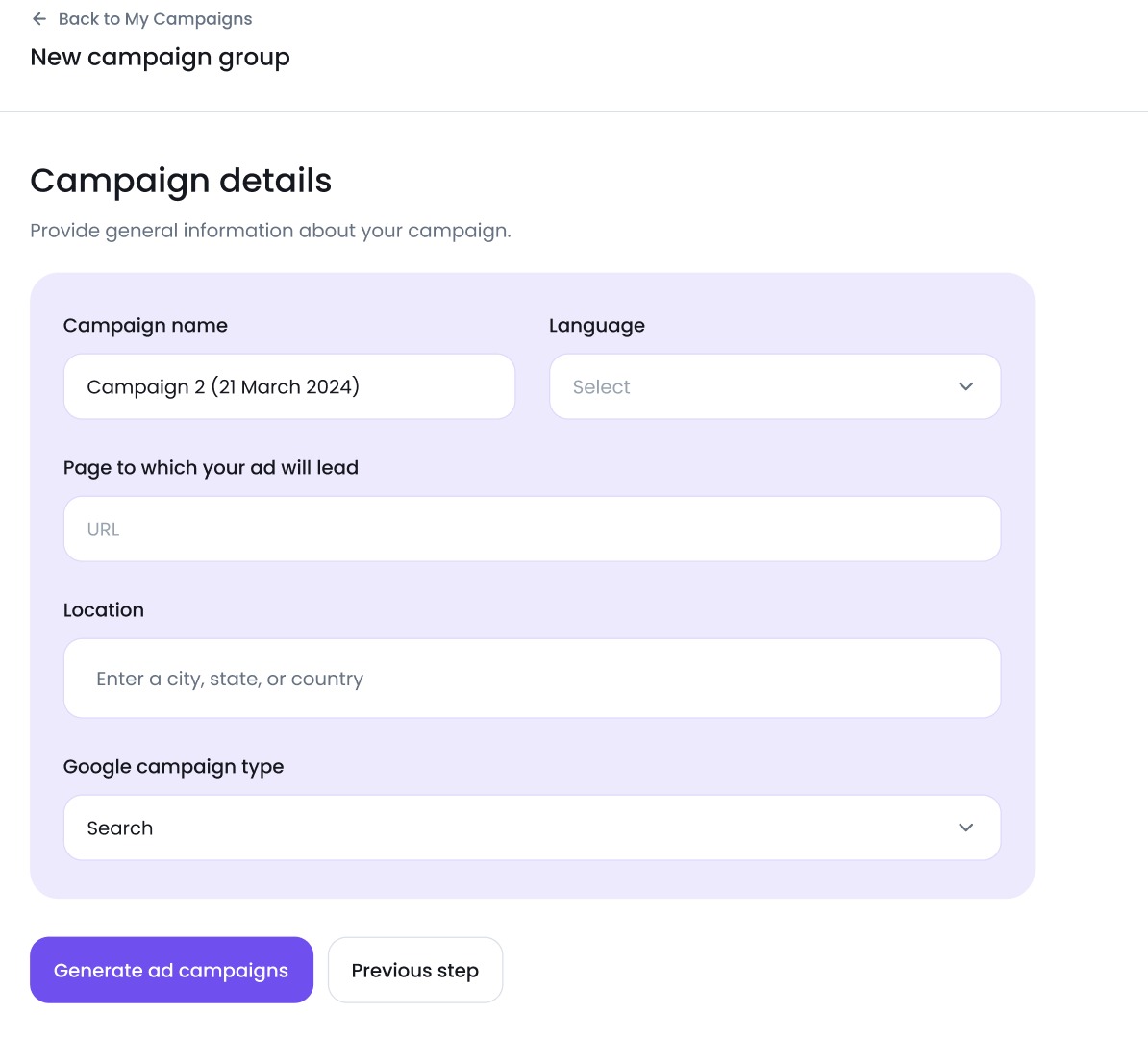
3. Review the AI-generated campaign.
- For Google Ads. Ads Launch Assistant generates top-performing keywords (including negatives) tailored to your business needs, along with the ad copy, sitelinks and callouts. Set your daily budget, edit the settings if needed, and press ‘Launch campaign’.
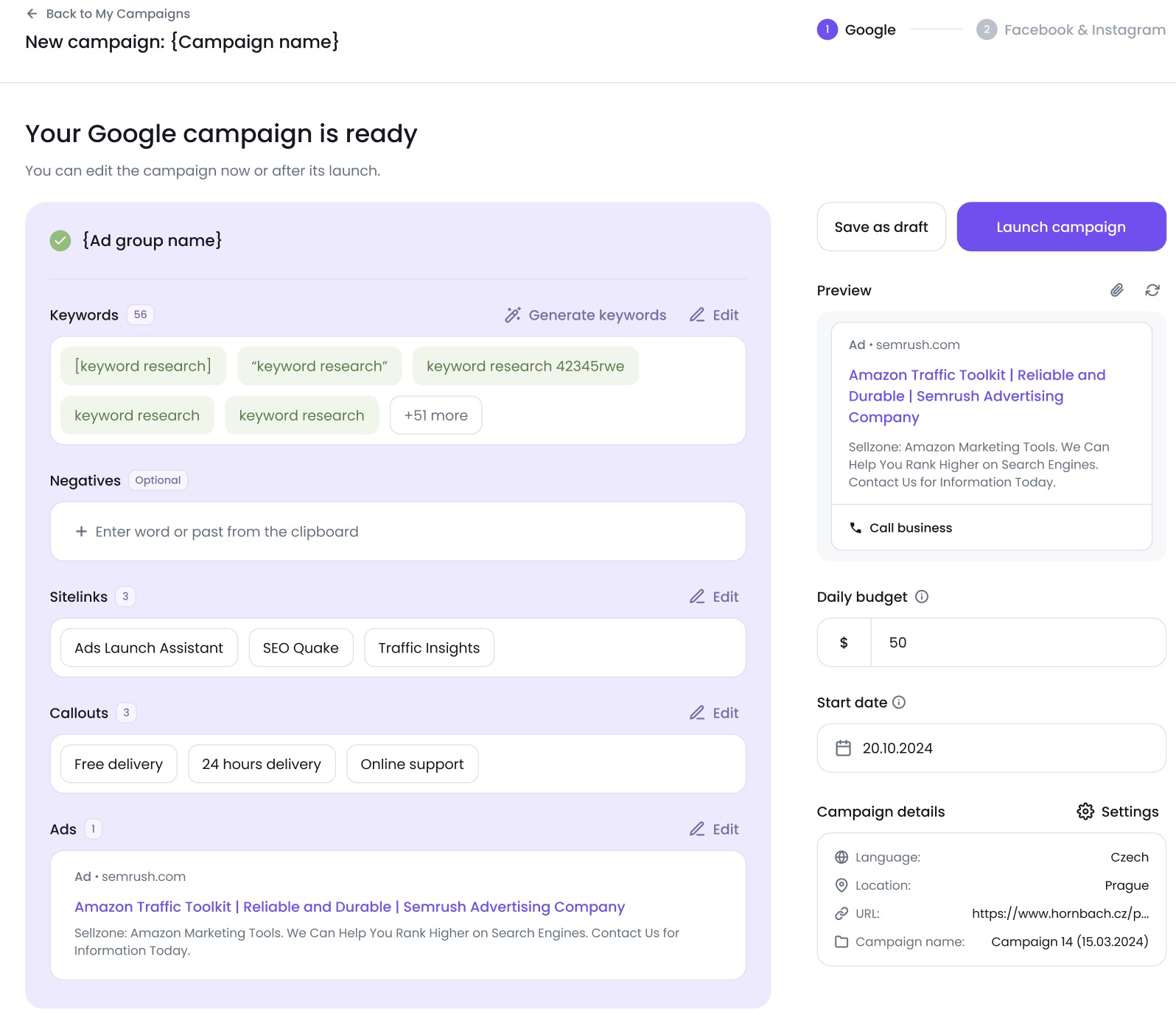
-
For Facebook and Instagram Ads. Based on your website URL, the app selects up to 3 business-relevant images from an open image library that you can add. Alternatively, you can upload the creative assets you want to use for your Meta Ads campaign, such as images or graphics.
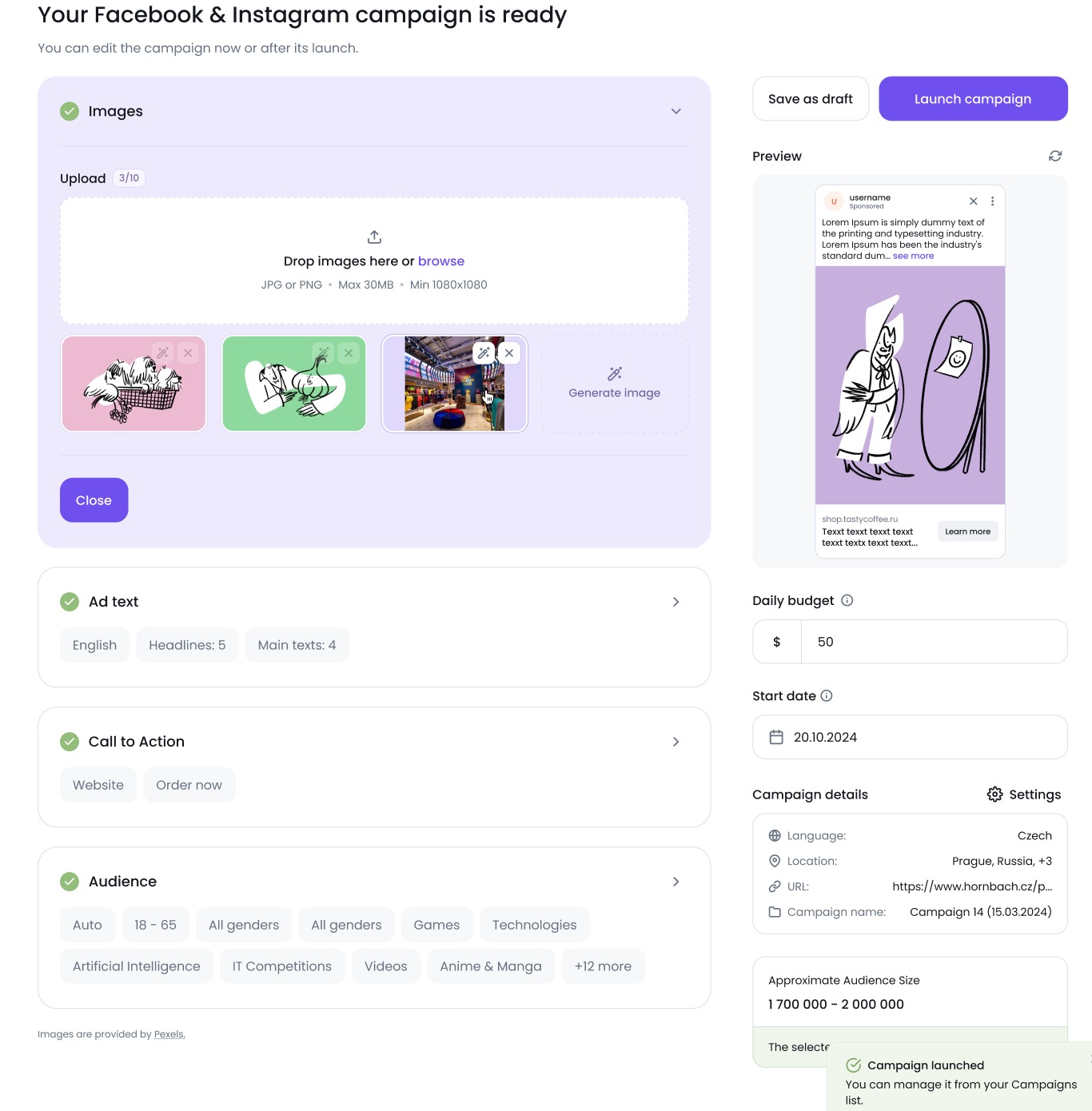
Ads Launch Assistant also offers precise audience targeting with pre-filled AI-suggested interests.
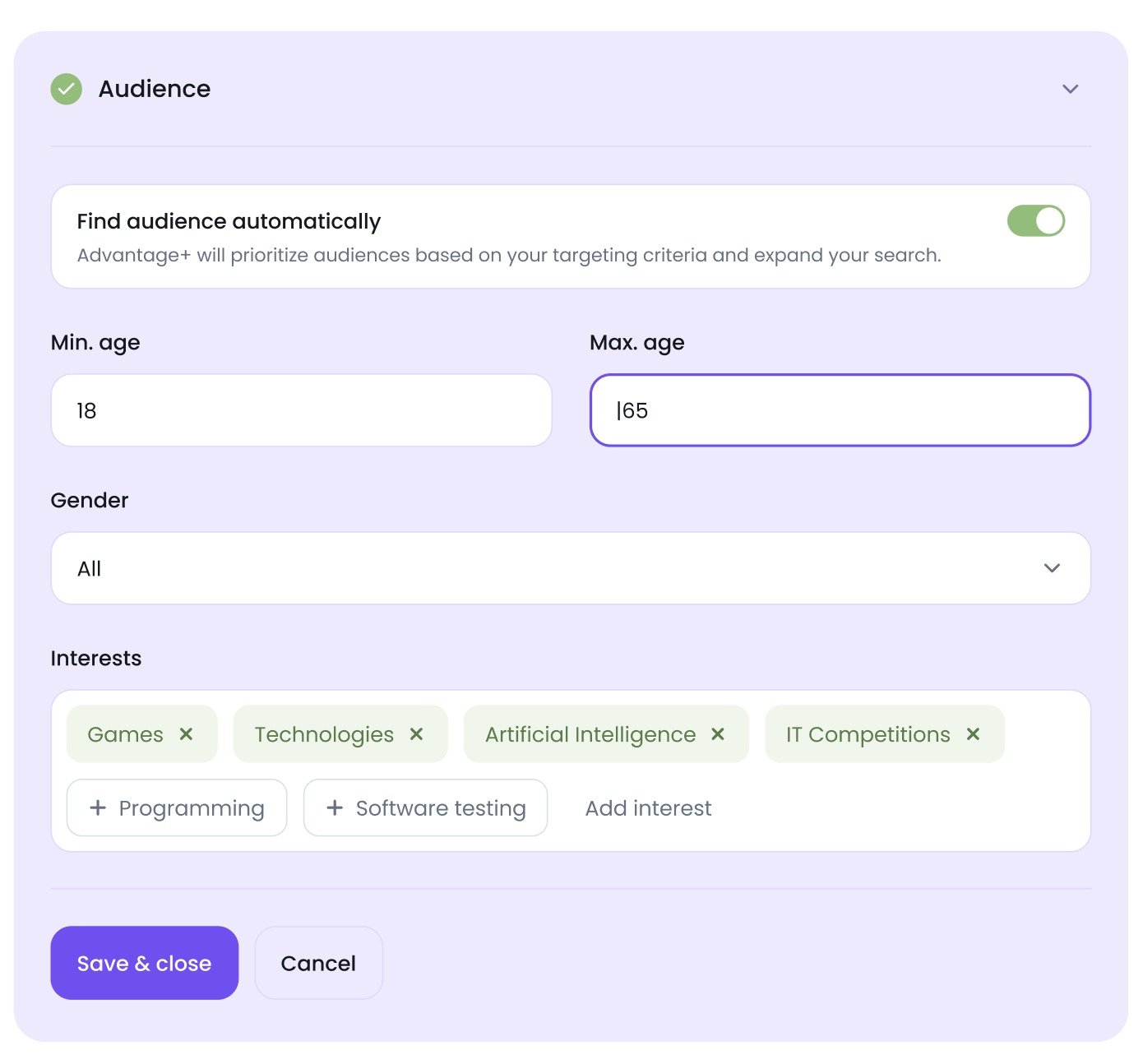
4. Launch the campaign! Once your campaign is live, you can view it in the Campaigns dashboard.
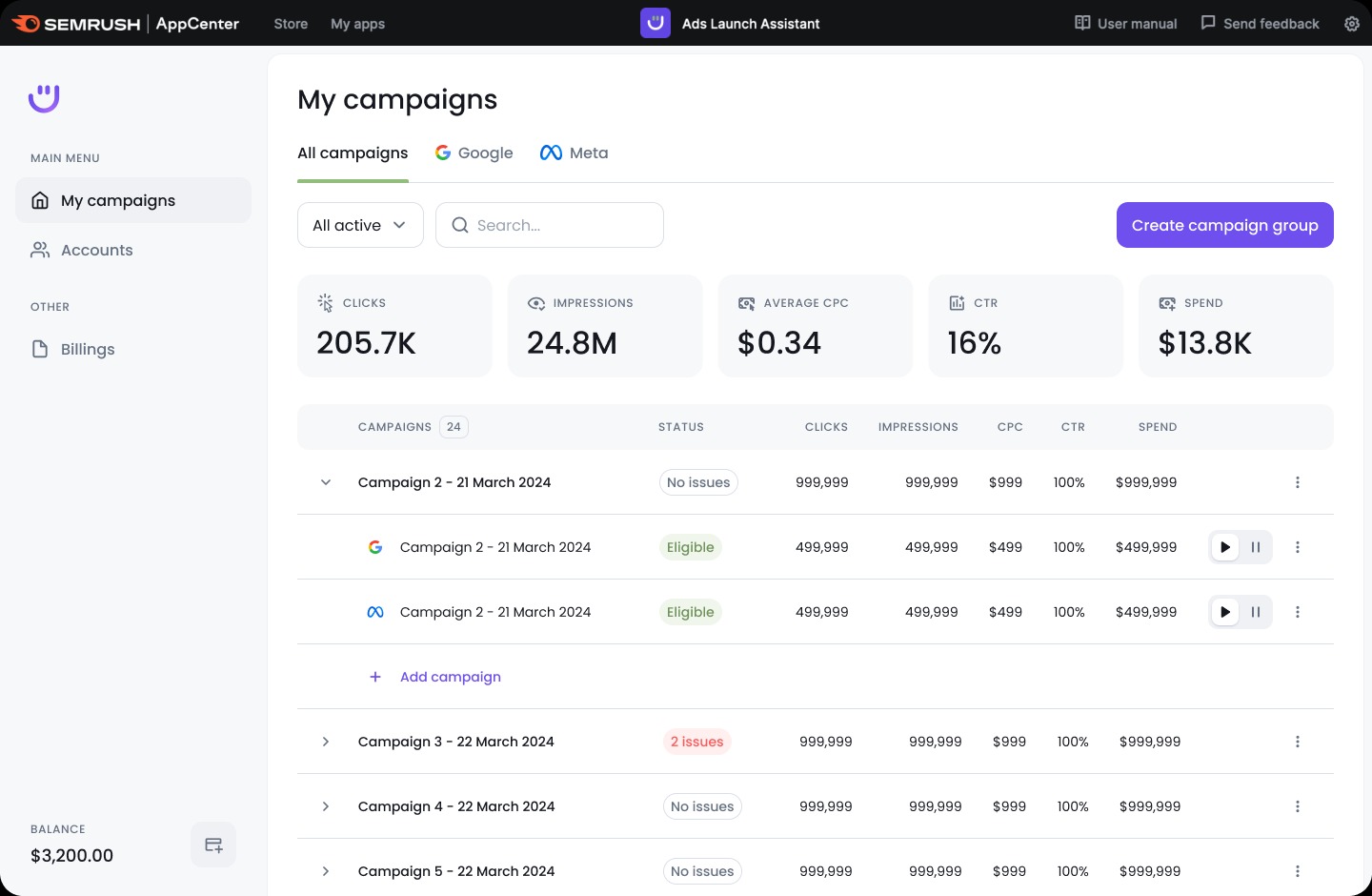
Advanced Google Ads options
After setting up a campaign, you can go to "Quick edit" to access advanced options for your Google Ads campaigns.
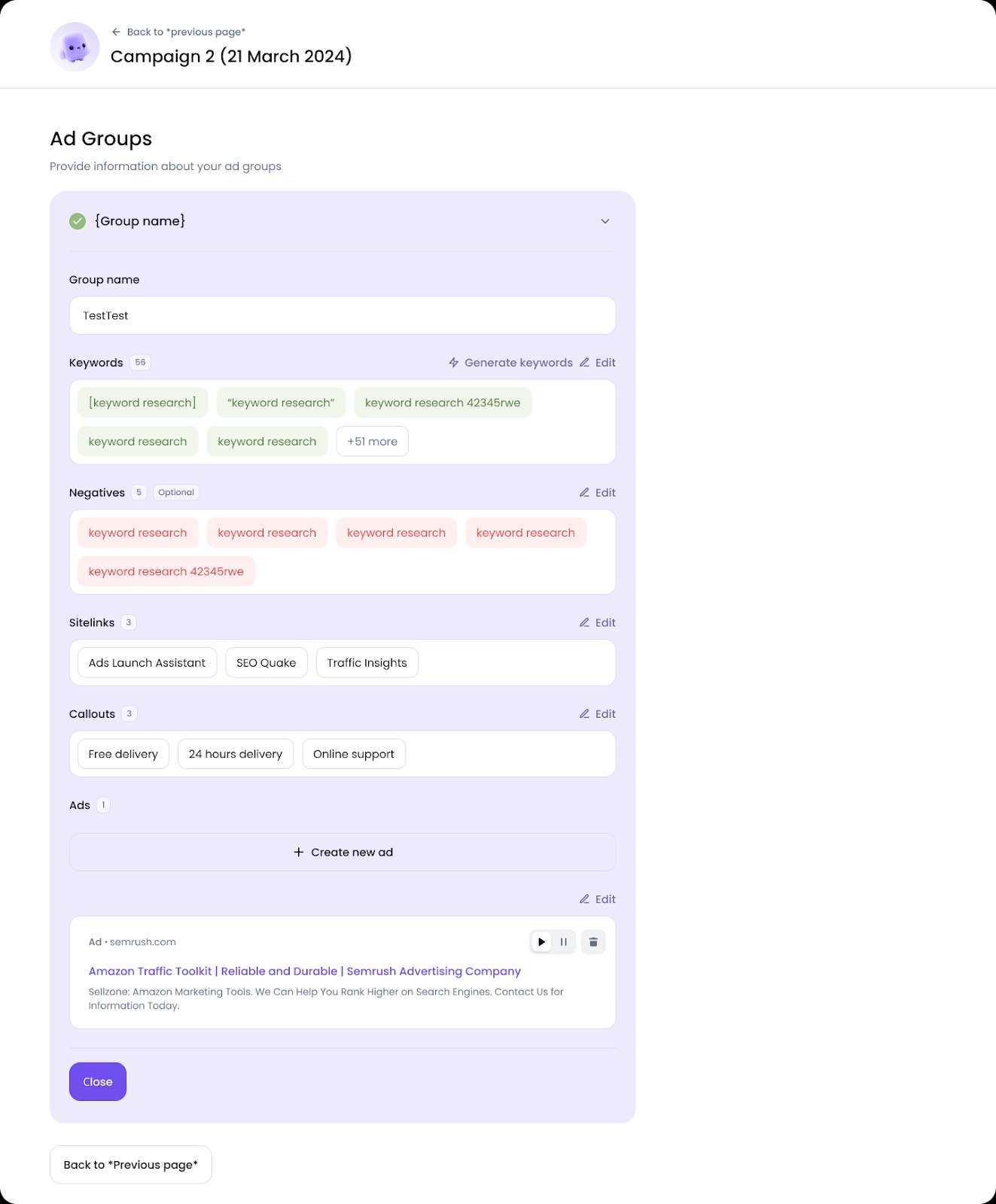
Let’s take a closer look at these settings:
- Group Name: Google Ads typically uses ad groups, allowing you to work with different ads and copy to optimize results.
- Keywords: Choose the keywords you want your campaign to target. Your ads will appear in searches related to these keywords.
- Negatives: Specify keywords you don't want your ad to rank for.
- Sitelinks: Provide the URLs you want your ads to direct traffic to.
- Callouts: Define the calls to action you want your ad to have.
- Ads: Preview the ads created for the ad group you're setting up or editing.
Advanced Meta Ads options
You can also access advanced options for your Meta (Facebook and Instagram) Ads campaigns through the "Quick edit" link. Here, Ads Launch Assistant will mix and match your content to create dynamic ads—testing different combinations of copy and images to find the best-performing ones.
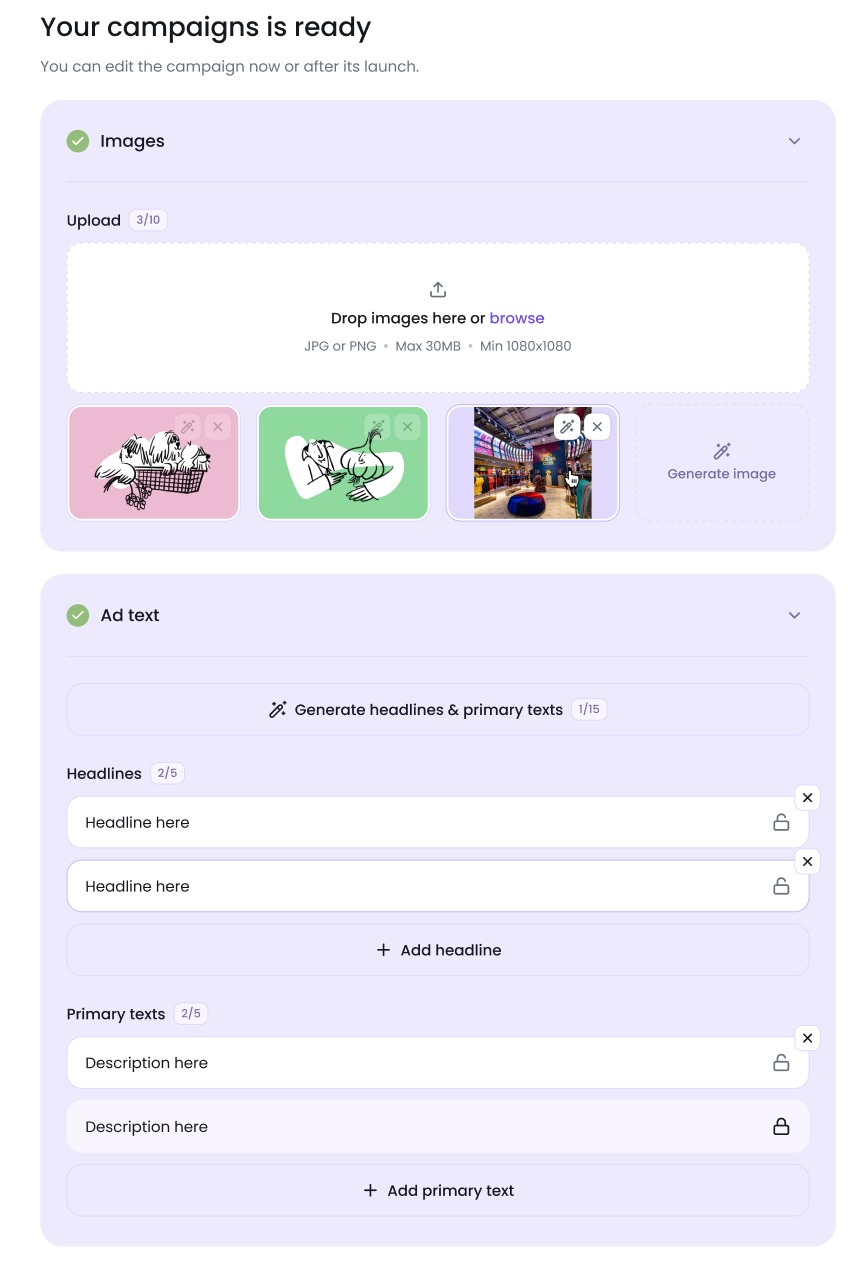
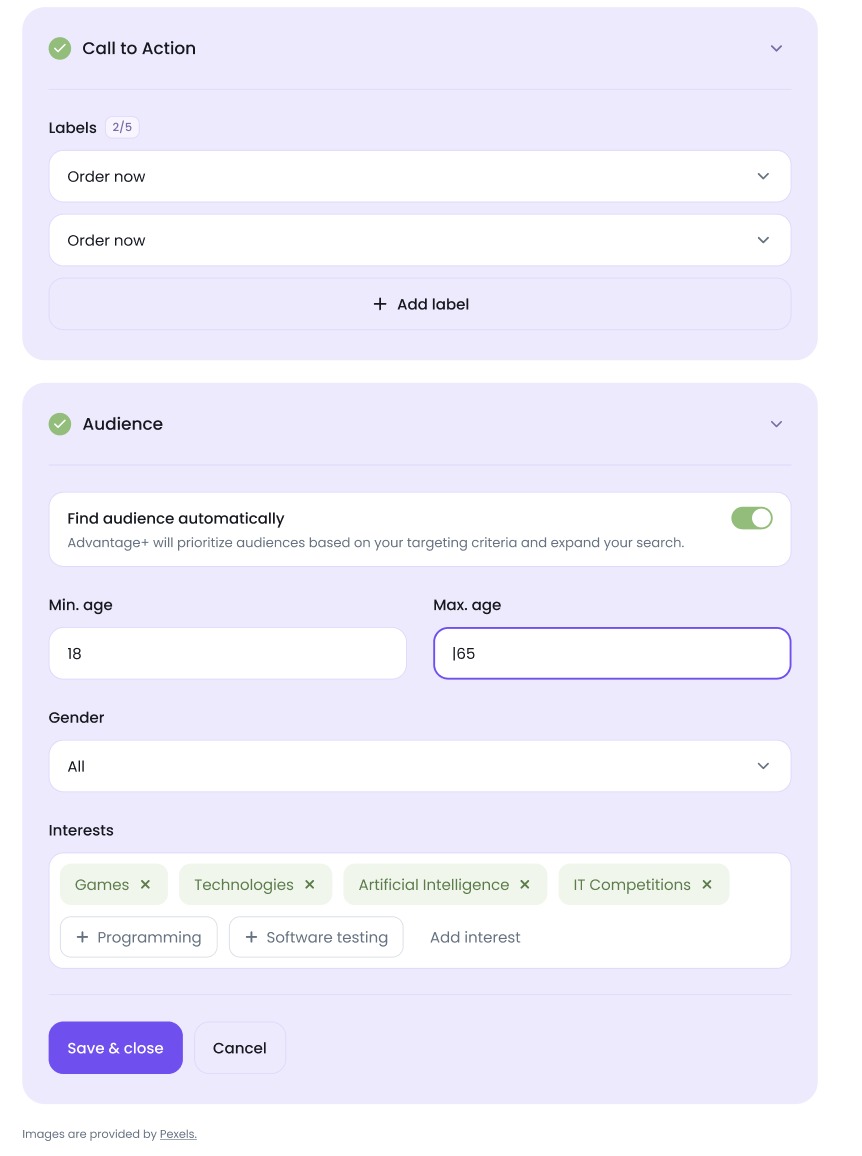
Let’s break down the advanced ad campaign settings for Meta:
- Images: Add images for your Facebook or Instagram campaign. The tool will automatically adjust them to meet Meta's requirements for format and optimal weight.
- Ad text:
- Language: Choose the language for your campaign.
- Create ad copy with AI: The tool will generate different combinations of headlines and primary text based on your campaign description.
- Headlines: Edit or add more headlines.
- Primary text: Edit or add more primary text options.
- Call to action & labels: Choose one or more call-to-action options to add to your ad.
Meta Pixel Tracking
Meta Pixel Tracking lets you seamlessly track website conversions—such as purchases, sign-ups, and other key actions—directly in Ads Launch Assistant. This allows you to take control of your ROI by precisely tracking how your ads drive conversions.
How it works:
- Select Meta Pixel in your campaign settings.
- Define a key event (e.g., a purchase) on your website.
- Launch your campaign and monitor the number of conversions driven by your ads.
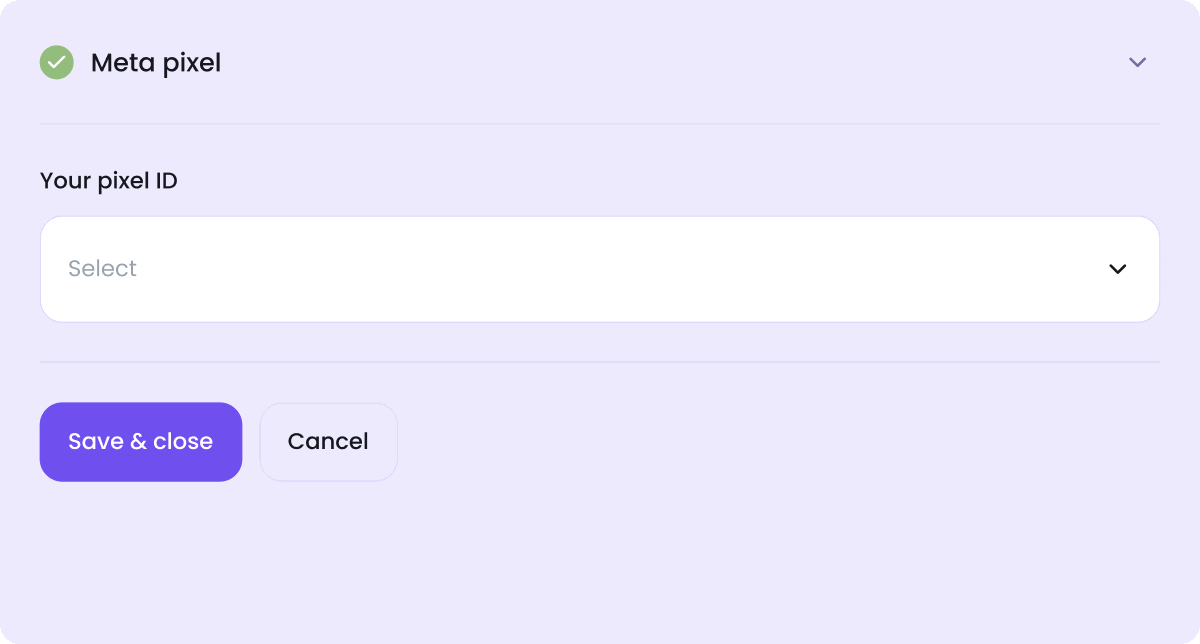
Please note that you need to create your Pixel directly in your Meta Ad account.