There are two ways to disable email notifications—via the Semrush interface and newsletters.
Disable notifications via the interface
You can manage your email notifications from the “My Profile” panel. Go to Notifications, select the tool you would like to disable notifications from and move the toggle. If you want to disable all notifications, simply click the “Unsubscribe from all” button in the top-right corner.

In case you want to stop receiving pdf reports that you created in the My Reports tool, please go to the My Reports panel and change the scheduling settings of the report. Open the report, turn off “Email report” and “Schedule report”, and save the changes.
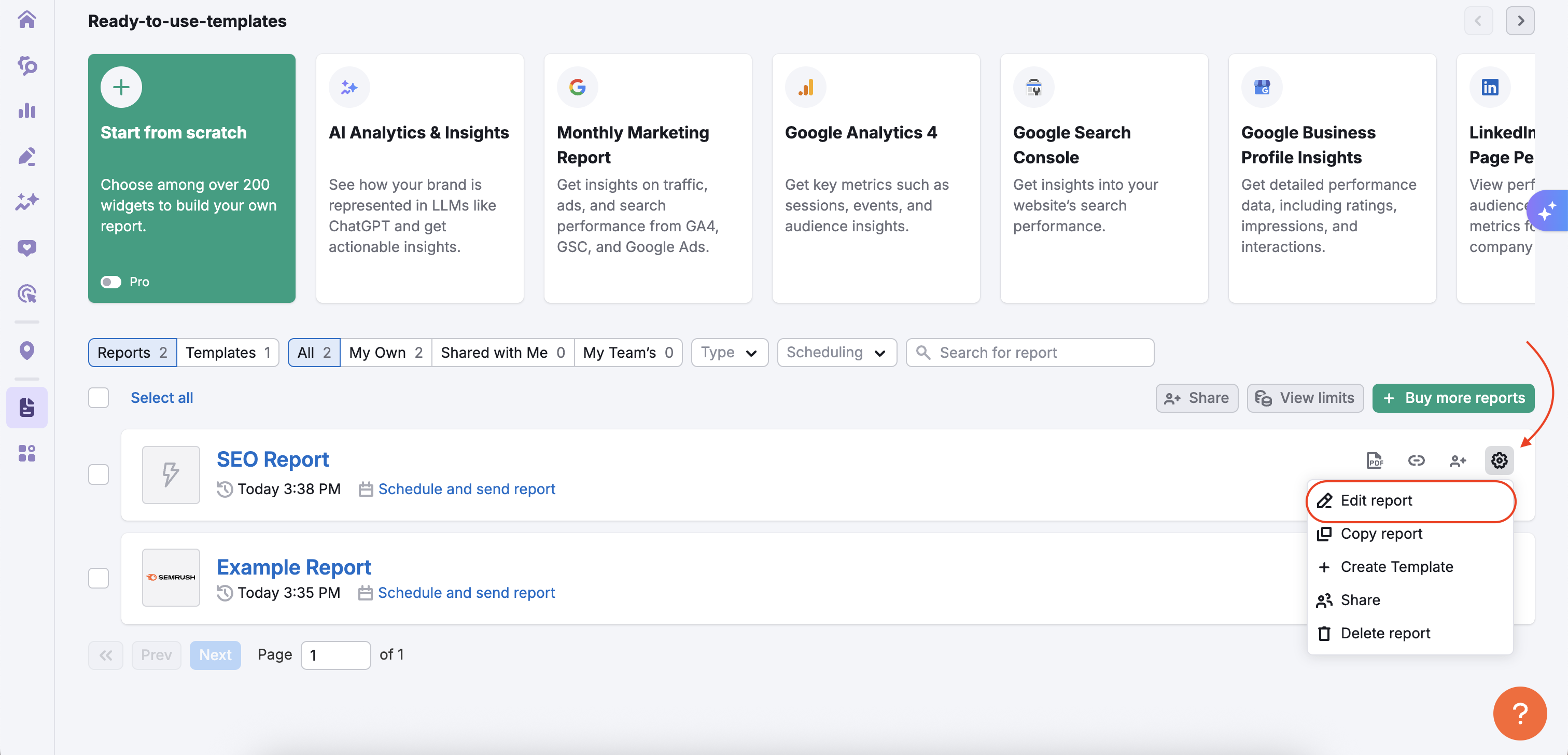
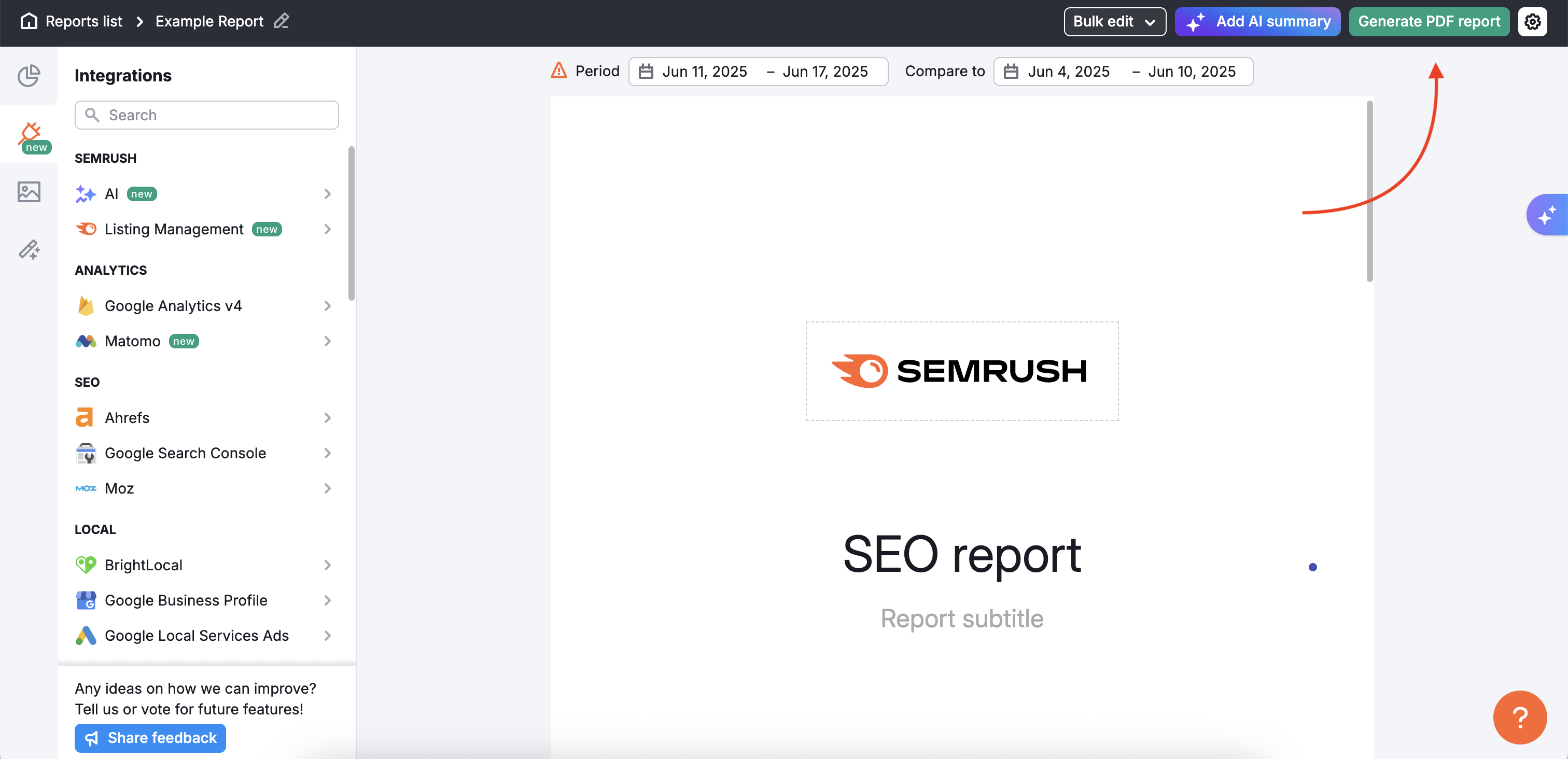
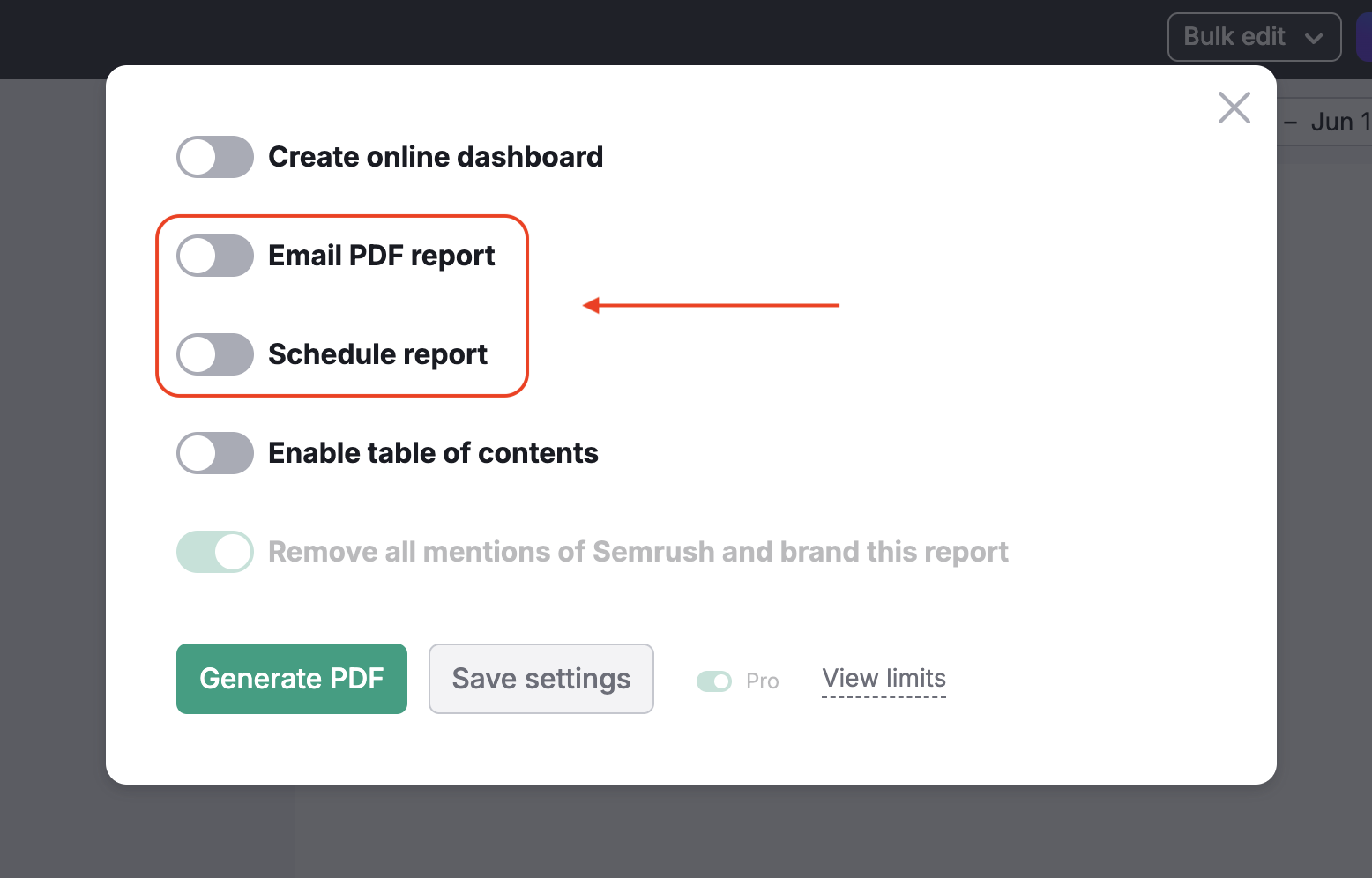
Disable notifications via newsletters
At the bottom of an email you receive from Semrush, you will have the option to configure your email communication preferences. To stop email notifications from Semrush, click the "Unsubscribe" button at the bottom of the emails.
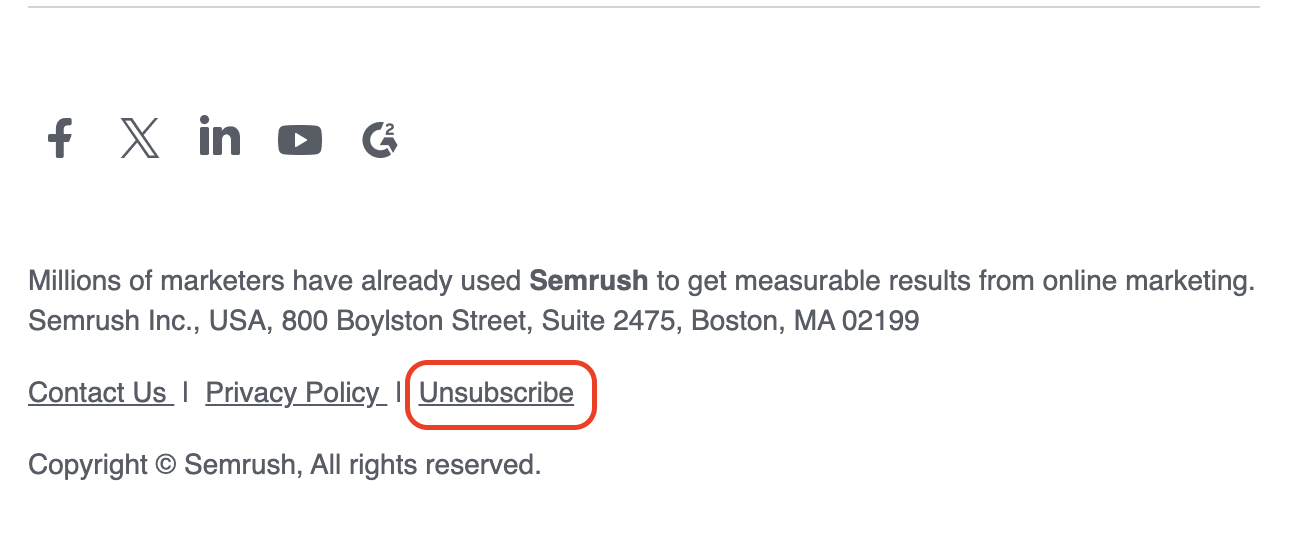
You will be forwarded to the feedback form after selecting “Unsubscribe”. Aside from an opportunity to share your feedback on email alerts, you will see a confirmation that you have disabled notifications and an option to undo this action:
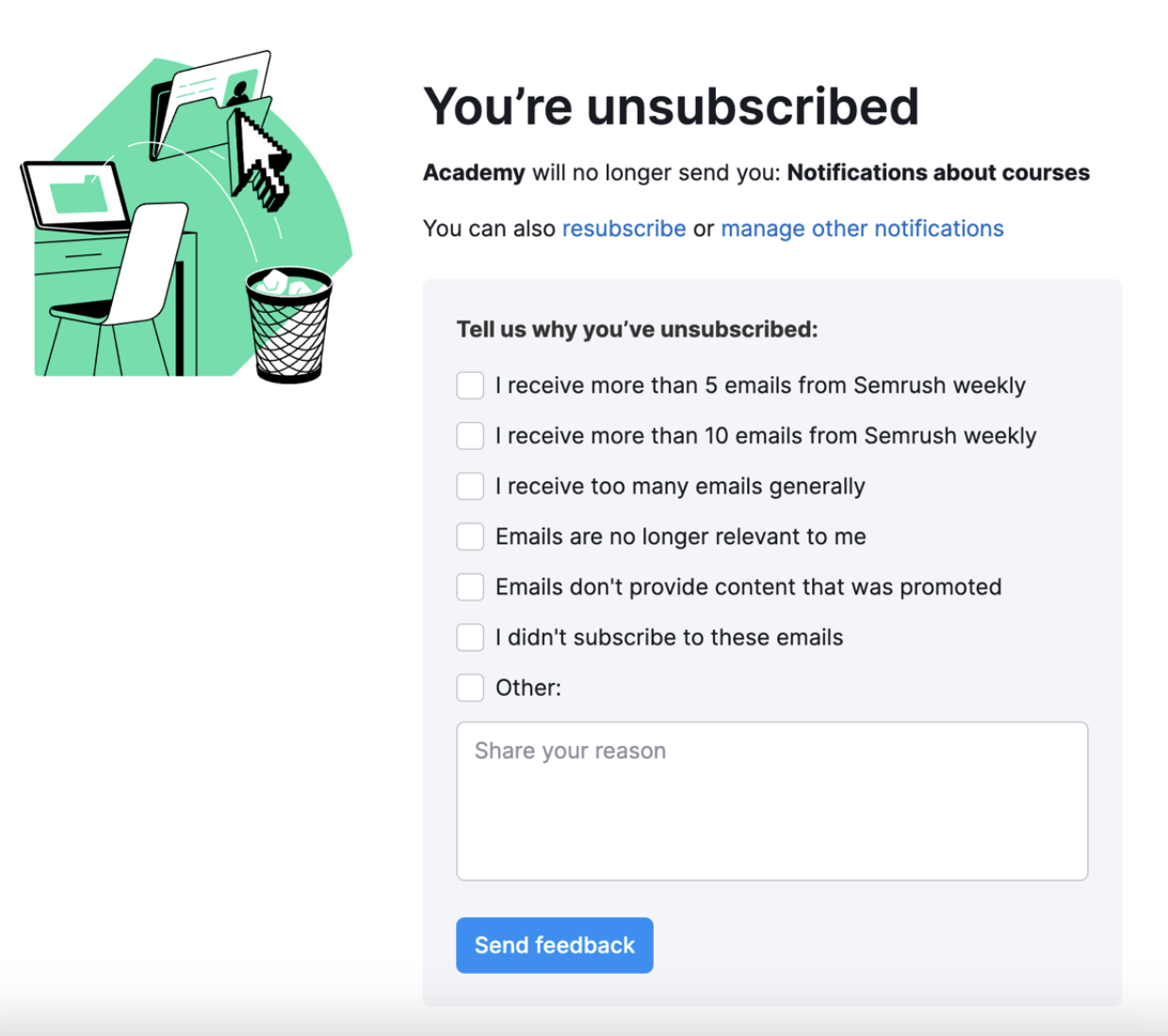
Additionally, you can disable notifications in the Gmail interface by clicking on the "Unsubscribe" button at the very top of the email:

If you need personal assistance, you’re always welcome to reach out to our Support team. We’ll be happy to support you on any matter!