The following social media channels can be connected to Social Analytics:
- Facebook: Business Pages
- Instagram: Business Accounts
- LinkedIn: Business Pages
- TikTok: All Accounts
Social Analytics shares limits with Social Poster. The number of profiles you can connect across all your folders in both Social Analytics and Social Poster depends on your Semrush Social Toolkit plan. For detailed information, please refer to the Social Toolkit Pricing and Plans article.
Connect Your Social Media Profiles
If you connect social media accounts to Social Poster, they will be automatically connected to the Social Analytics tool. Regardless of which tool you start the setup with, both Social Poster and Social Analytics will be available to you.
In Social Analytics, start with connecting a profile by choosing a social media channel and clicking on the ‘Connect’ button.

Once you click on the channel to connect, you will be brought to a configuration wizard.
If it’s the first time you connect your social media profile to Semrush or you revoked access to the Social Toolkit before, you will need to authorize Semrush to access your account.
If you’re logged into a social media profile and using Semrush in the same browser, the tool will prompt you to continue with your credentials and authorize Semrush right away. Otherwise, you’ll have to log into the social media platform first and authorize Semrush to access your account after that.
*It’s important to note that Semrush does not take any personal information from your social media profiles*
The way we collect data in this tool is by performing a number of API calls to the social media platforms. In order to perform these calls, we need to have a connected account on those platforms. You can revoke this access at any time.
Log into your Facebook account and authorize Semrush to access it. You will skip the access request step if you’ve connected your Facebook account to Semrush Social before.
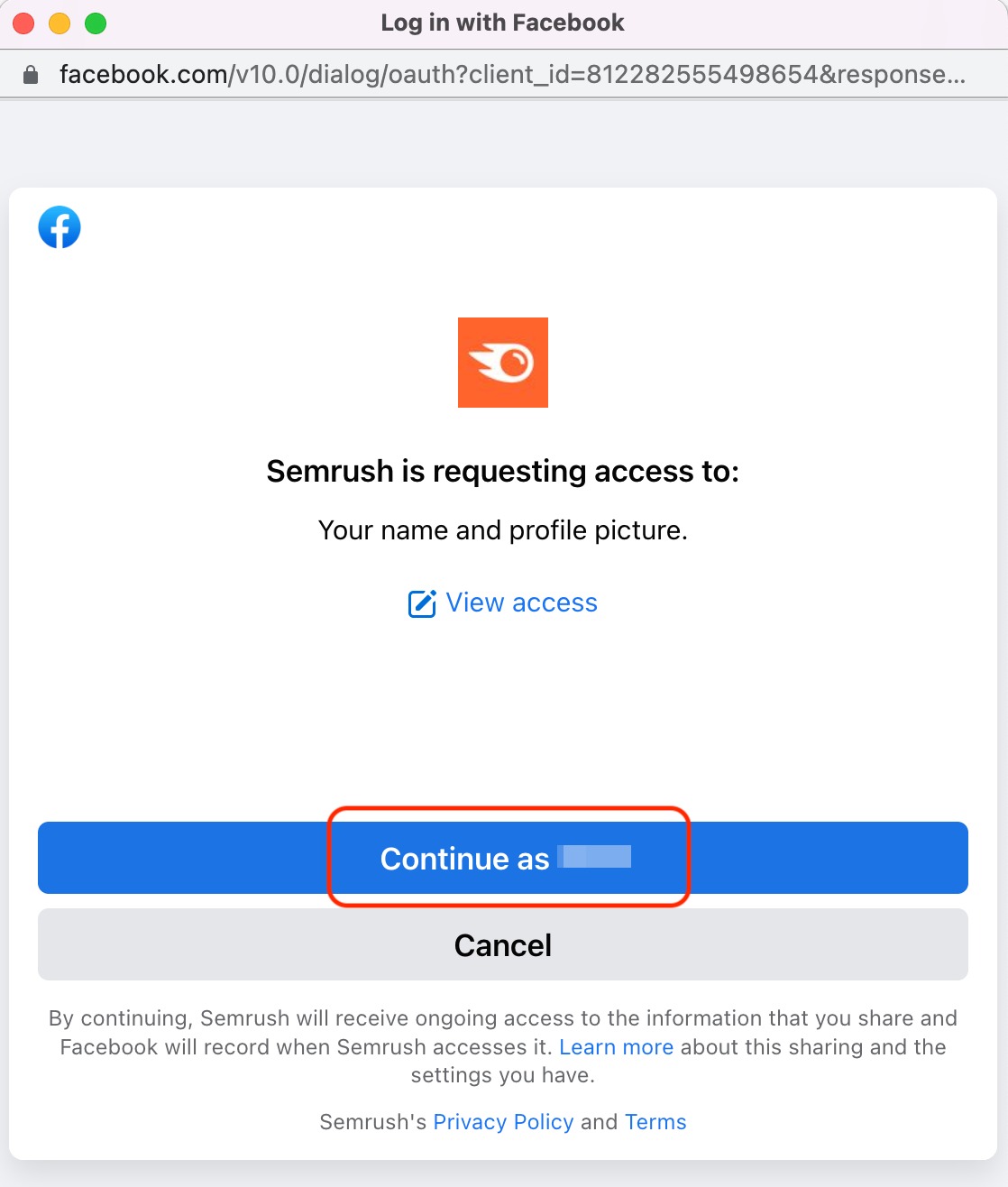
Then select the Business pages you want to connect to Social Analytics. Here you will see the pages for which the connected account has admin permission to manage.
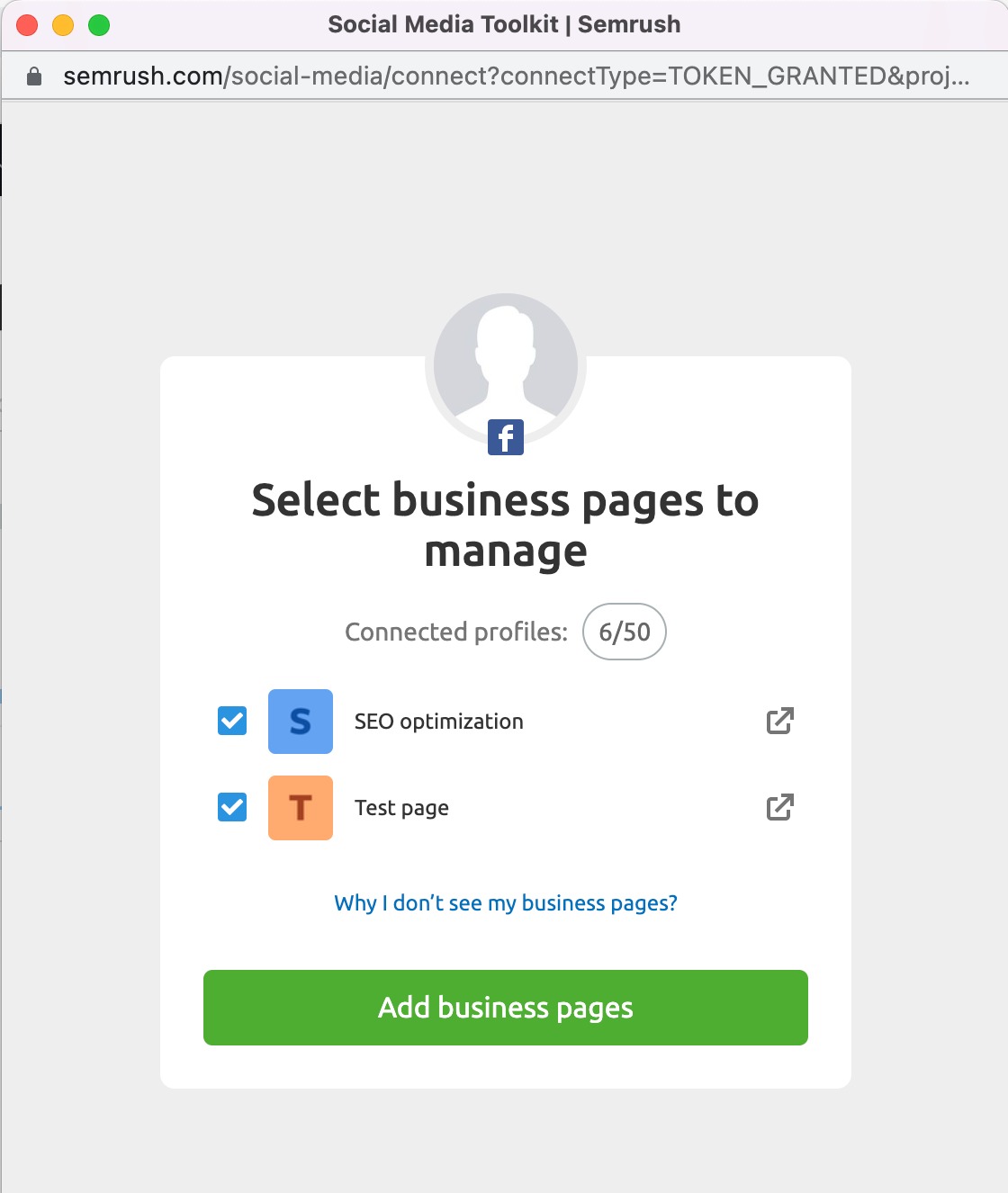
You can revoke access for Semrush Social to your Facebook account in the settings here.
In order to connect to your Instagram Business page you must first log into your Facebook account. Your Instagram Business account must be connected to a Facebook Page associated with your business. For more information, please check out this article.
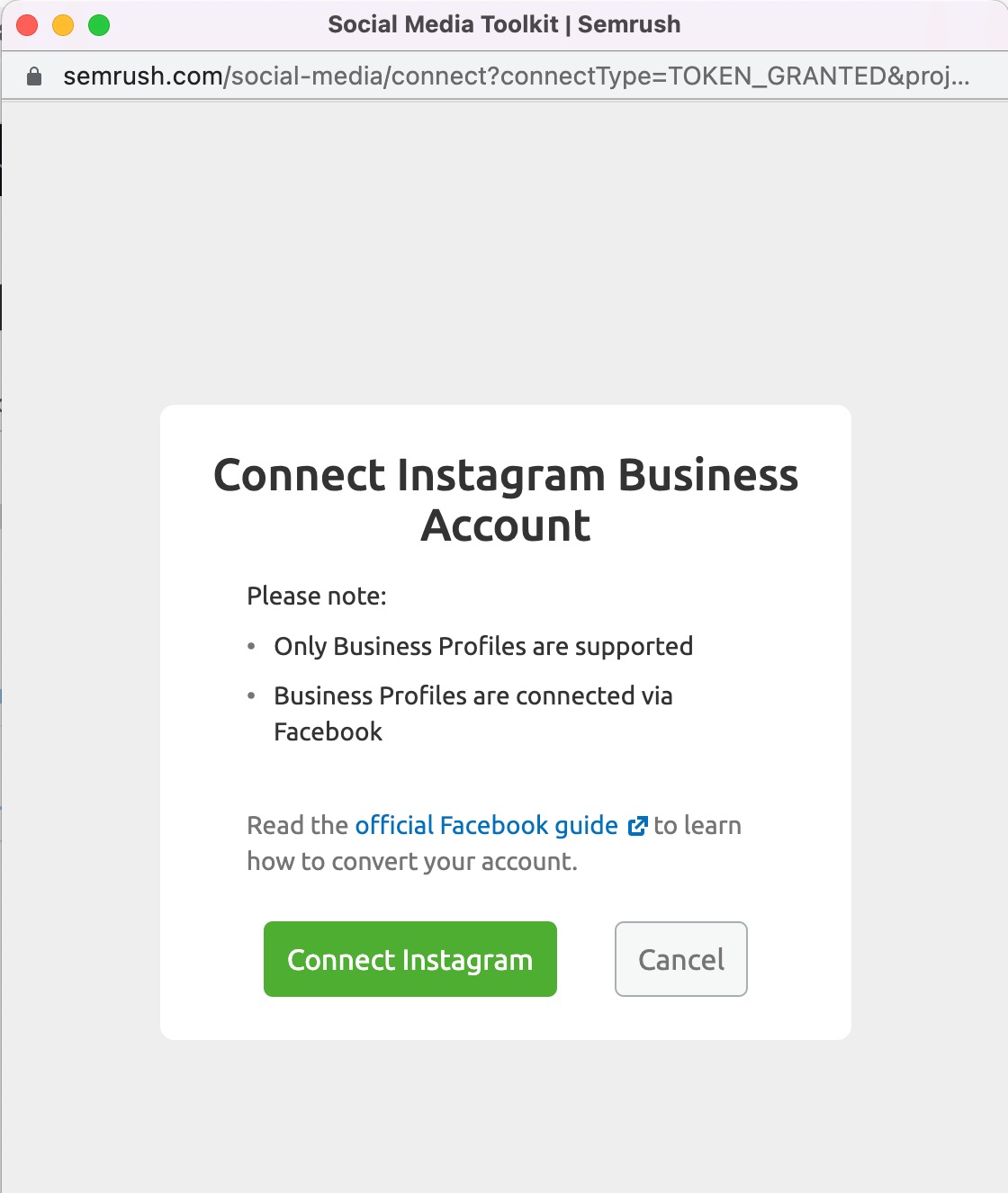
You will be asked to continue with your credentials if you’re already logged in or to log into your Facebook account from the wizard. Authorize Semrush to access your account. You will skip the access request step if you’ve connected your Instagram account to Semrush Social Toolkit before.
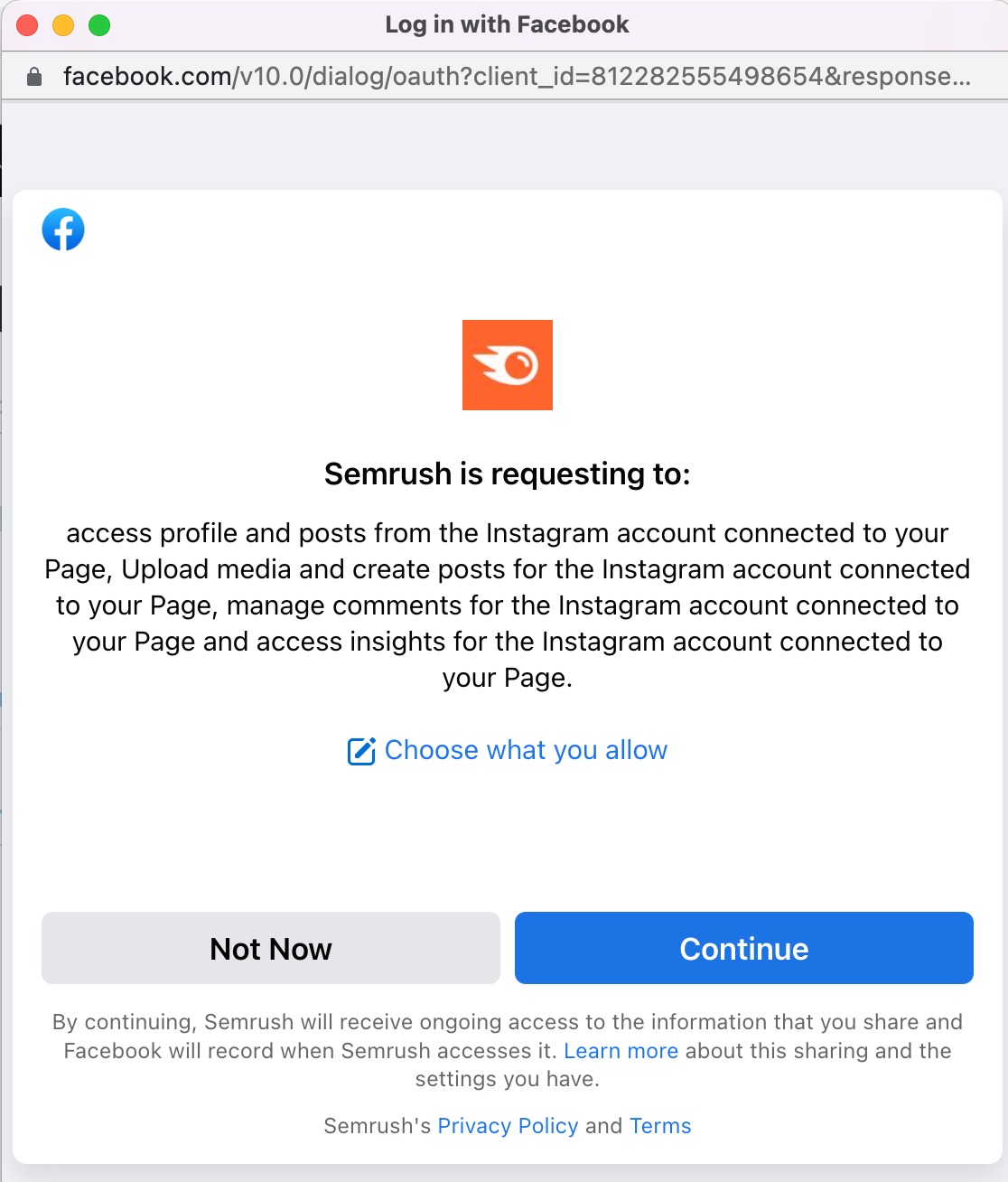
After that you can select the business profiles to manage.
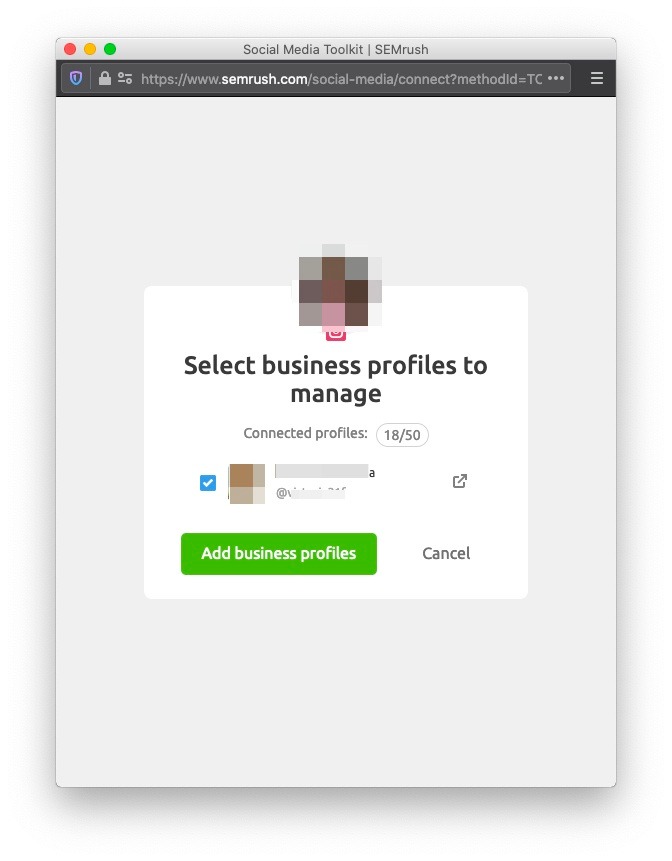
You can revoke access for Semrush Social Toolkit to your Instagram account through the Facebook settings here.
Log into your LinkedIn account and authorize Semrush to access it. You will skip the access request step if you’ve connected your LinkedIn account to Semrush Social Toolkit before.
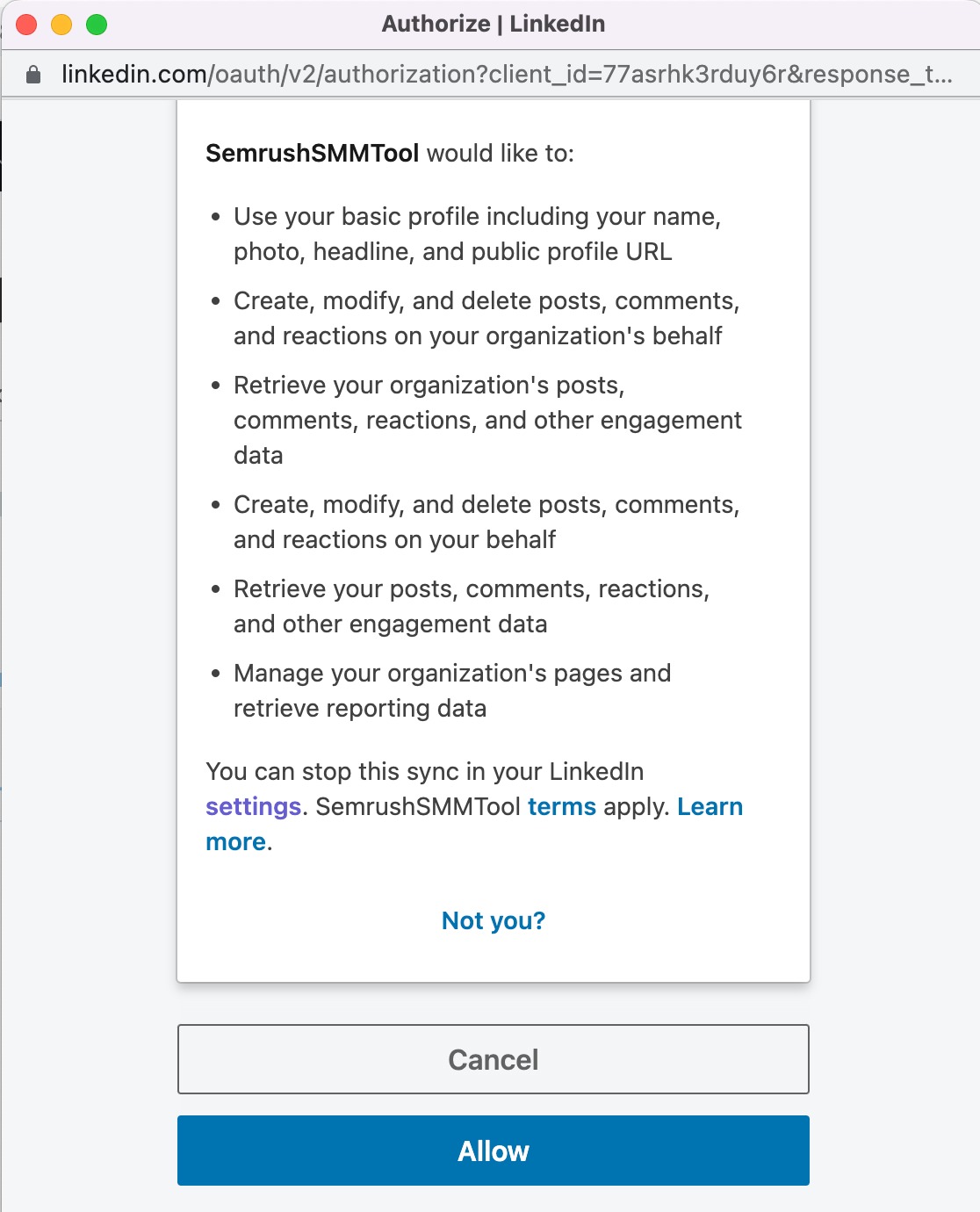
After that you can select profiles to connect to Social Analytics.
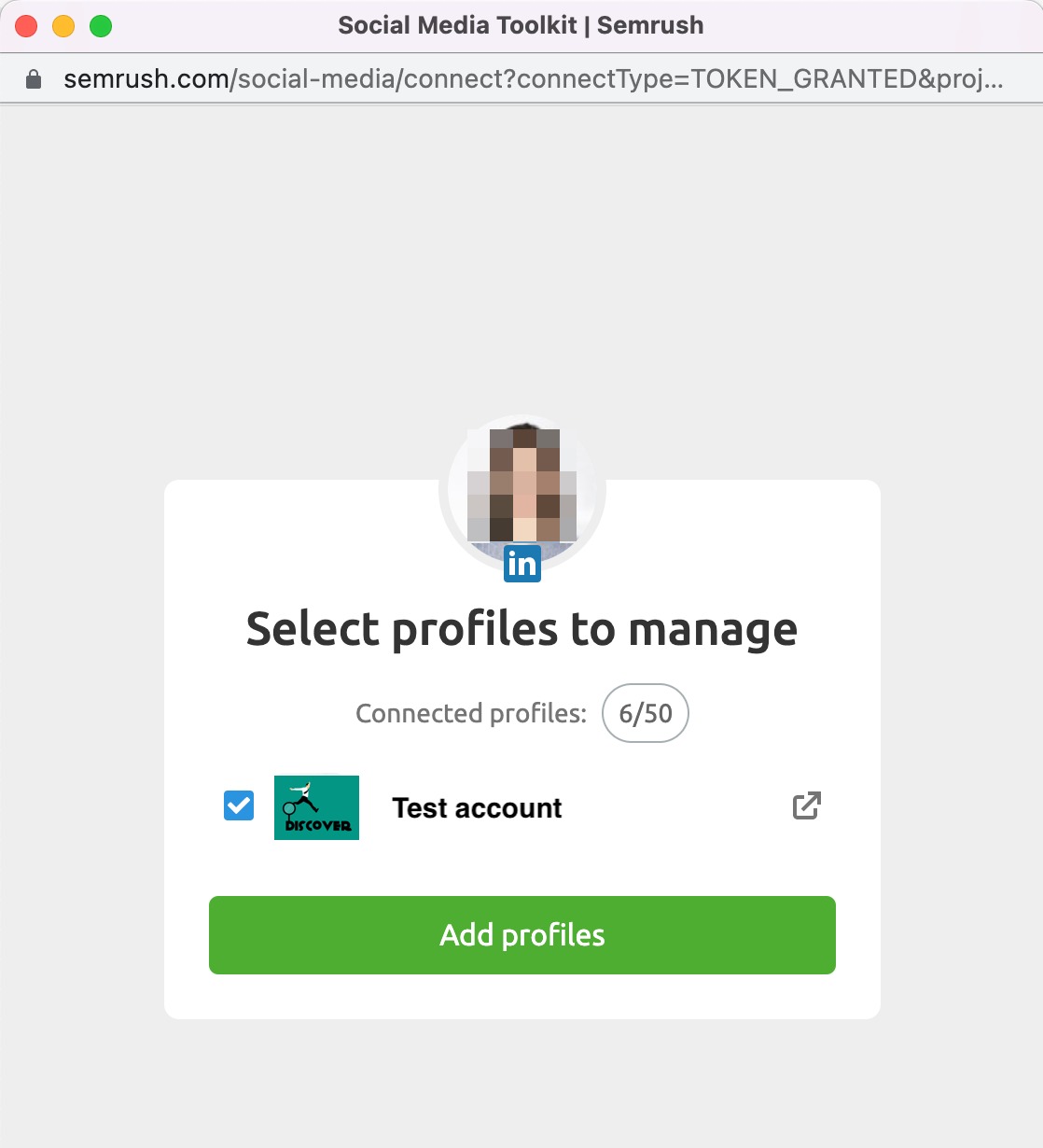
You can revoke access for Semrush Social Toolkit to your LinkedIn account in the settings here.
TikTok
Log into your TikTok account and authorize Semrush to access it. You will skip the access request step if you’ve connected your TikTok account to Semrush Social Toolkit before.
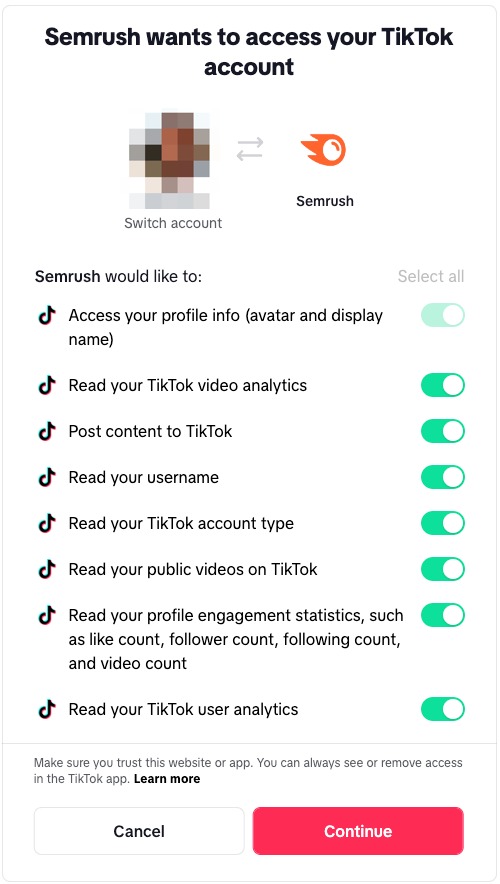
After that, you can select profiles to connect to Social Analytics.
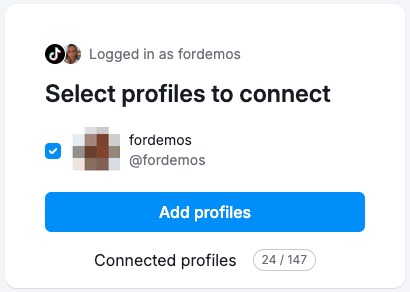
Settings
The Social Analytics tool shares profile settings with Social Poster.
If you need to remove a social media account from Social Analytics, click on the settings button in the upper right corner and you will be redirected to Social Poster where you can disconnect an account you no longer need. However, this way you will remove the account from Social Poster, too.
Read more about it in the article How to Disconnect your Social Media Accounts from Semrush.
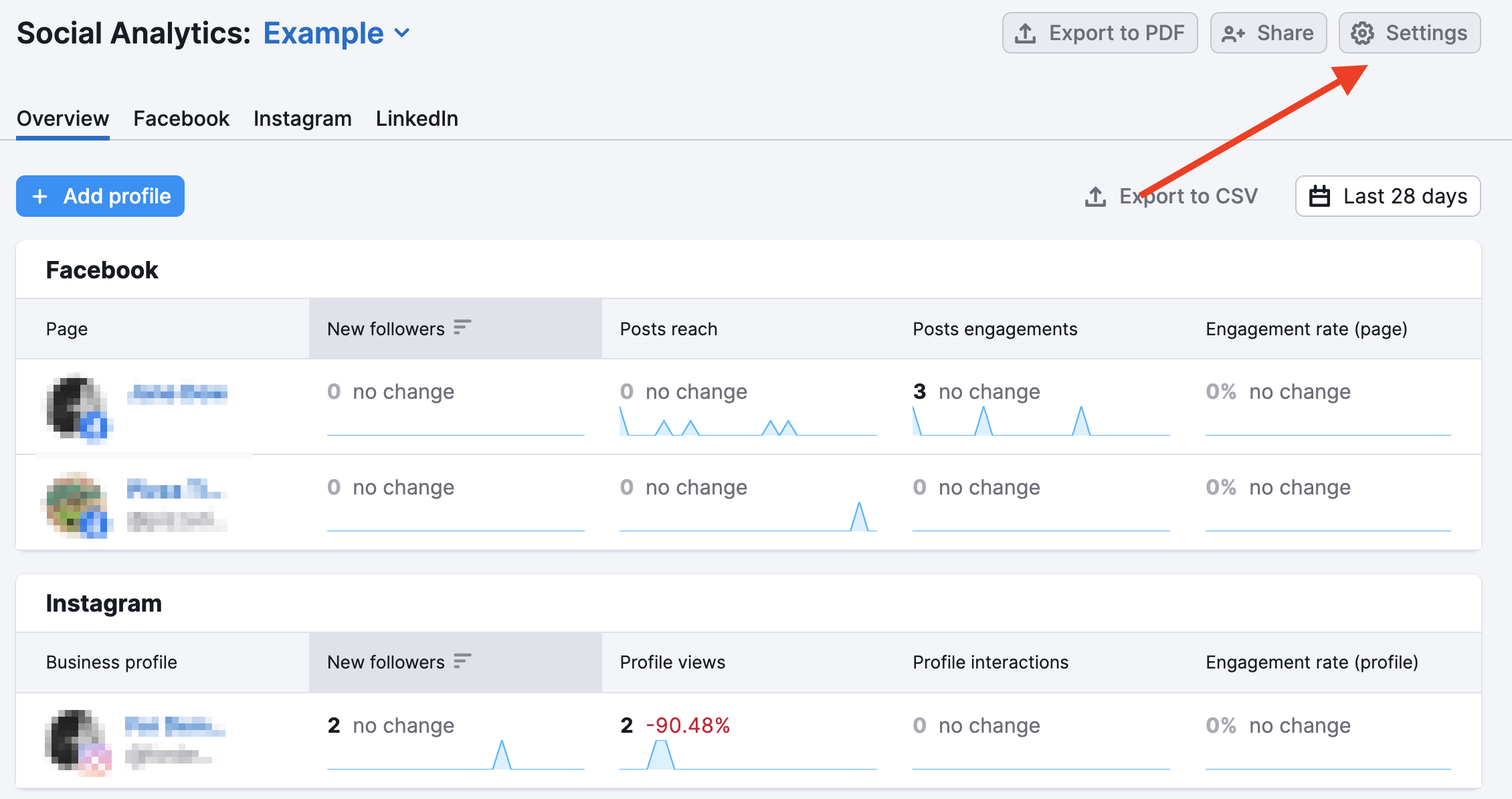
You can also share your project folder straight from the Social Analytics tool by clicking the Share button at the top-right, adding an email address, and selecting the viewing permissions.
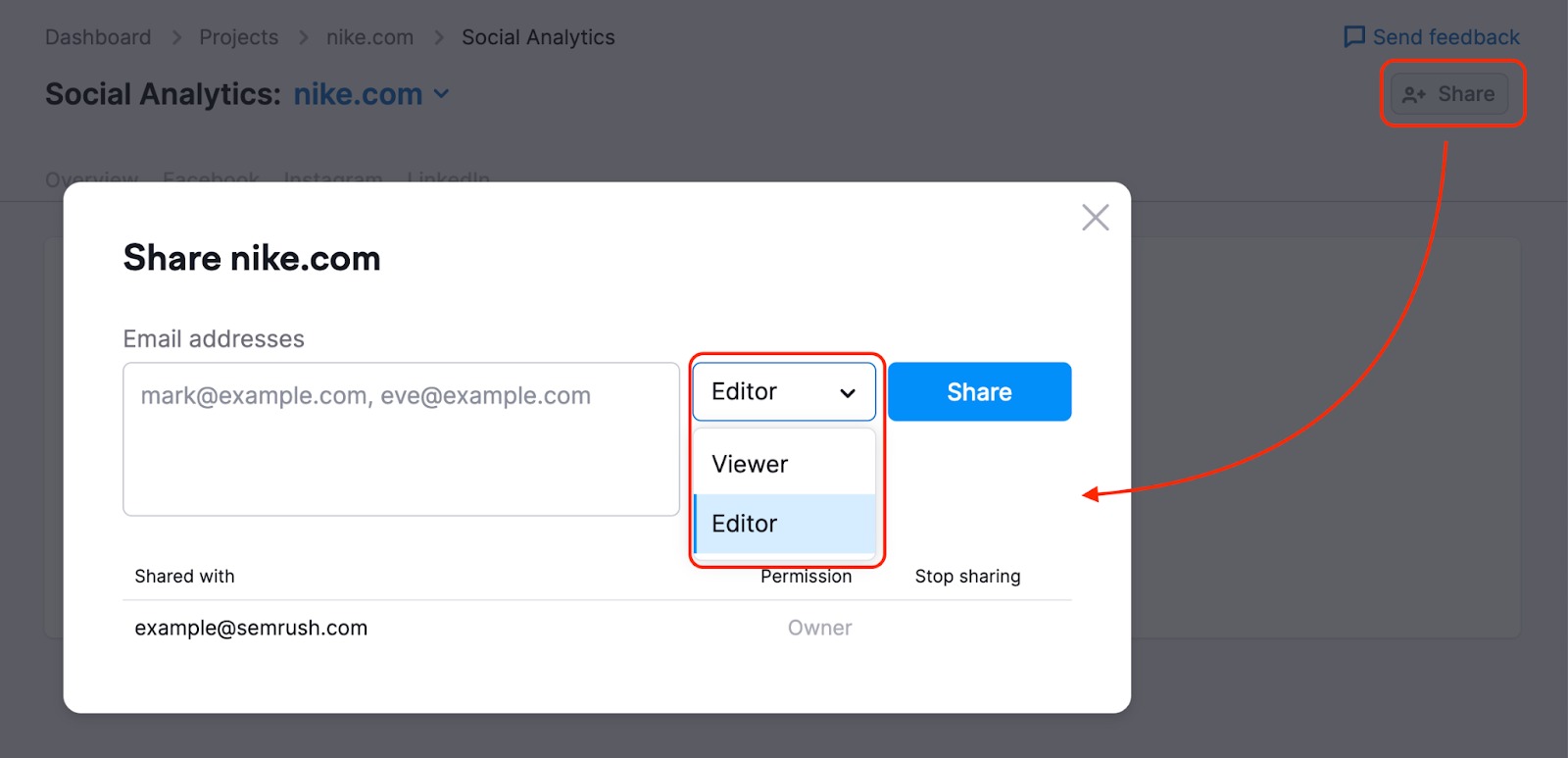
Please kindly note that a person should have the Semrush Social Toolkit purchased in order to view your folder with an Editor’s permission. If you share a folder with an Editor access to a user without a Semrush Social Toolkit plan, they will see it as a Viewer and will not be able to make any changes.