Social Content AI helps you ideate and generate fresh, on-brand content ideas and posts for your social media channels using best-in-class generative AI.
It’s part of the Semrush Social Toolkit—the Semrush solution designed to streamline and automate all your social media marketing efforts.
Whether you’re planning next week’s calendar or aiming to create high-quality viral content, use Social Content AI as a source of inspiration and speed up content production.
How Can Social Content AI Help Me?
Social Content AI is an all-in-one assistant for content ideation and publishing. It helps you quickly generate post ideas and content, tailored to your business.
With Social Content AI, you can:
- Generate content ideas based on your website or business description
- Find inspiration for trend-based content with Top News by Category
- Create social posts from scratch or from AI-generated suggestions
- Generate visuals, images, and designs for your content or prompt
- Create short-form or scripted videos with AI narration, subtitles, and music
How to Use Social Content AI
When you launch Social Content AI, you’ll be asked to enter your website URL or a short business description.
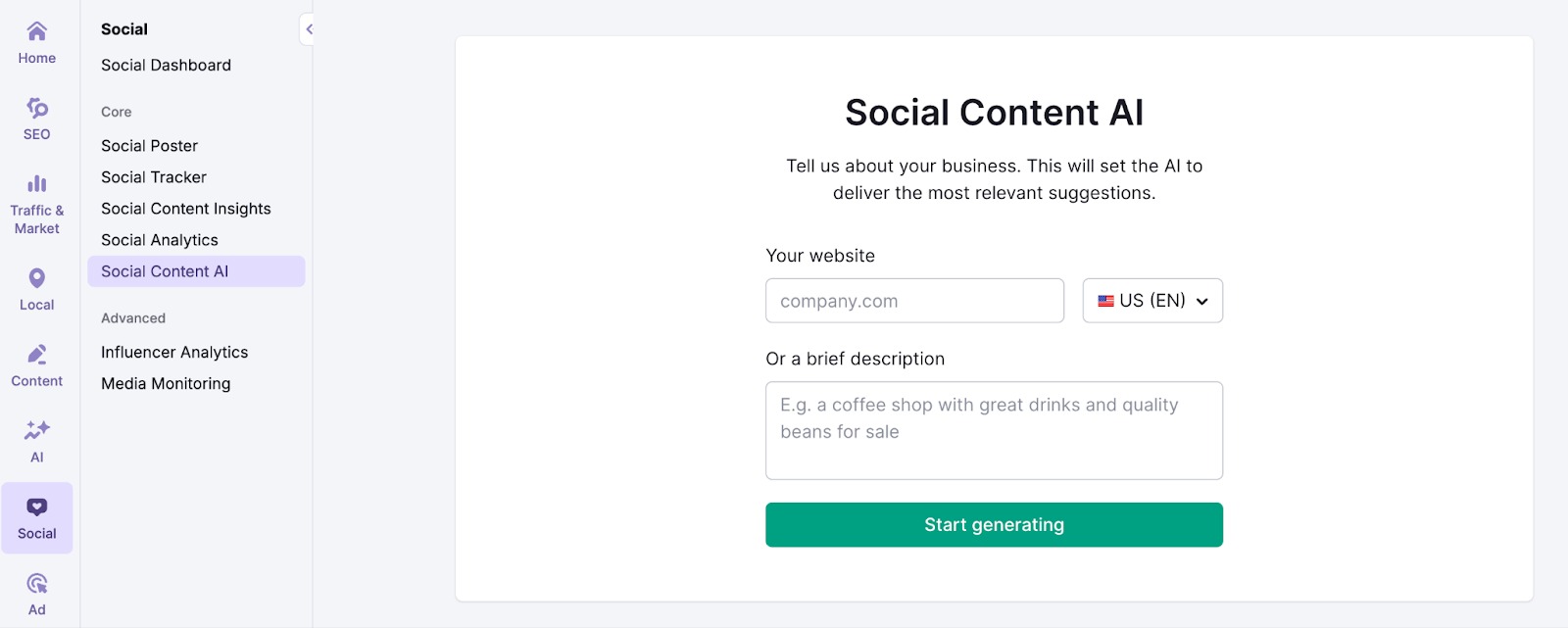
Social Content AI will use your input to generate a tailored list of post ideas, organized by category or topic.
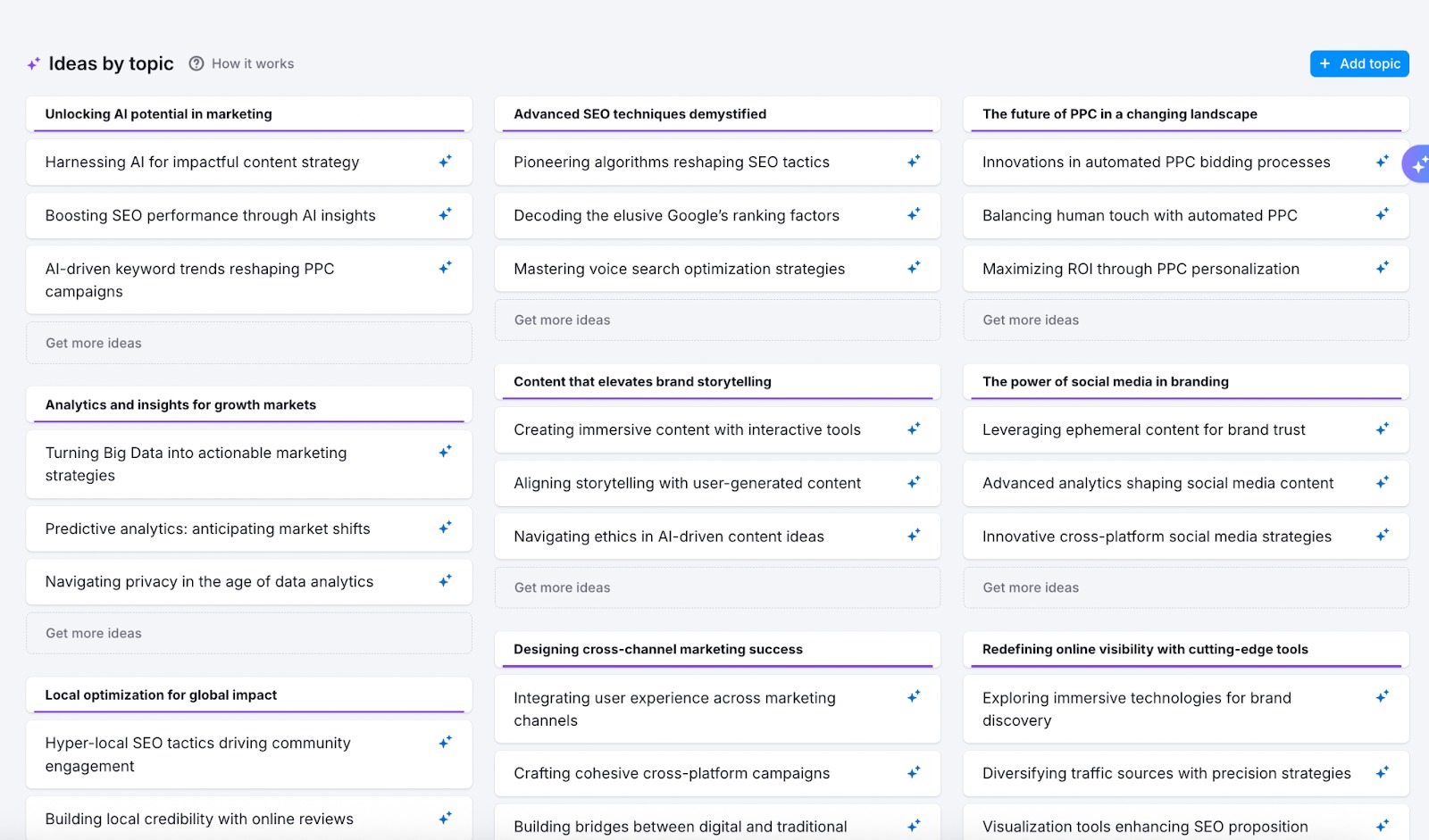
You can also enter your own topics and click Find ideas to get fresh suggestions instantly.
From there, you can:
- Explore trending news by category for inspiration
- Turn any idea into a ready-to-use post
- Choose your preferred platform, tone of voice, and post type
- Create visuals, designs, or videos to enhance your content
- Send the final post to Social Poster or save it for later
Social Content AI makes it easy to get from your initial idea to publish-ready content.
Here’s how:
Step 1: Explore Top News by Category
At the top of the Social Content AI dashboard, you’ll see the Top News by Category section. This feed updates every hour and shows fresh articles across trending topics relevant to your preferences.
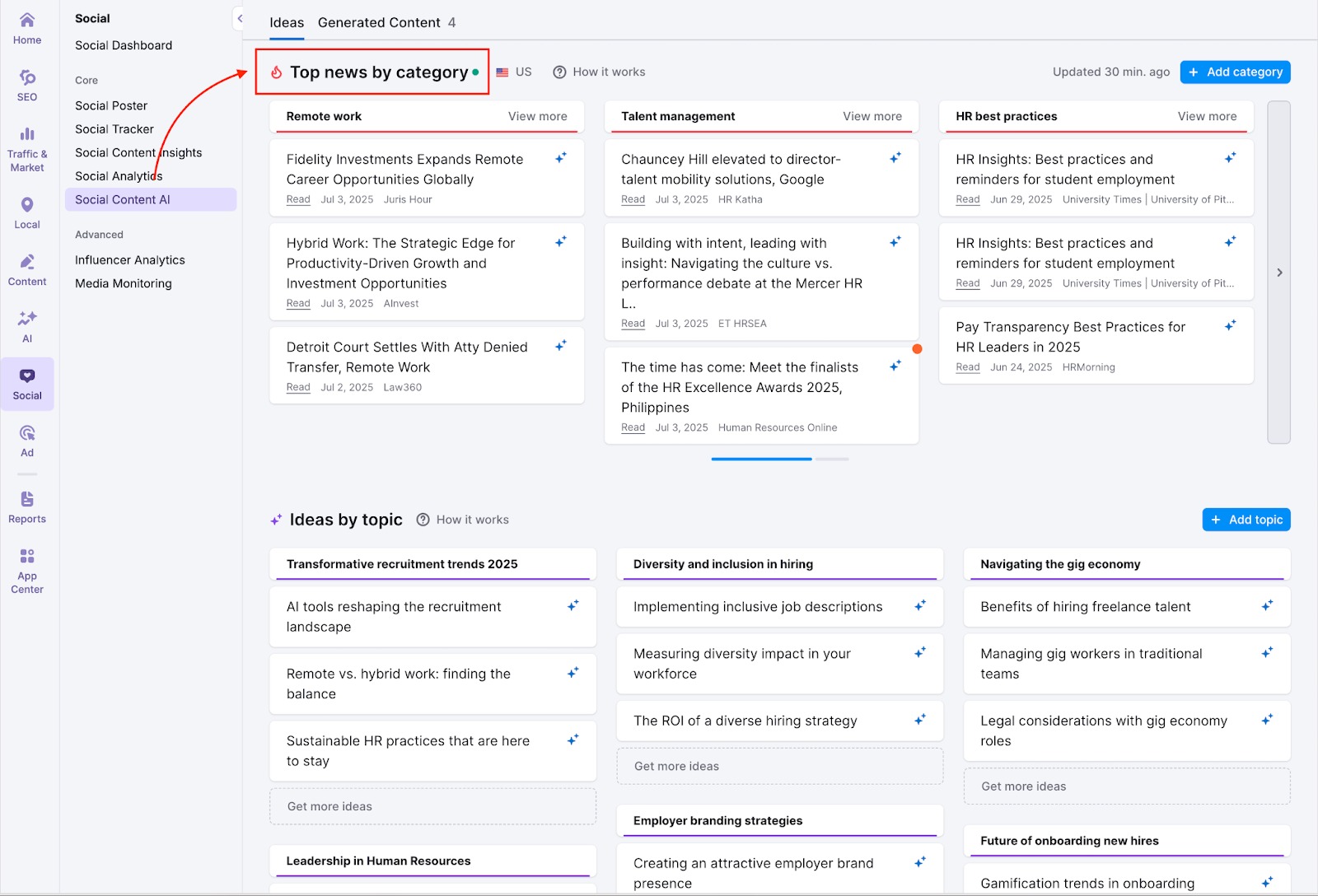
Each news card includes:
- The headline and source
- The publication date
- A Read link to view the original article
- A Generate button to turn that news into a tailored social post
You can:
- View more articles within any category
- Generate fresh ideas for specific categories you want to focus on
- Delete categories that aren’t relevant
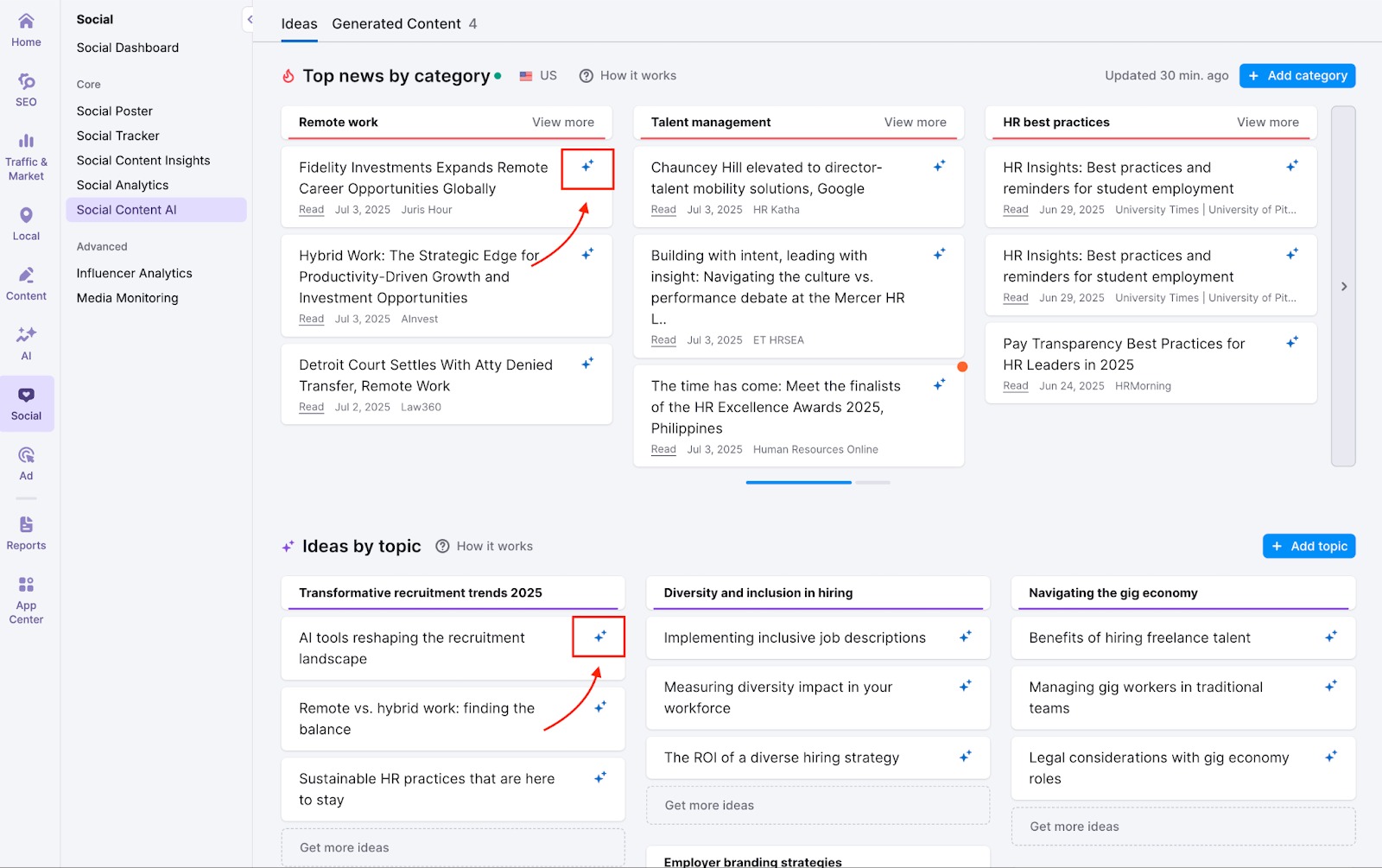
Use the Top News by Category feed to inspire your content creation.
Step 2: Explore Ideas By Category
Here, you’ll find AI-generated content ideas, sorted into categories informed by your website, business description, or topics you’ve added manually. You can use these categories as content pillars to build your social media calendar.
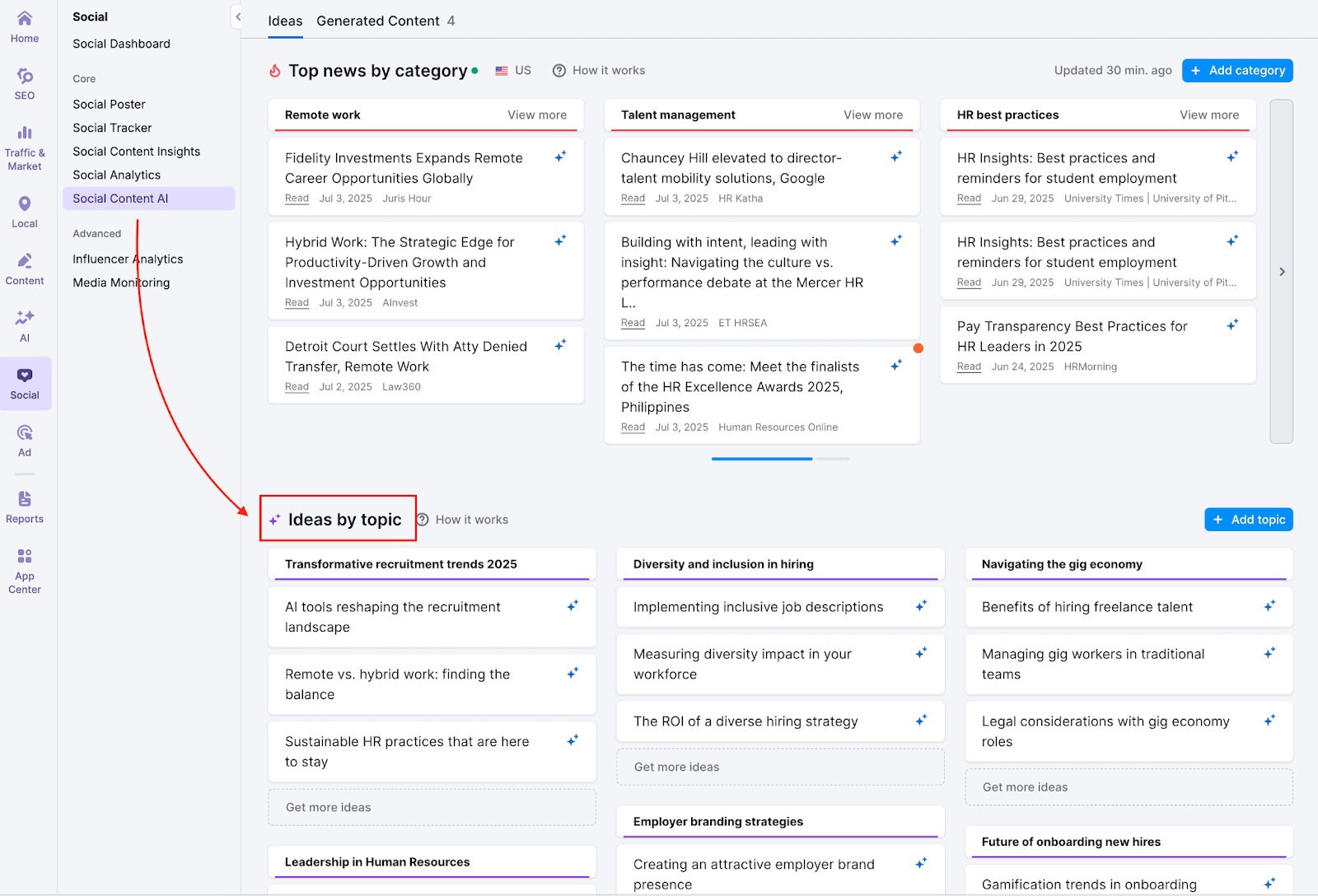
You can find additional suggestions within a category by clicking Get more ideas.
To create a social media post for any idea, click Generate next to that suggestion.
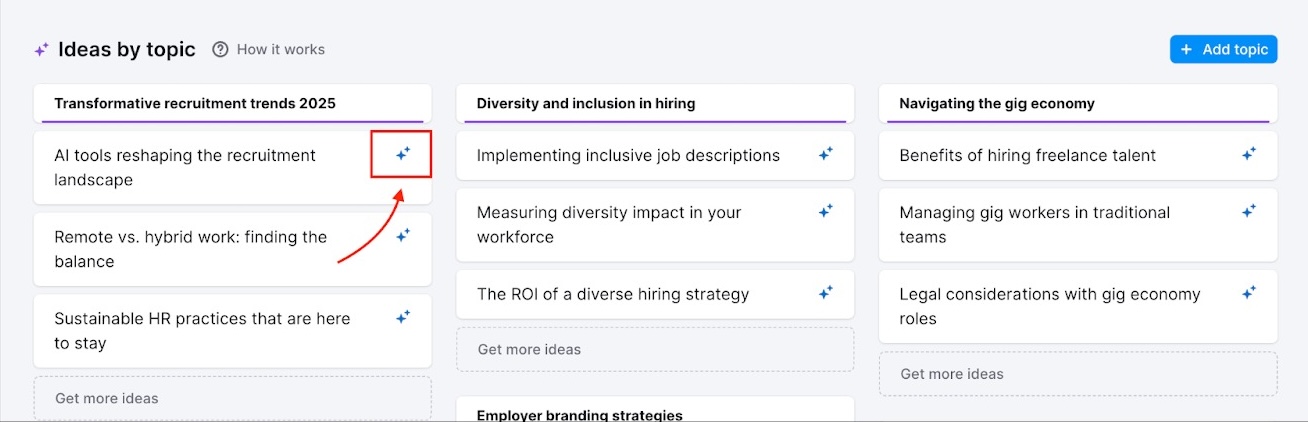
You can also delete ideas or categories that don’t align with your goals or target audience.
Social Content AI also lets you manually add new categories and generate fresh AI ideas.
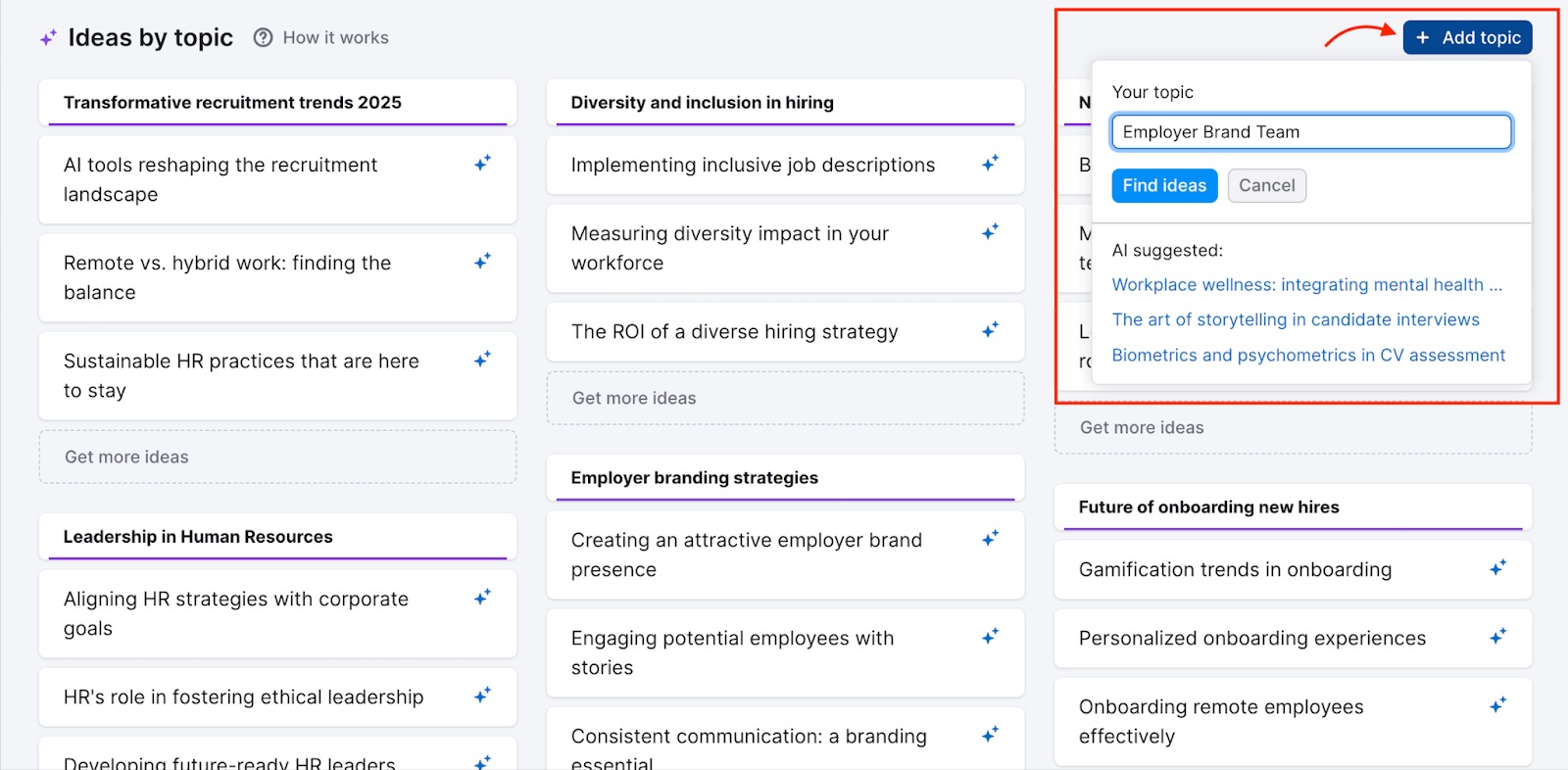
Step 3: Create Social Media Content
When you’re ready to turn an idea into a post, click Generate to launch the post editor.
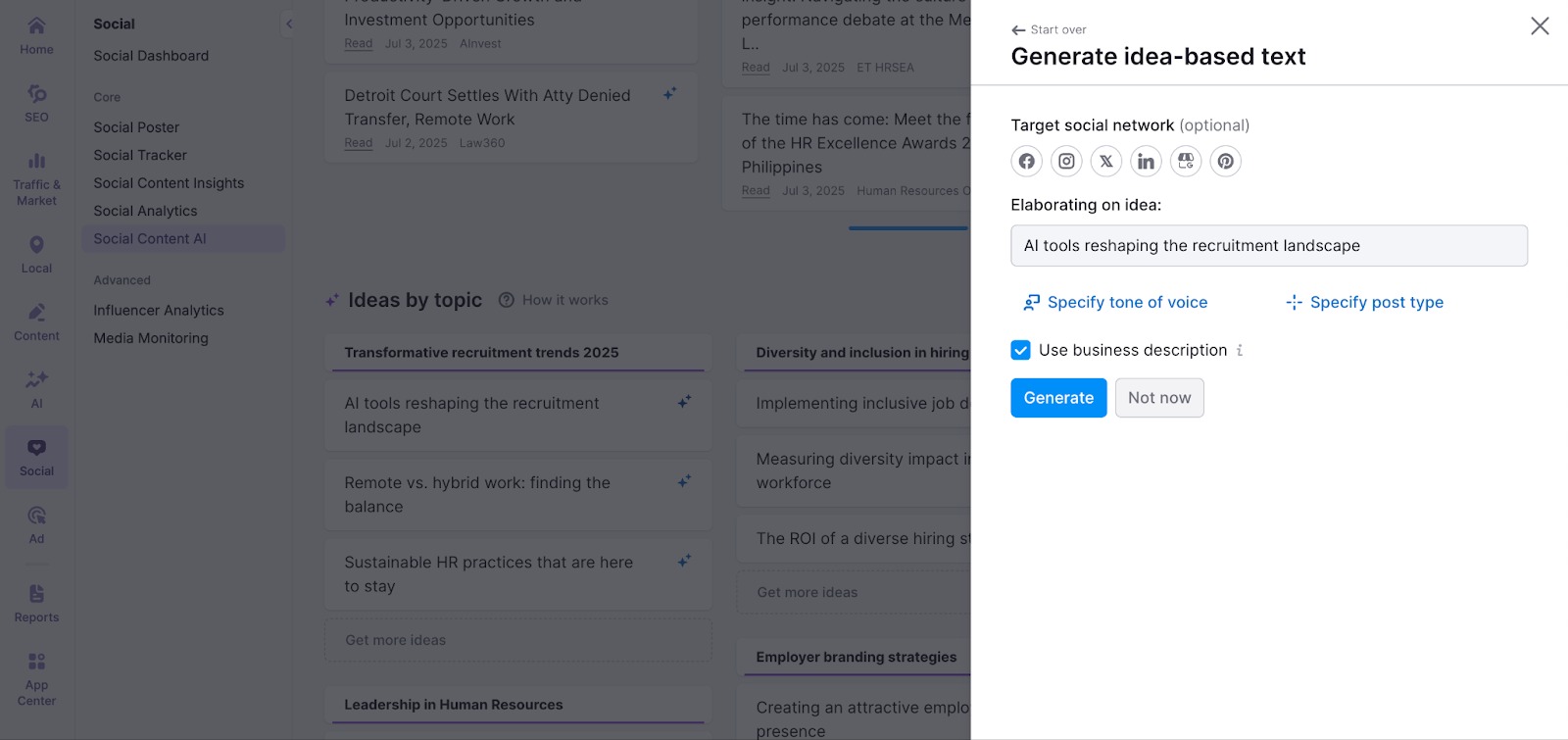
Then, specify:
- Your preferred social network. Social Content AI supports Facebook, Instagram, X, LinkedIn, Google Business Profile, and Pinterest.
- The tone of voice you want to use. You can create posts that are friendly, informative, humorous, empathetic, inspiring, or professional.
- The type of post you want to generate. Choose to create an announcement, poll, question, promo, guide, story, or behind-the-scenes post.
If you want your content to include details relevant to your business, select Use business description. Social Content AI will then take the data you’ve provided into account to make the content more relevant.
When you’re all set, click Generate.
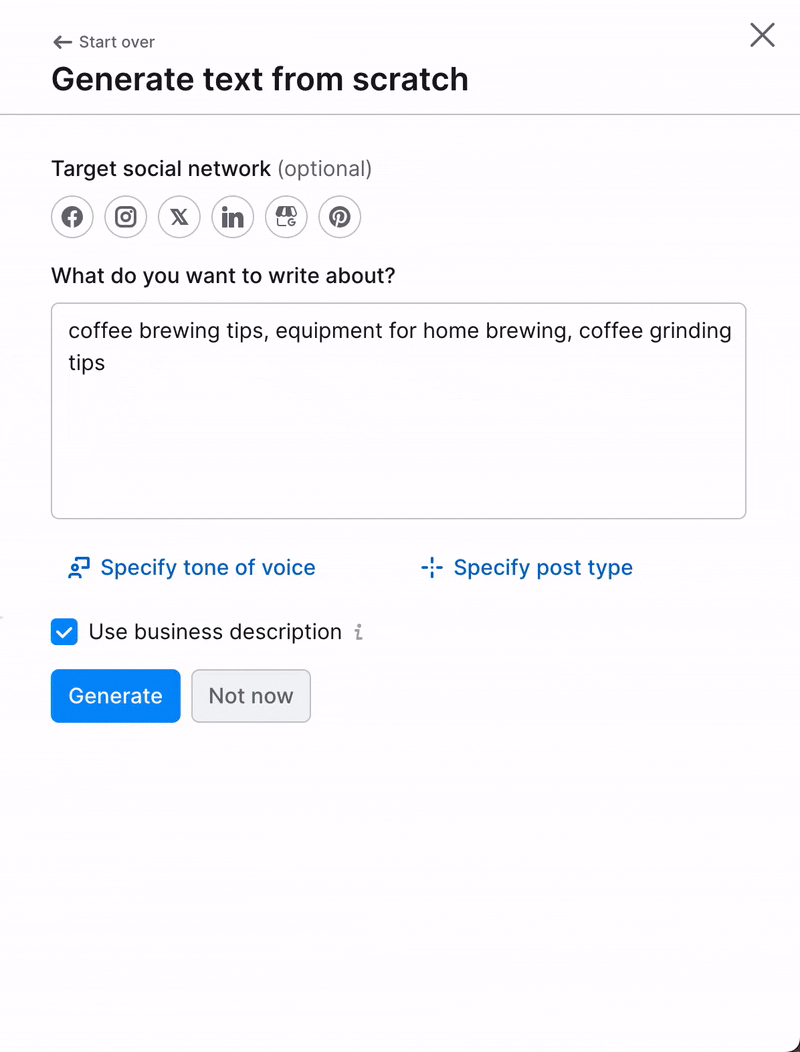
Once your draft is ready, you can:
- Edit the text directly
- Click Change prompt or Generate again to try a different angle
- Use quick actions such as Rephrase, Expand, or Shorten to fine-tune the message
- Adjust the tone of voice or switch the post type as you want
Pro tip: To generate hashtags for your existing posts, just click on "Hashtags" and enter the text for which you need hashtags. You can also choose your target social network to receive more tailored results.
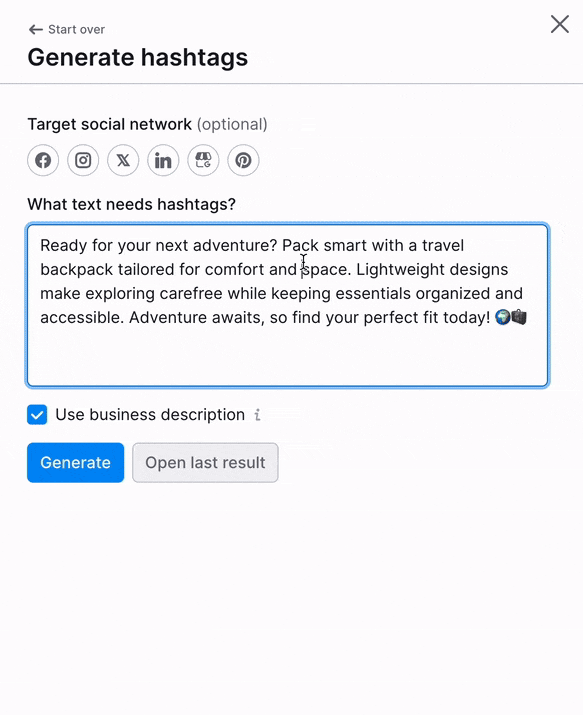
Step 4: Enhance your content with images and video
For even more enhancement, you can add images or videos from the following options:
- Add design (static): Choose from pre-set image sizes for your selected platform and content format.
- Add design (video): Choose from the platform’s pre-set video formats, such as Stories or Reels.
- Add image: Decide the format, orientation and aspect ratio for the images you ant to add to your post.
- Add scripted video: Create an AI-scripted video for the formats offered by the platform you want to post on. You can also add hashtags to increase reach and engagement.
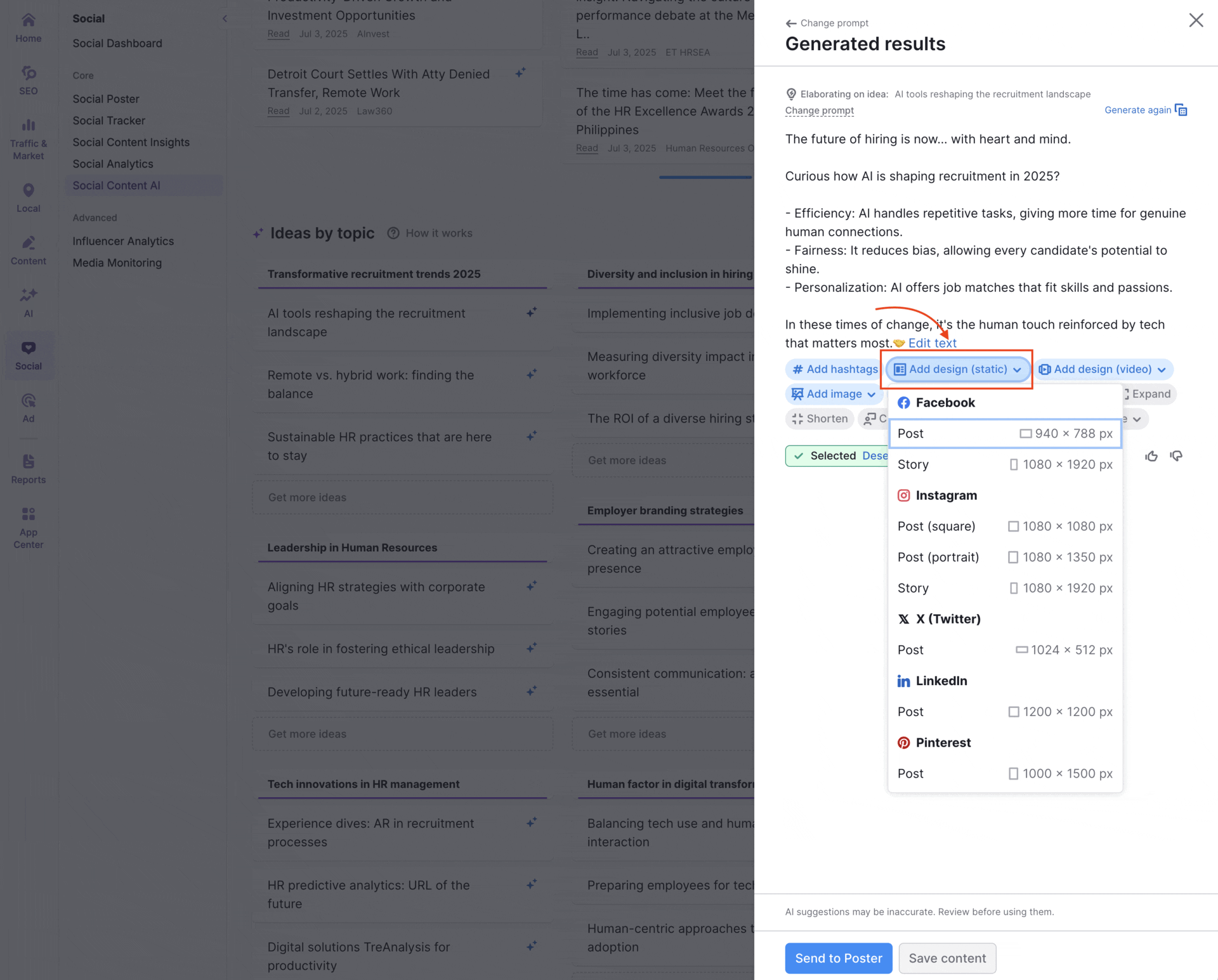
Explore all possible ways to generate multimedia content for social media in its dedicated page.
Step 5: Schedule your social media content
When your content is ready, send it directly to Social Poster to publish it across your connected platforms, or to schedule it to be posted at a later time.
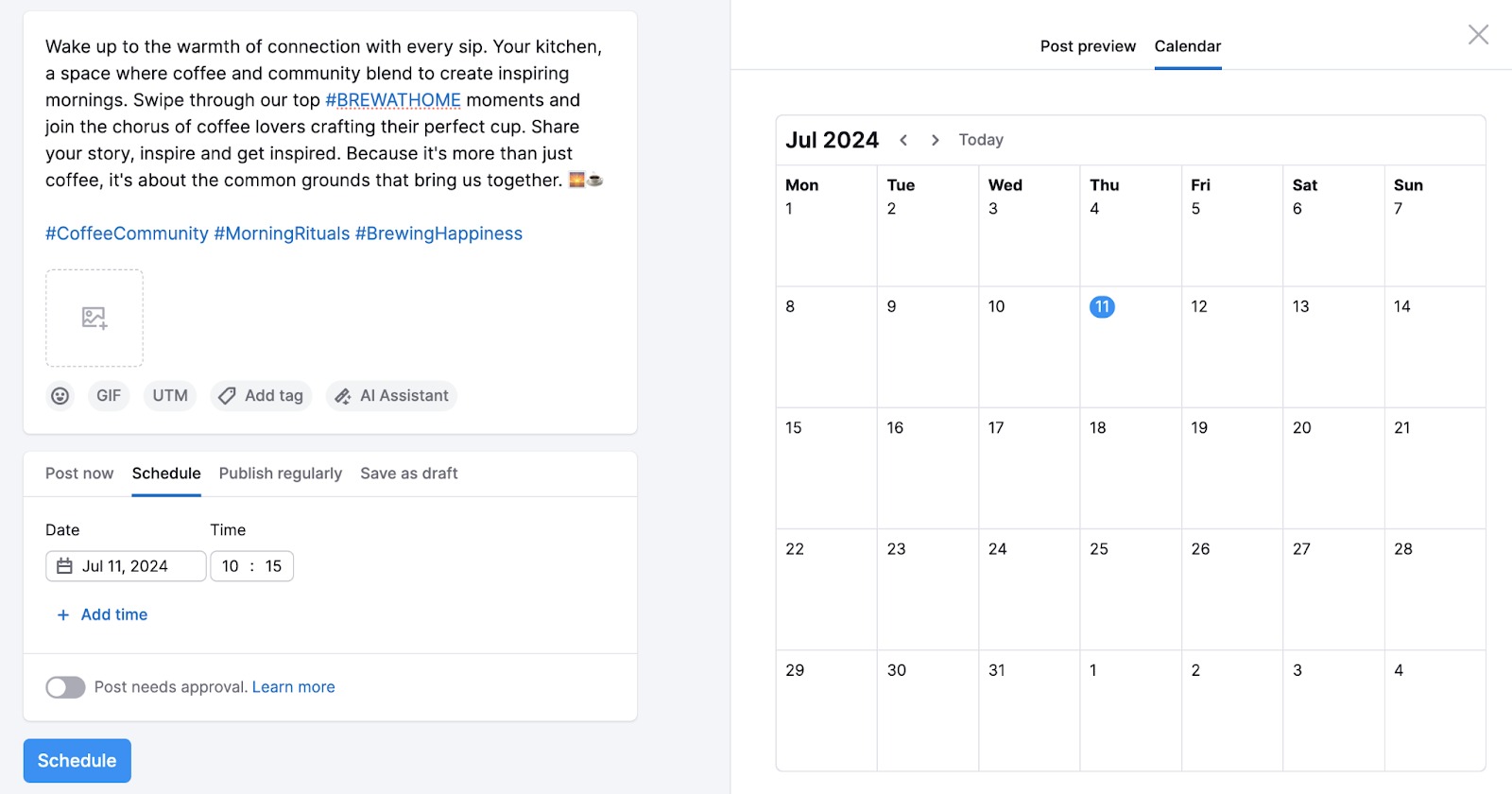
If you’re not quite ready to post it, you can save it for later. Your saved drafts will appear in the Generated content tab.
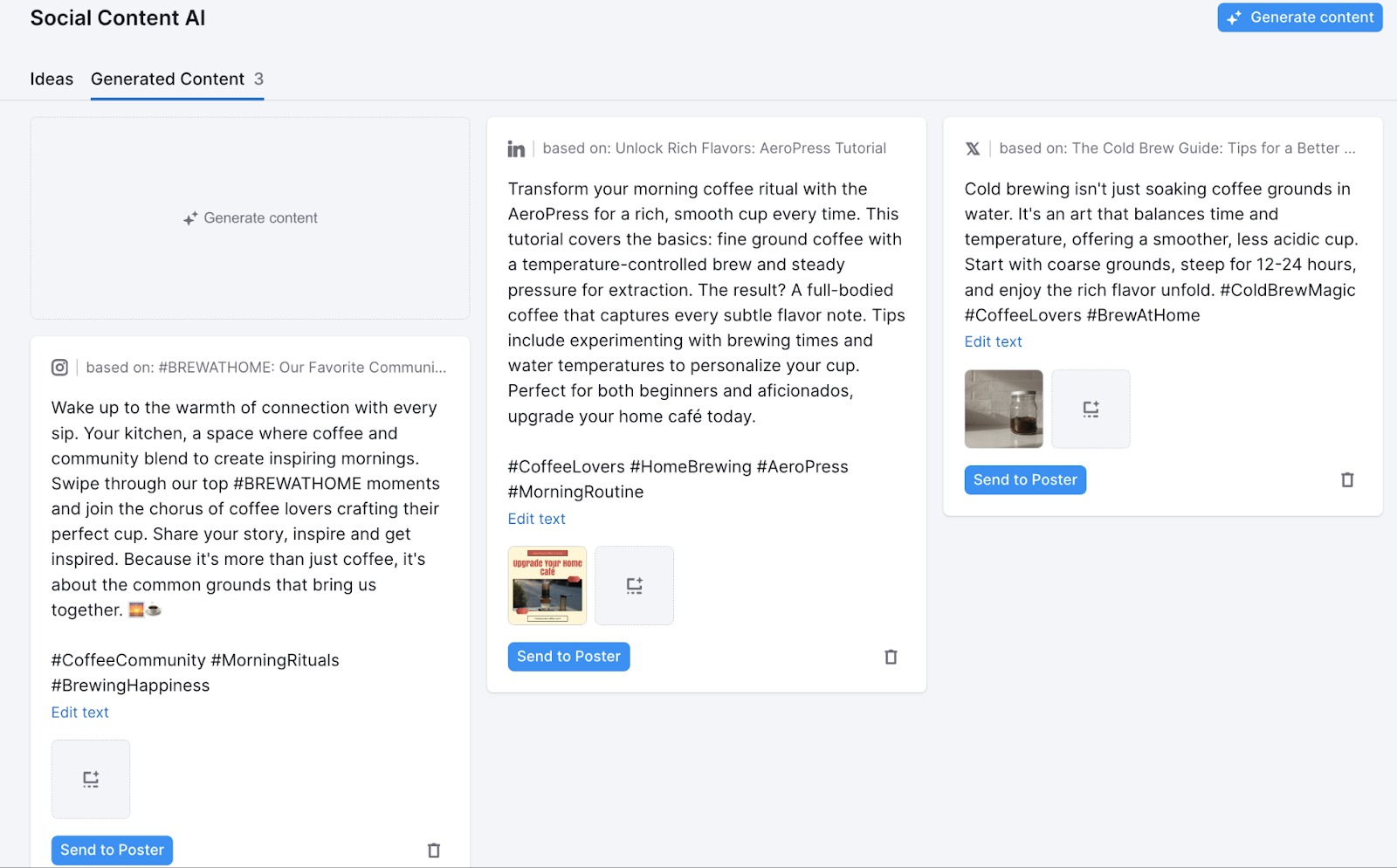
To get the most out of Social Content AI, you should make a habit of monitoring your social media performance with Social Analytics. This will help you understand what’s working and what’s not, so you can create content that drives better results.