This full, step-by-step manual to using Social Content AI will help you to effortlessly generate social media content and create a content plan for the months ahead—making sure you never miss the perfect time to post.
Social Content AI is part of the Social Toolkit, our AI-powered platform for managing your social media presence and impact.
In this article, you’ll learn how to generate on-brand content in every format to grow your social media channels:
- Copy
- Pictures
- Designs
- Video
Content generation based on AI-generated ideas
You can generate +100 social post ideas each day, arranged by topic, and create social posts with visuals using AI.
How it works:
- Start by typing in your website domain or entering a brief description of your business. Additionally, select a desired locale to define the source of news and the language of the generated content.
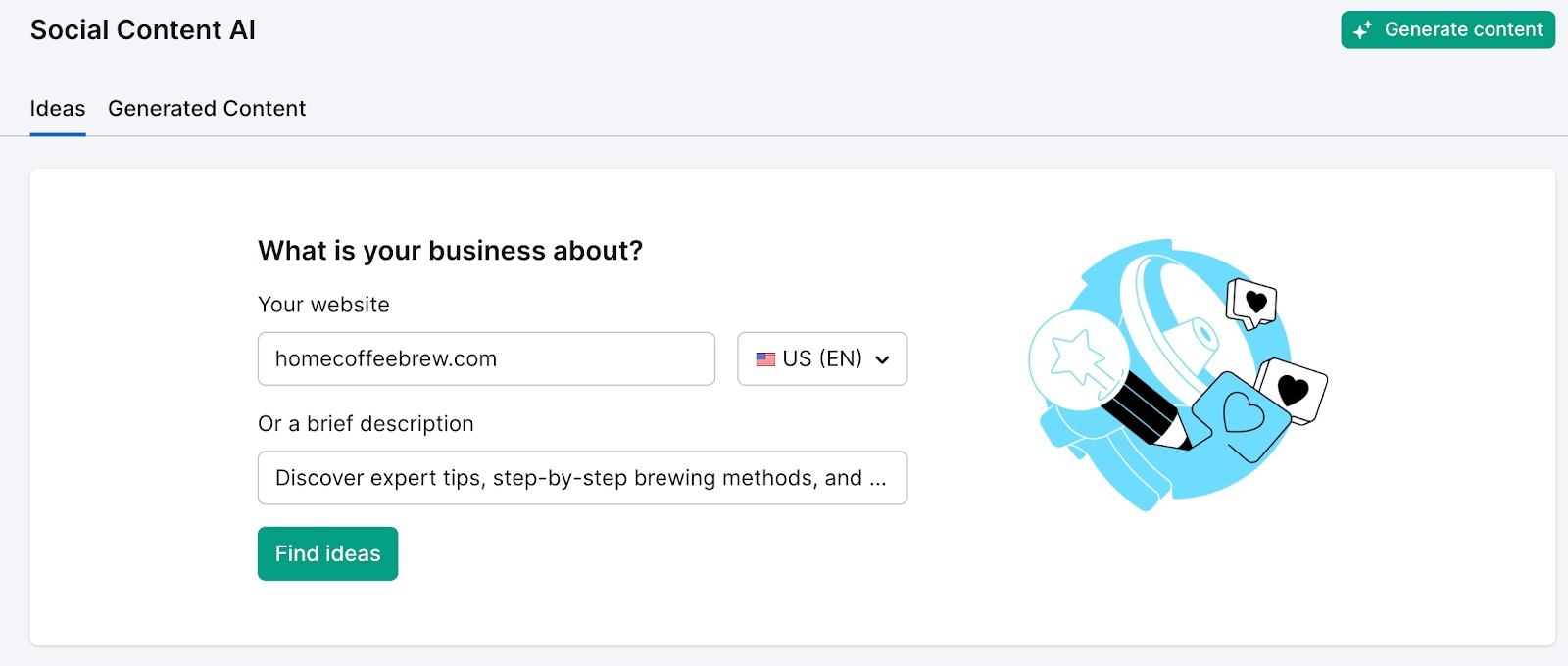
Note: Providing a brand description is recommended to get more relevant posts crafted by AI.
- The tool then analyzes your input and produces a range of ideas separated into different topics. Above the list of ideas, you will find the Top News by Category widget, with news separated into several different topics relevant to your input.
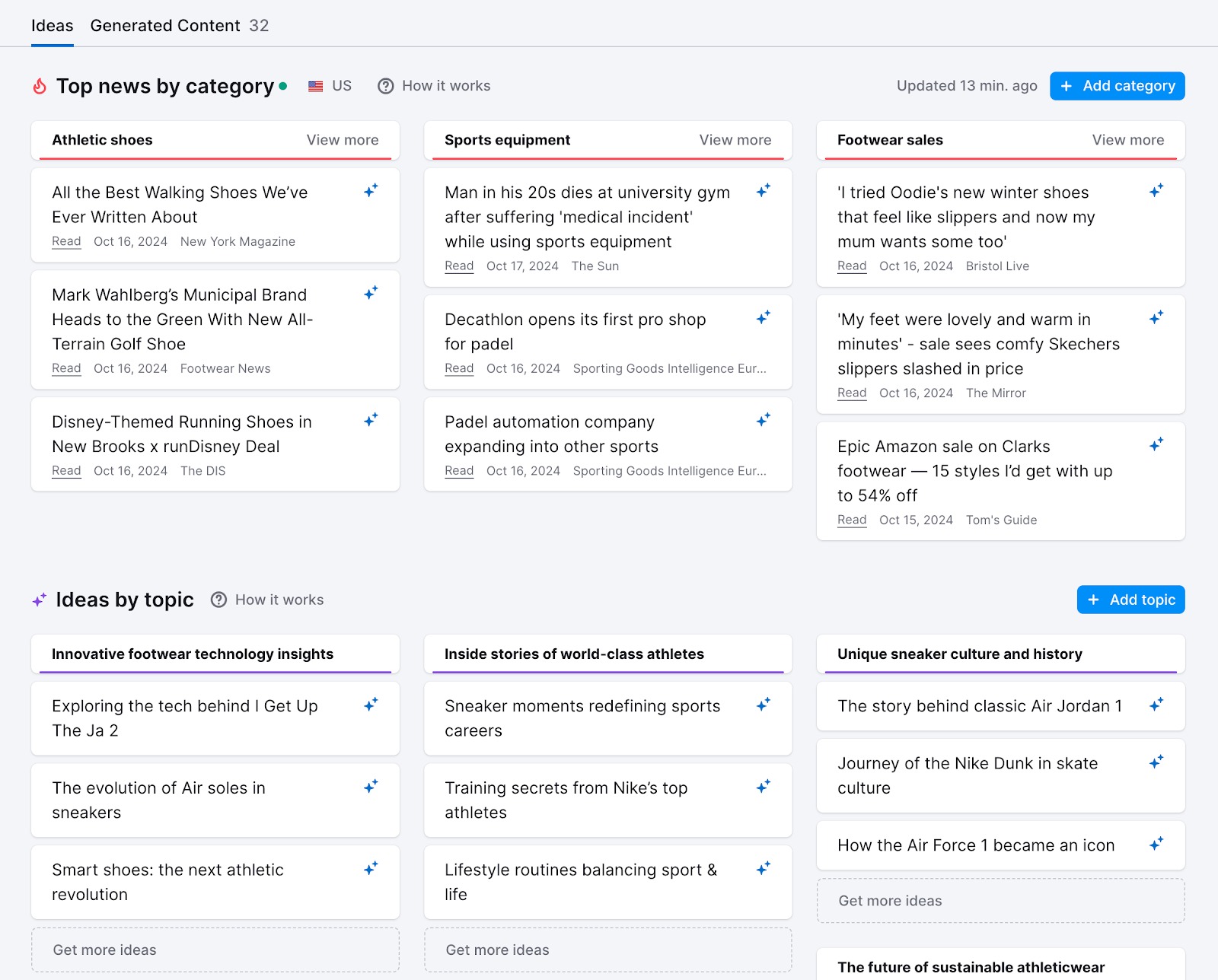
By clicking on a "Read" button, you can open the source, and if you are interested in the information presented, hover over the star icon on the right to uncover the Generate option. It allows you to generate a post for any social network based on this news trend, tailored to your brand.
You can view more news via the View more option and adjust the range of results by adding or removing categories. The same approach works with the list of ideas below—review the Ideas by topic list and make it your own by generating additional ideas, adding new topics, and removing irrelevant ones.
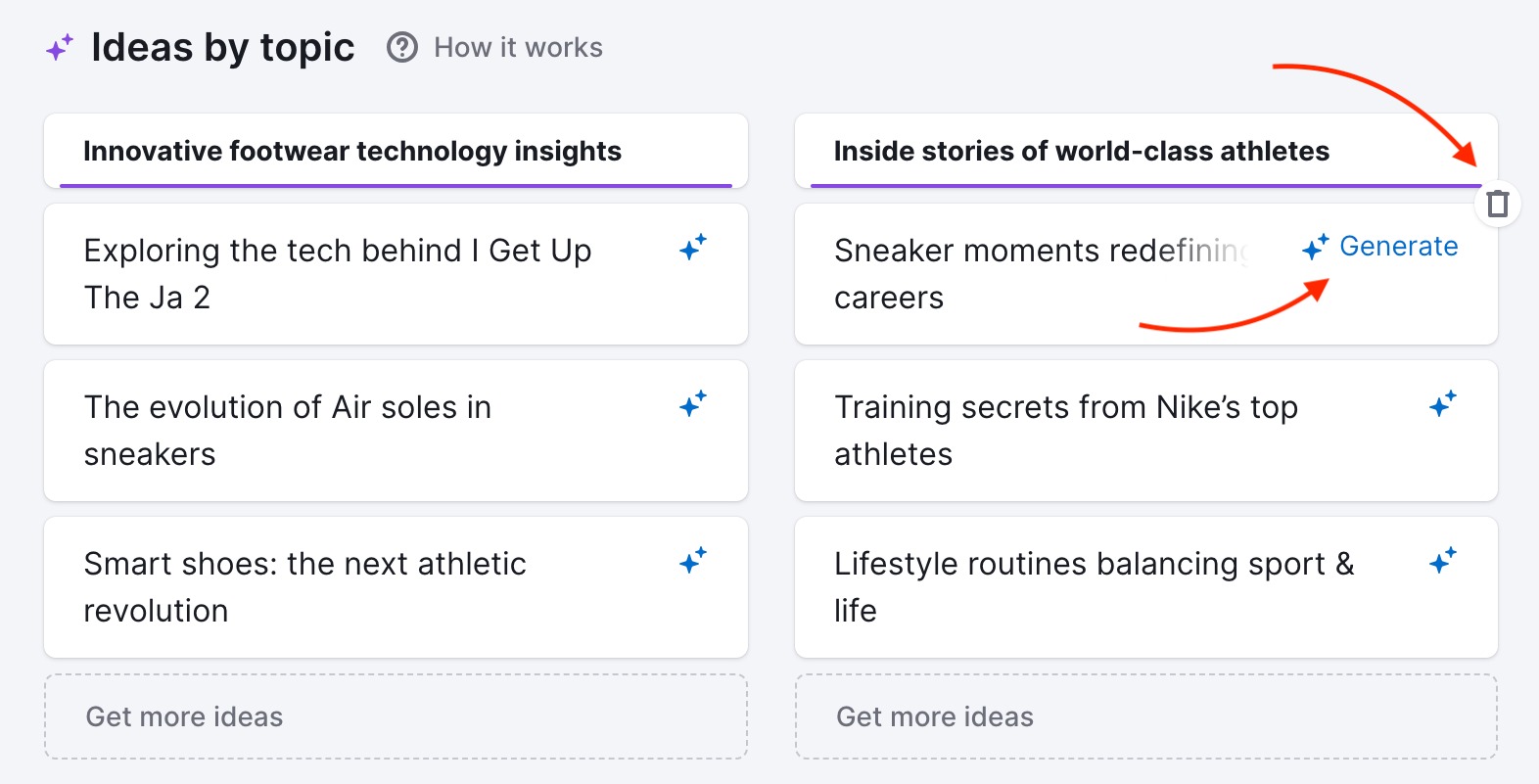
Note: new topics can be added either manually or with the help of AI suggestions.

To start writing your post, click on the Generate button of one of the ideas:
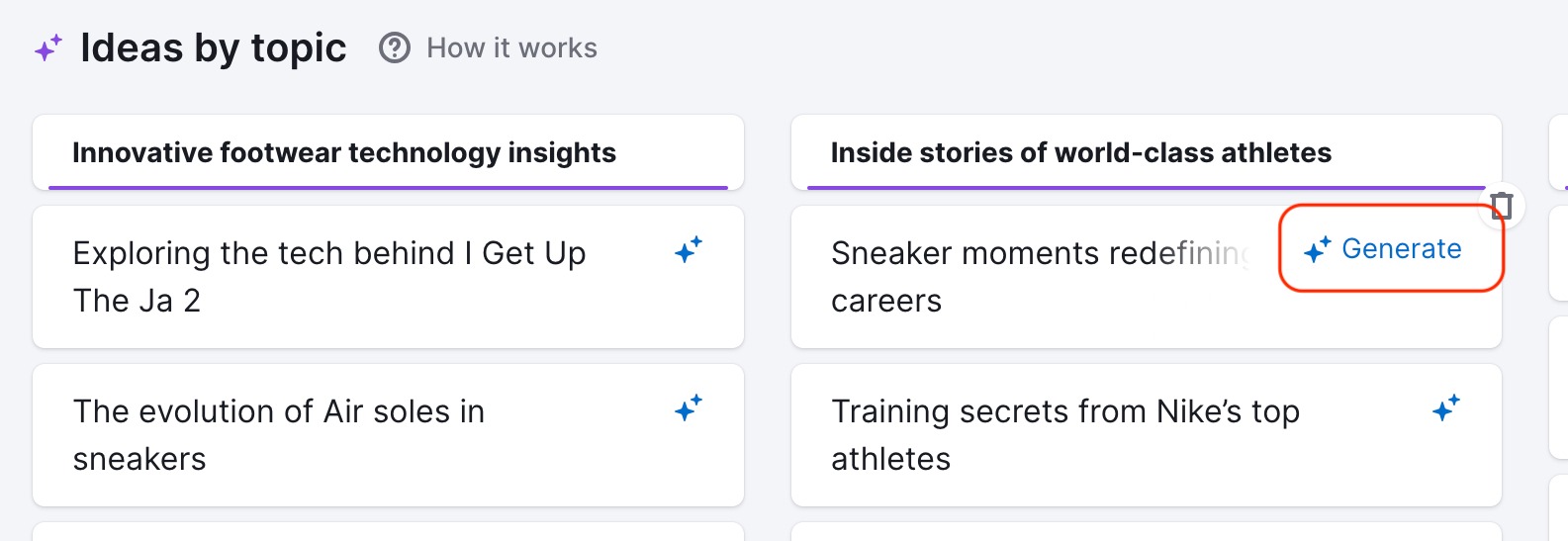
Pick an idea from your list of topics and click “Generate.”
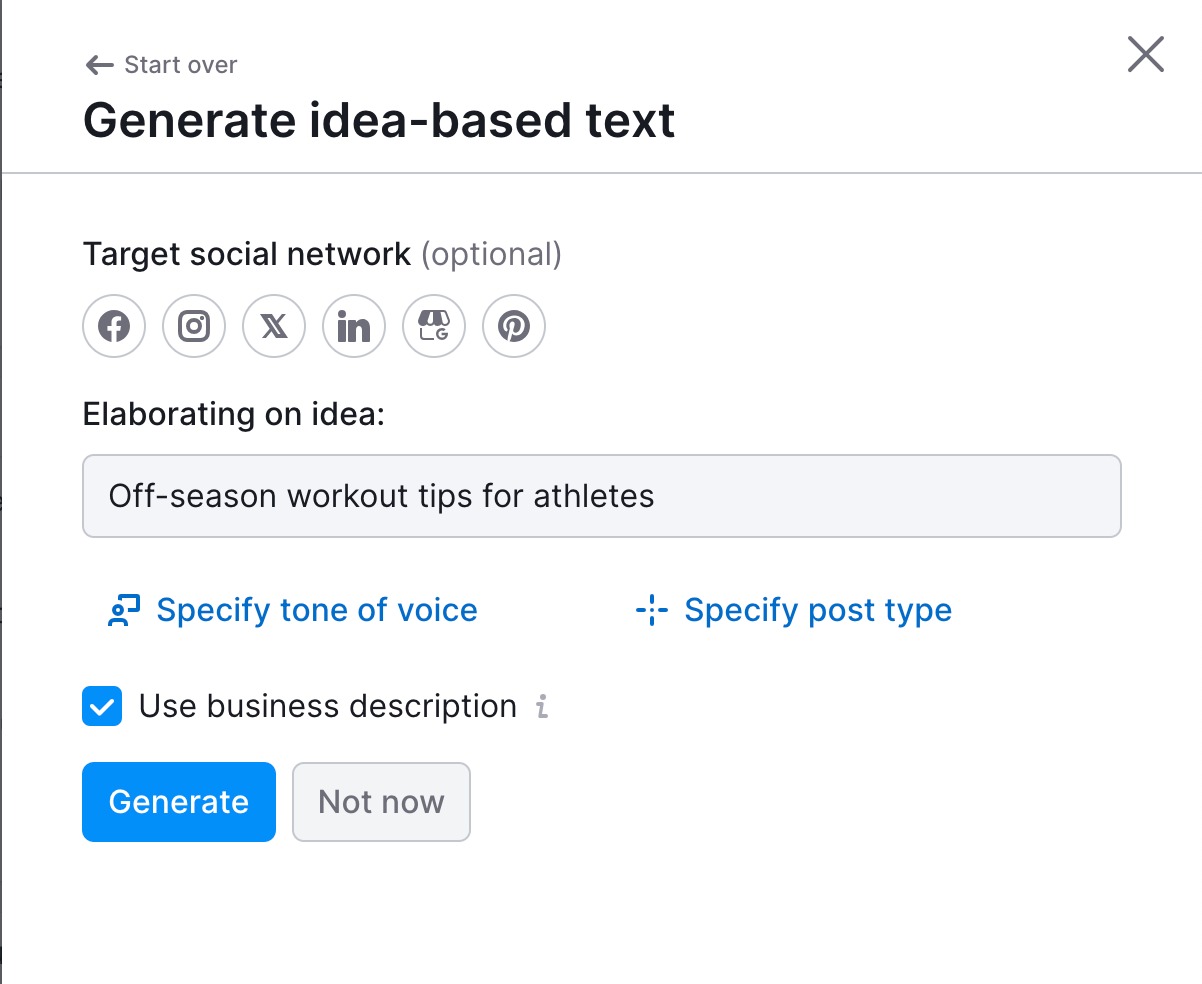
Choose your preferred social media network at the top (optional).
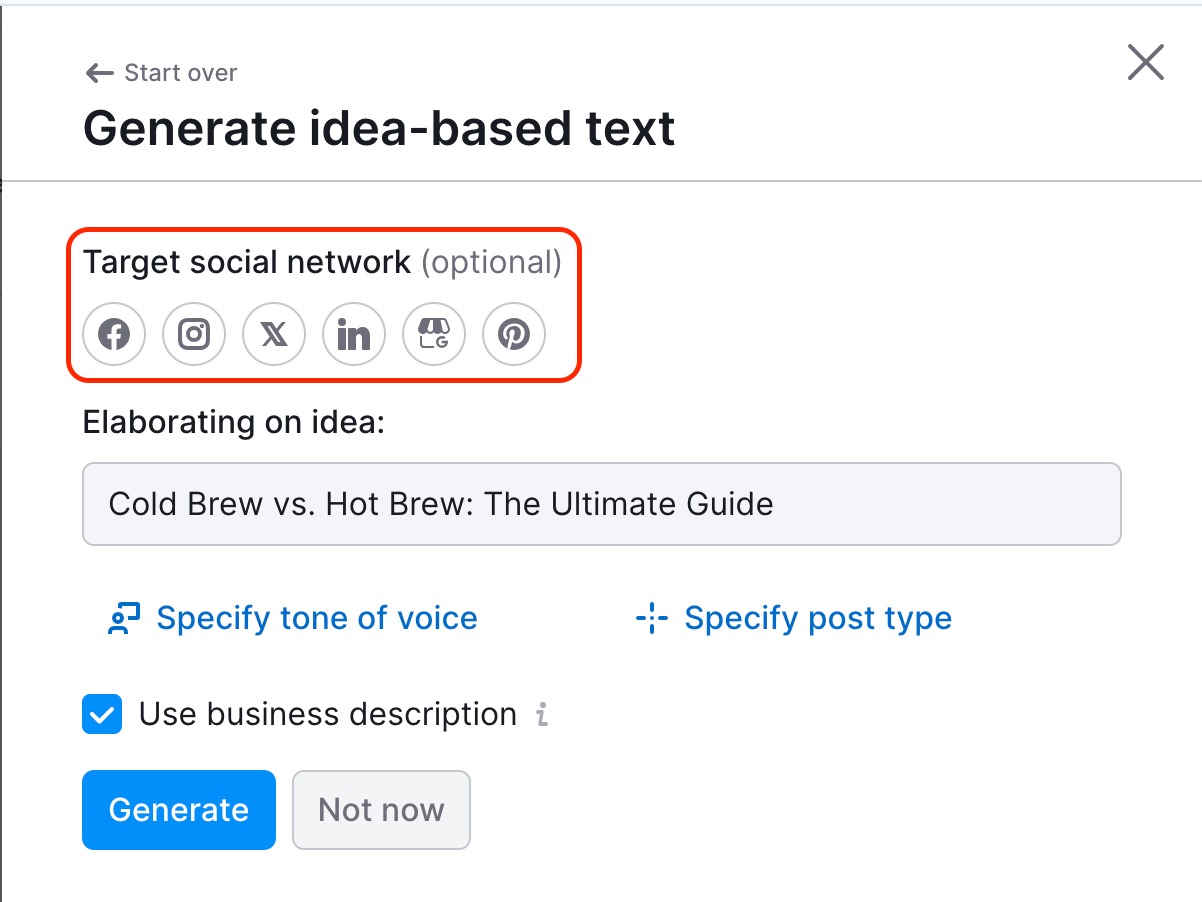
Choose your tone of voice and specify a post type (optional).
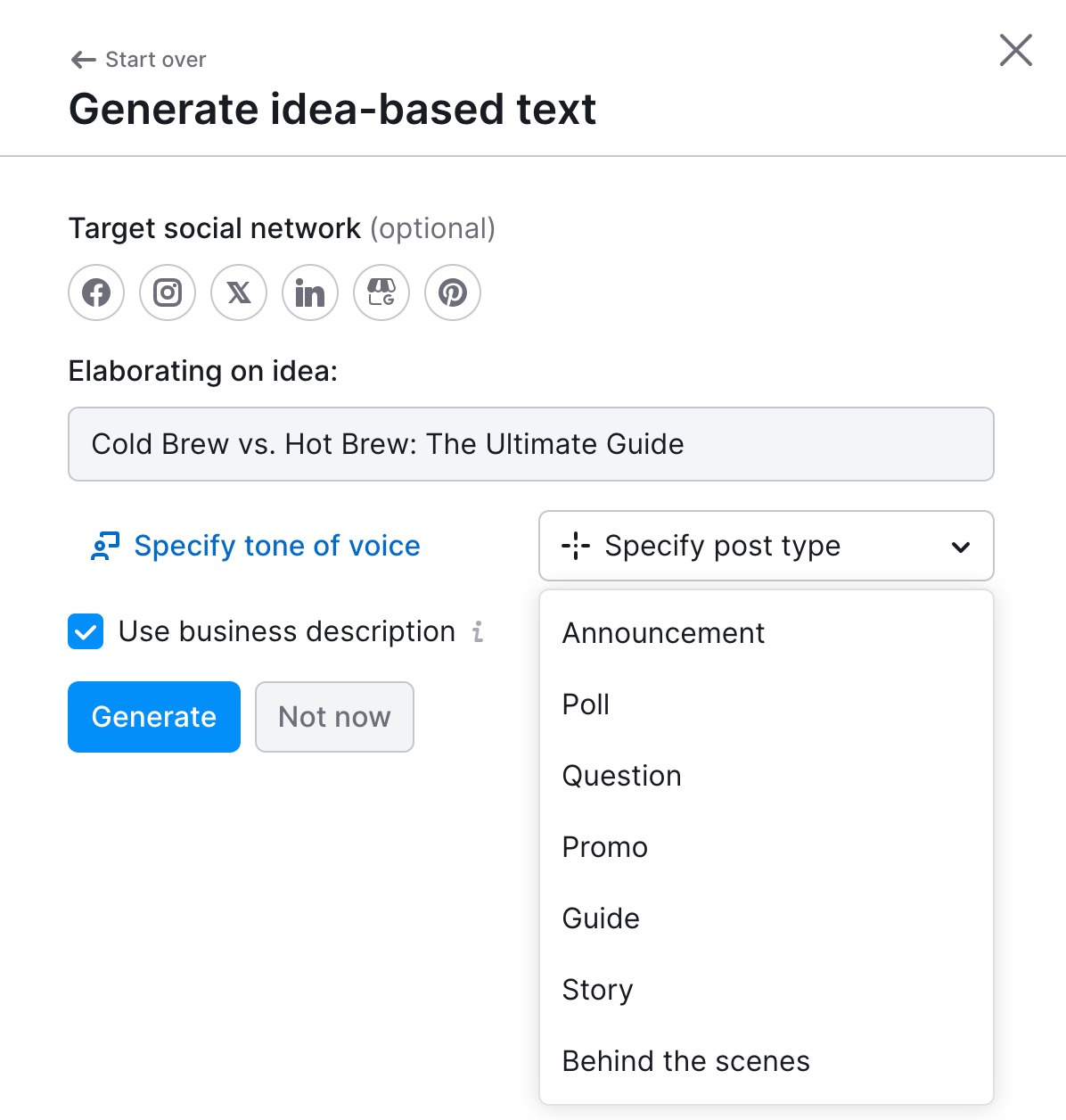
Receive a draft of your post.
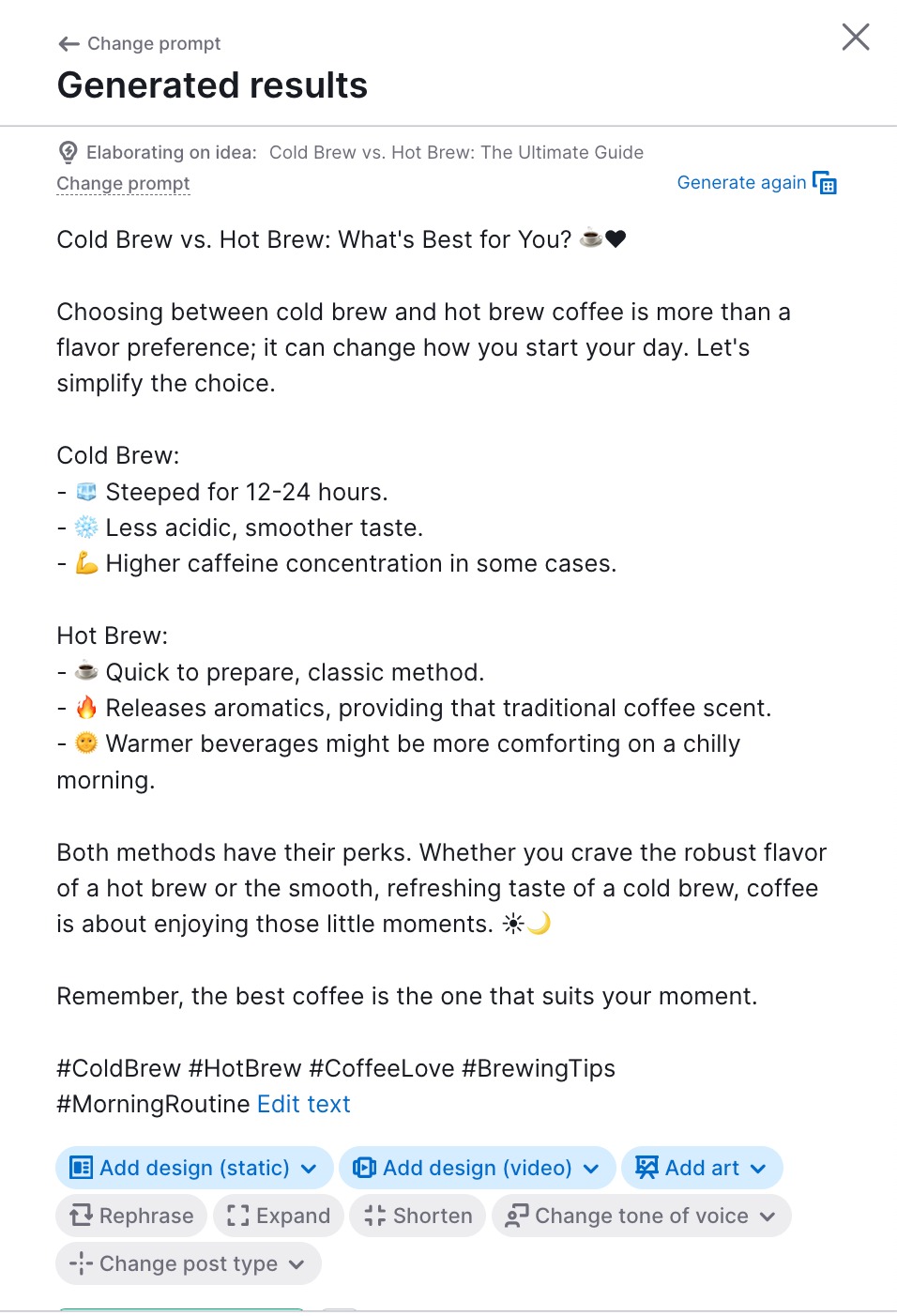
You can also:
- Regenerate your post
- Rephrase, shorten, or expand your post
- Change the tone of voice or type of the post
When your draft is ready, generate art (illustration), images, or videos based on design templates. More details on how this works are below in the “Image or design generation based on your post or prompt“ section.
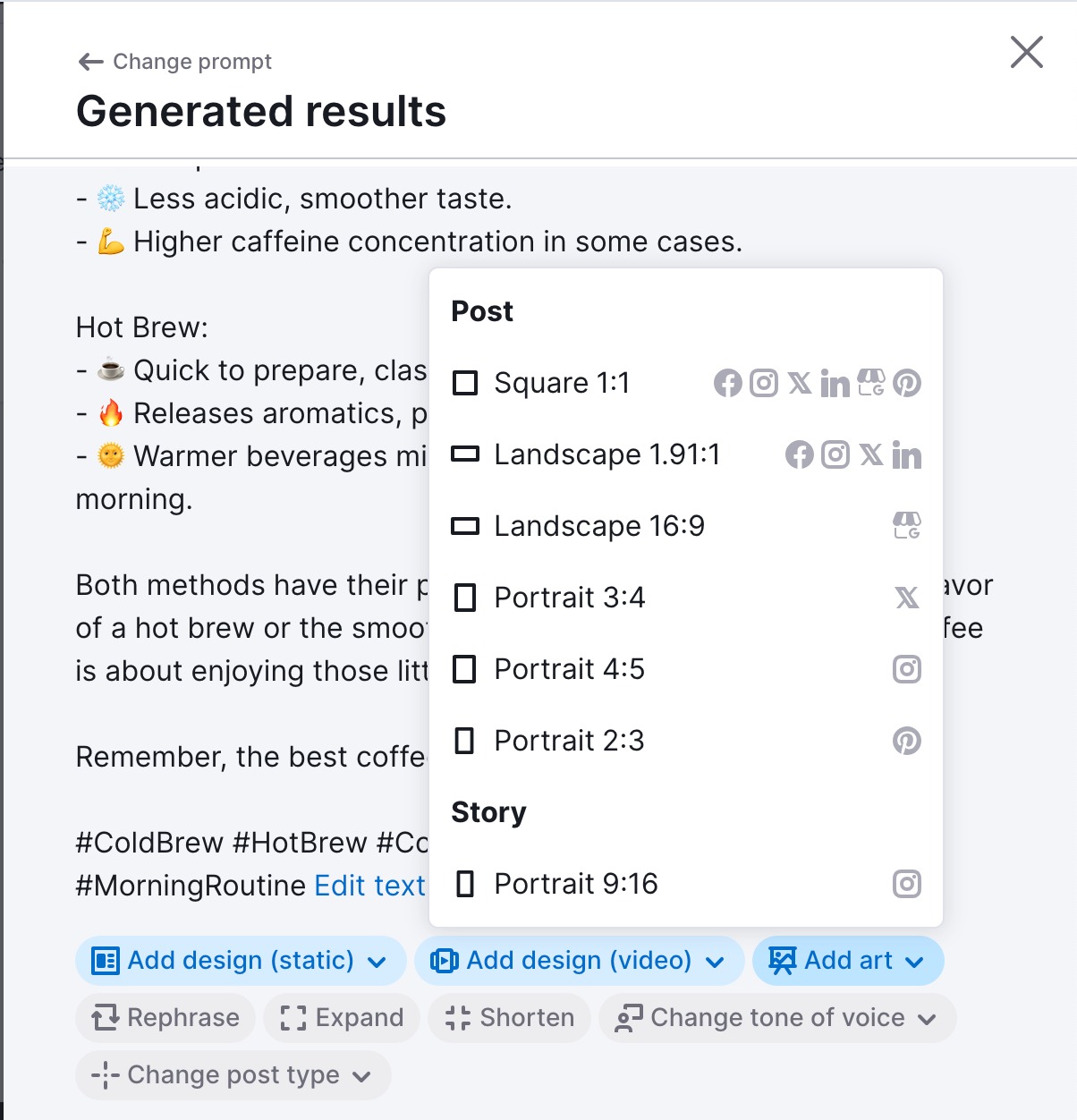
Send your post to Semrush Poster or save.
Once you’re totally happy with your piece of content, choose from two options: “Send to Poster” or “Save content”.
You can send the post directly to Poster for scheduling, where you can experiment with GIFs, emojis, tags, and the AI Assistant, to give it that extra sparkle:
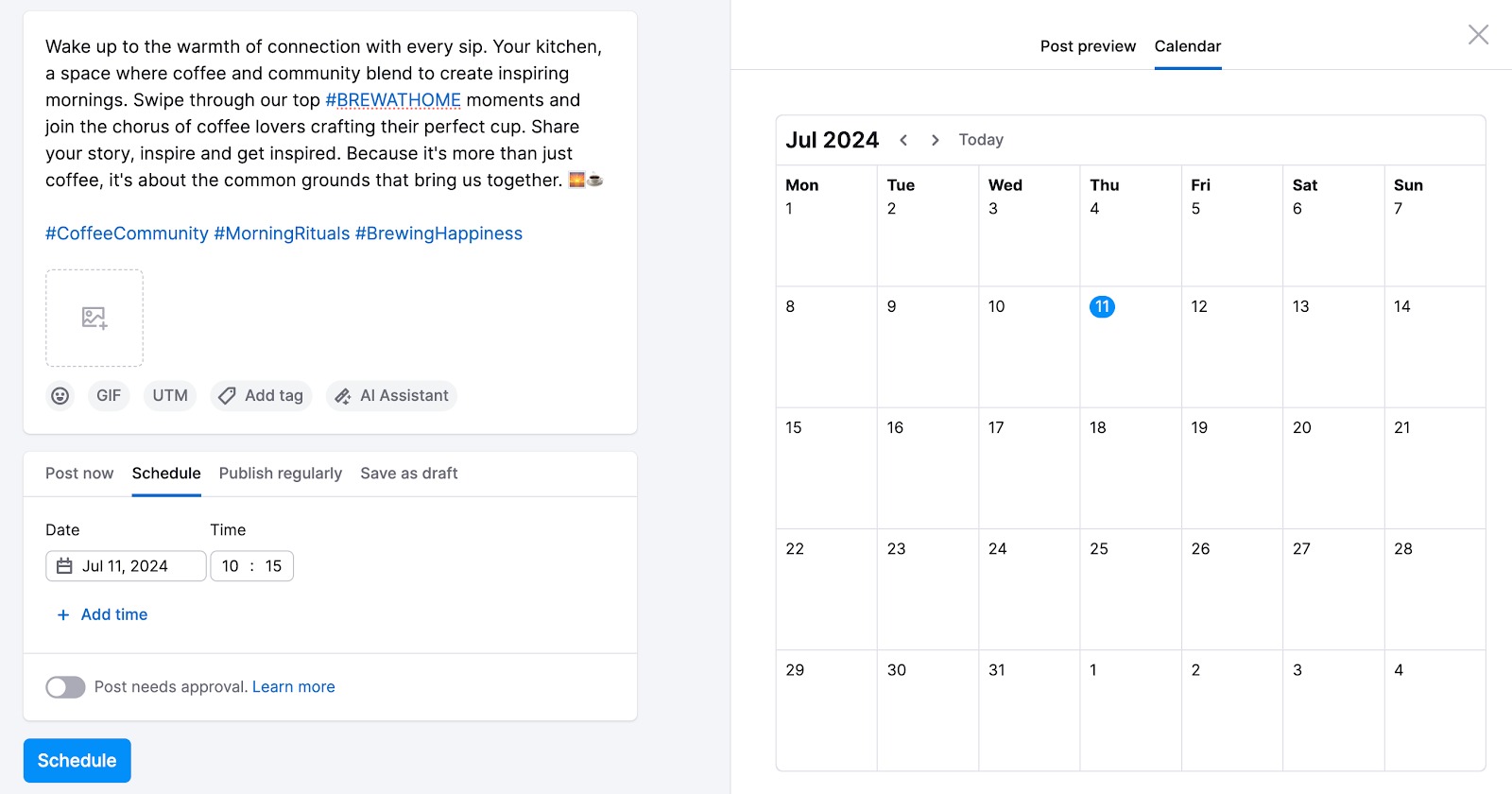
Find out more about the Semrush Social Toolkit.
Alternatively, you can also save your post for the future by clicking “Save content”.
You’ll find all your saved posts in the Generated Content tab:
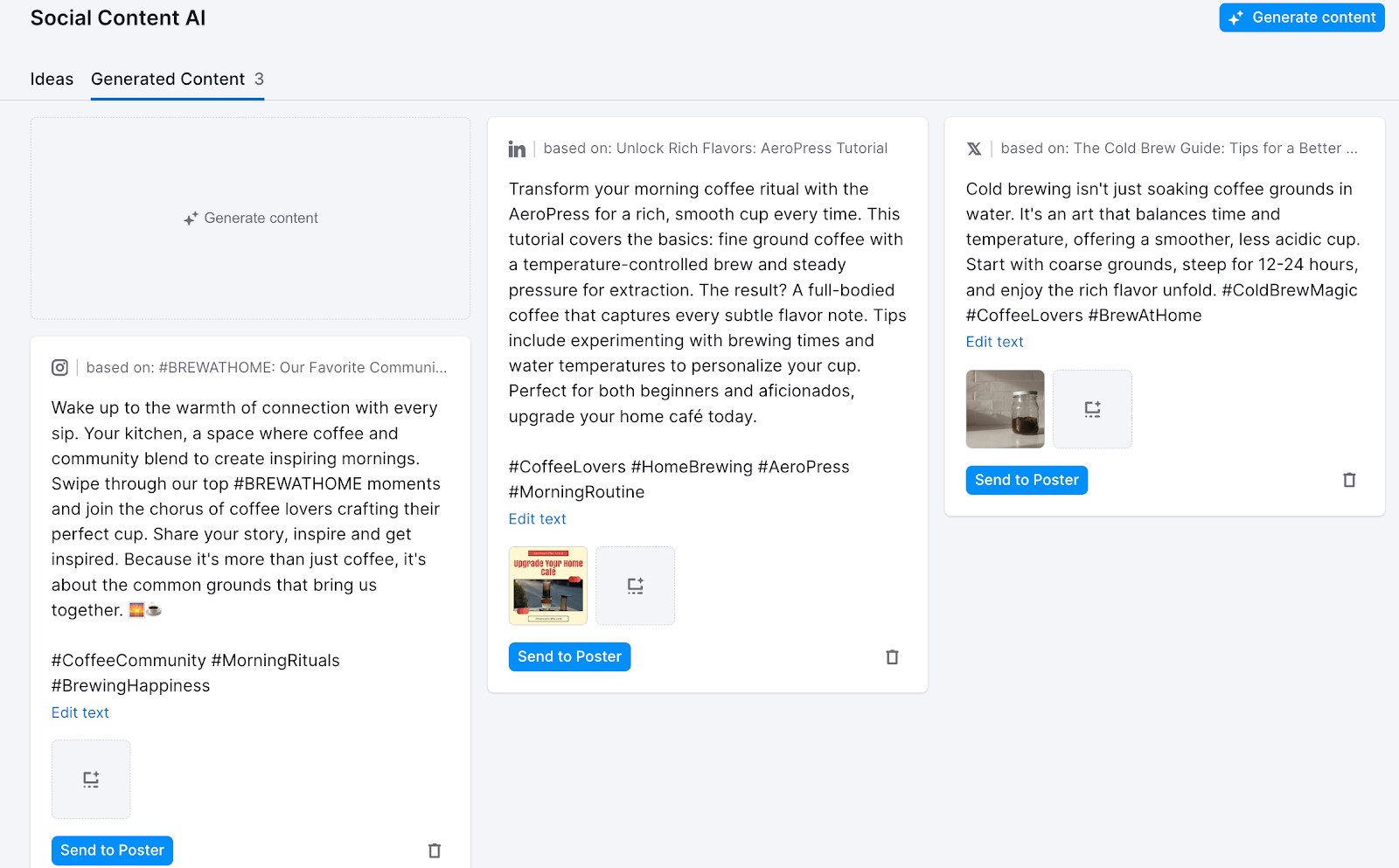
Post generation based on your idea
If you already have content ideas or would like to recap the information from your website, click the “Generate content” button in the top-right corner.
This will allow you to create content for one of the social networks from scratch or by bringing a URL, and generate hashtags for your existing posts:
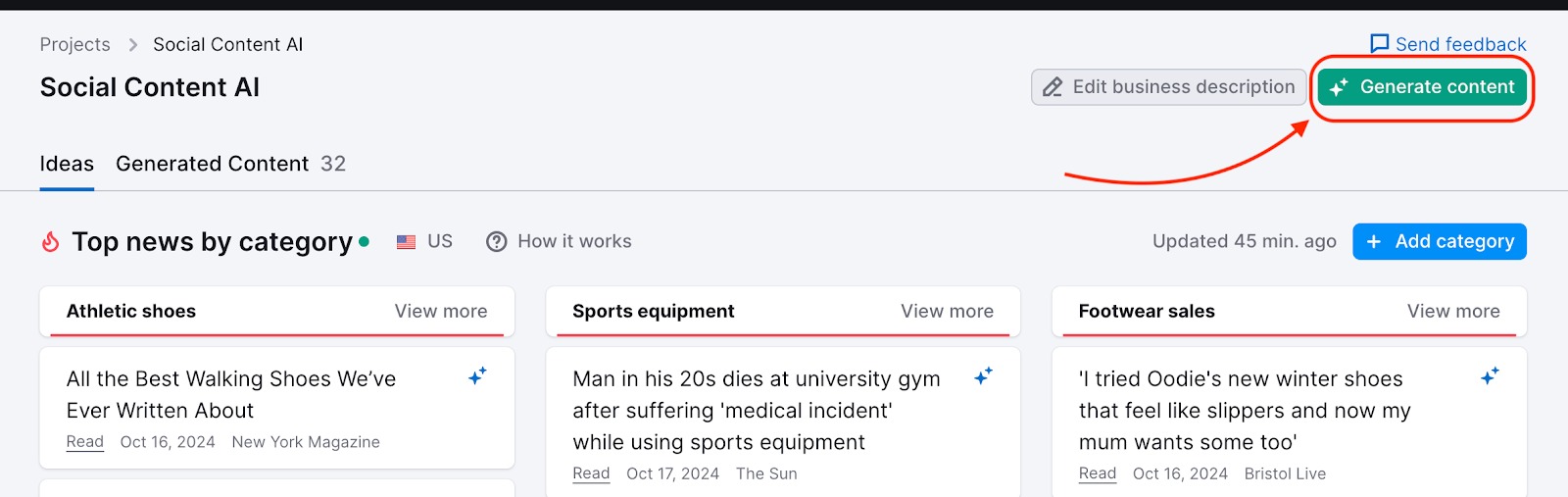
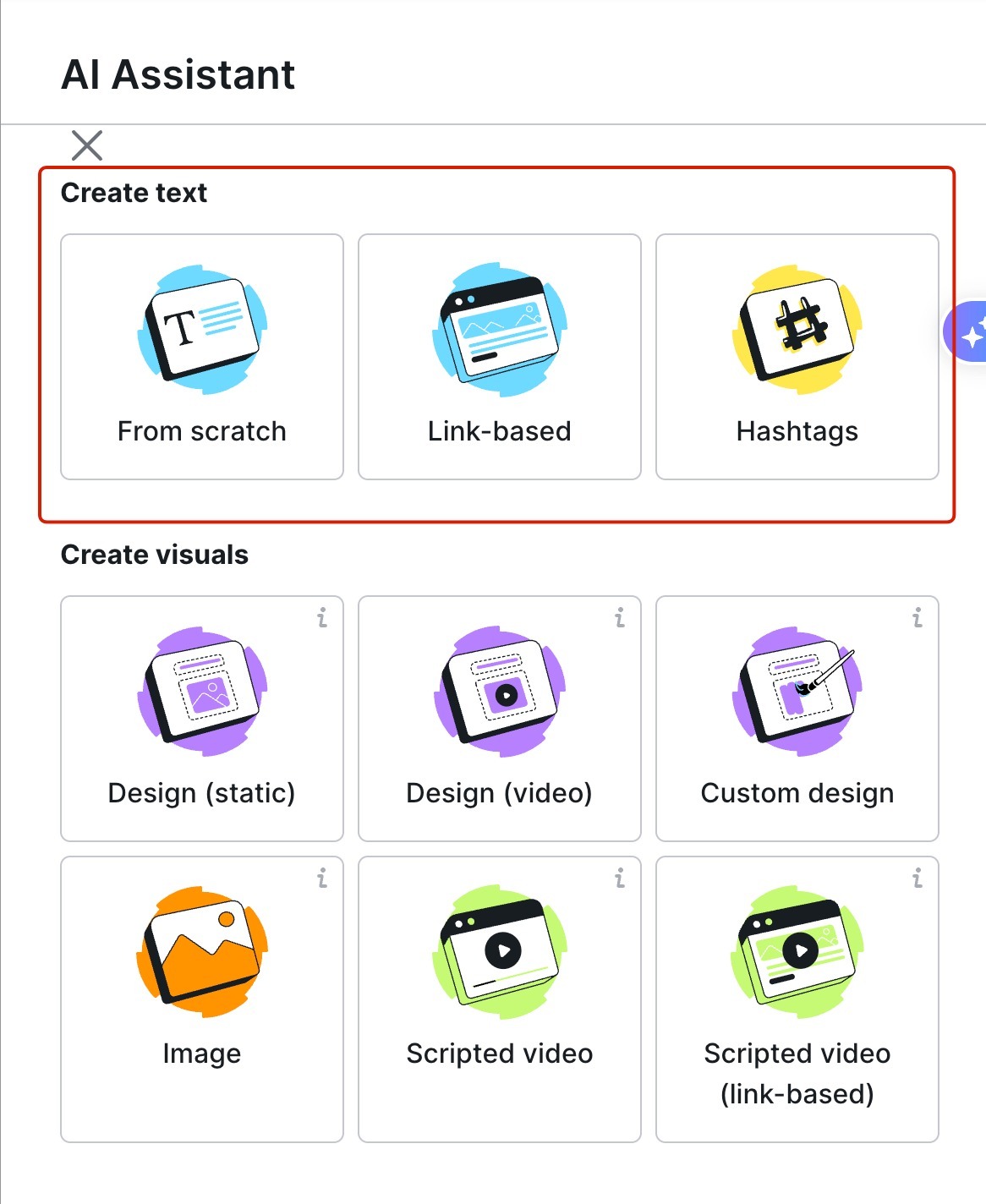
By selecting "From scratch”, you can add the ideas you want to write about and let the AI create a post based on the target social network, tone of voice, and type of post:
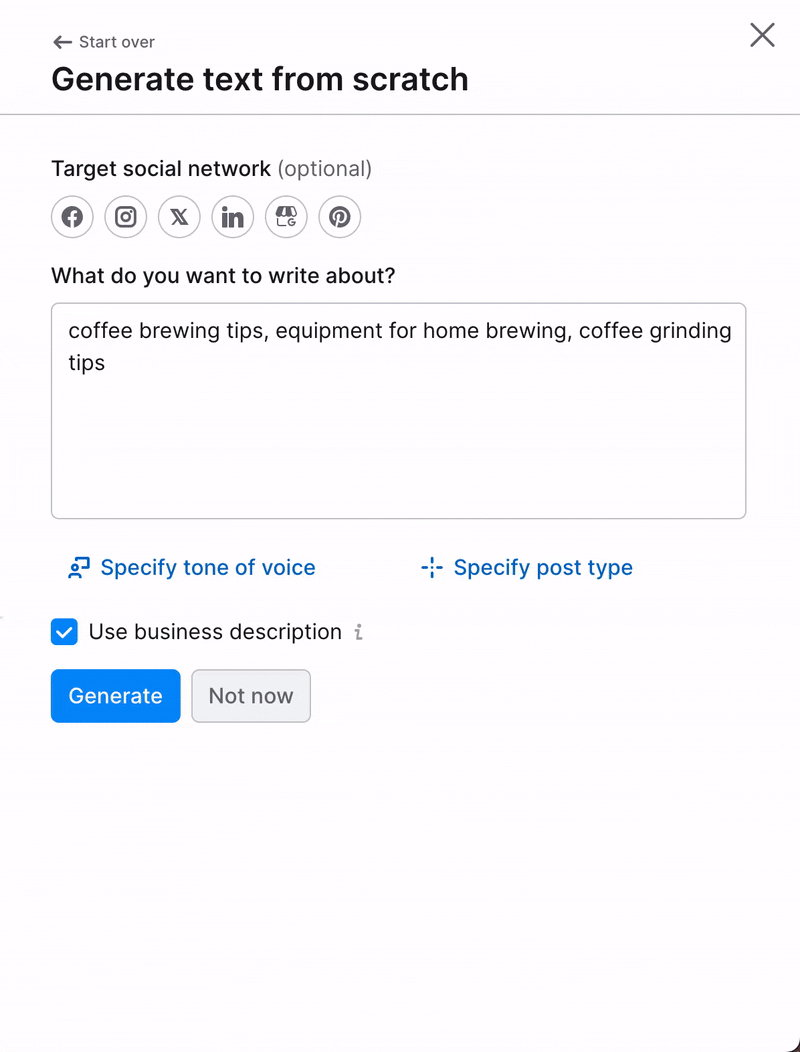
When you choose “Link-based”, simply paste your URL in the pop-up window and select what kind of post you want to generate:
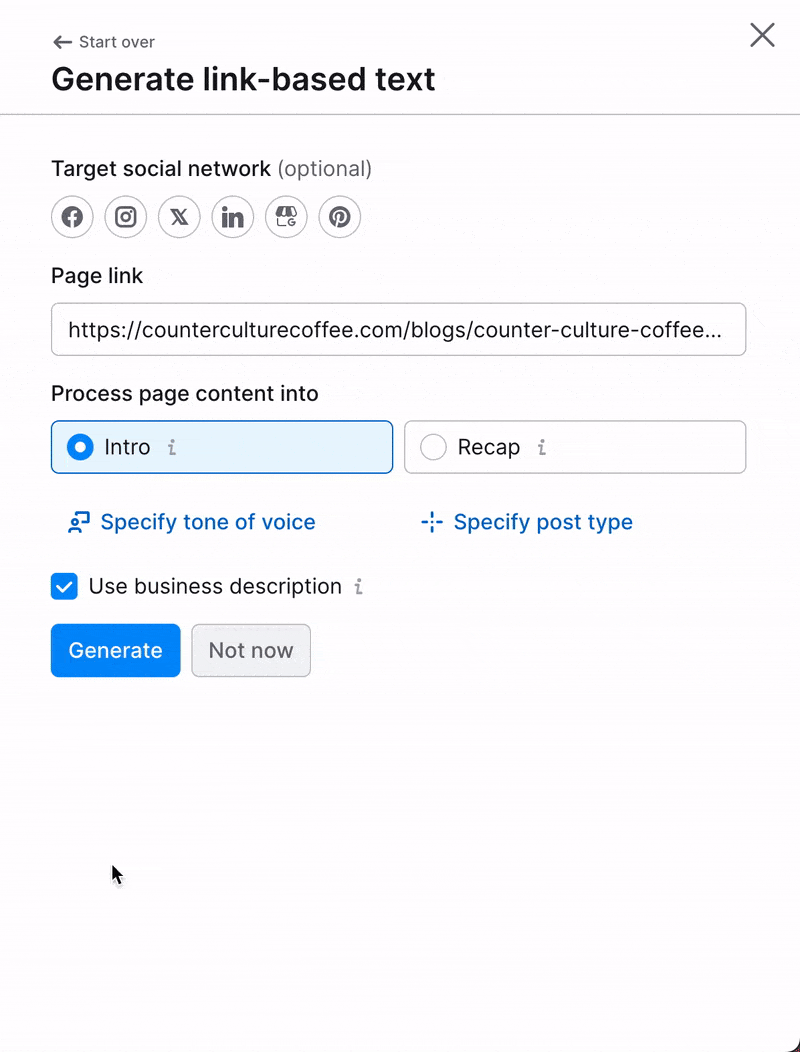
As before, you can:
- Regenerate your post
- Rephrase, shorten, or expand your post
- Change the tone of voice or the type of post
- Generate art (illustration), images, or videos based on design templates
- Send your post to Semrush Poster or save
To generate hashtags for your existing posts, just click on "Hashtags" and enter the text for which you need hashtags. You can also choose your target social network to receive more tailored results.
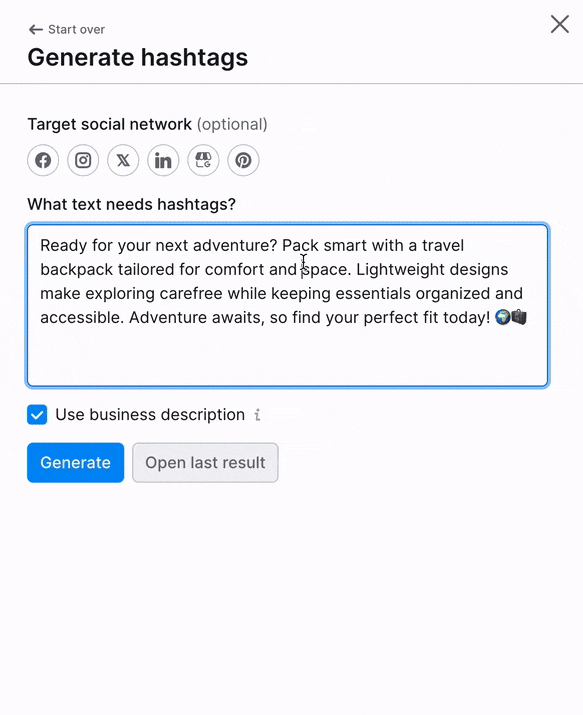
Image or design generation based on your post or prompt
You can generate images and graphic or video designs based on templates in several ways:
- Based on the post you have generated
- From scratch based on your idea, by clicking the Generate content button in the top right corner of the screen:
- Design (static): graphic designs based on templates
- Design (video): video designs based on templates
- Custom design: create an image using the Design Editor
- Image: images without copy or design elements
- Scripted Video: AI-scripted videos with voice‑over, music, and subtitles
- Scripted Video (link-based): AI-scripted videos of a link’s content that include voice‑over, music, and subtitles
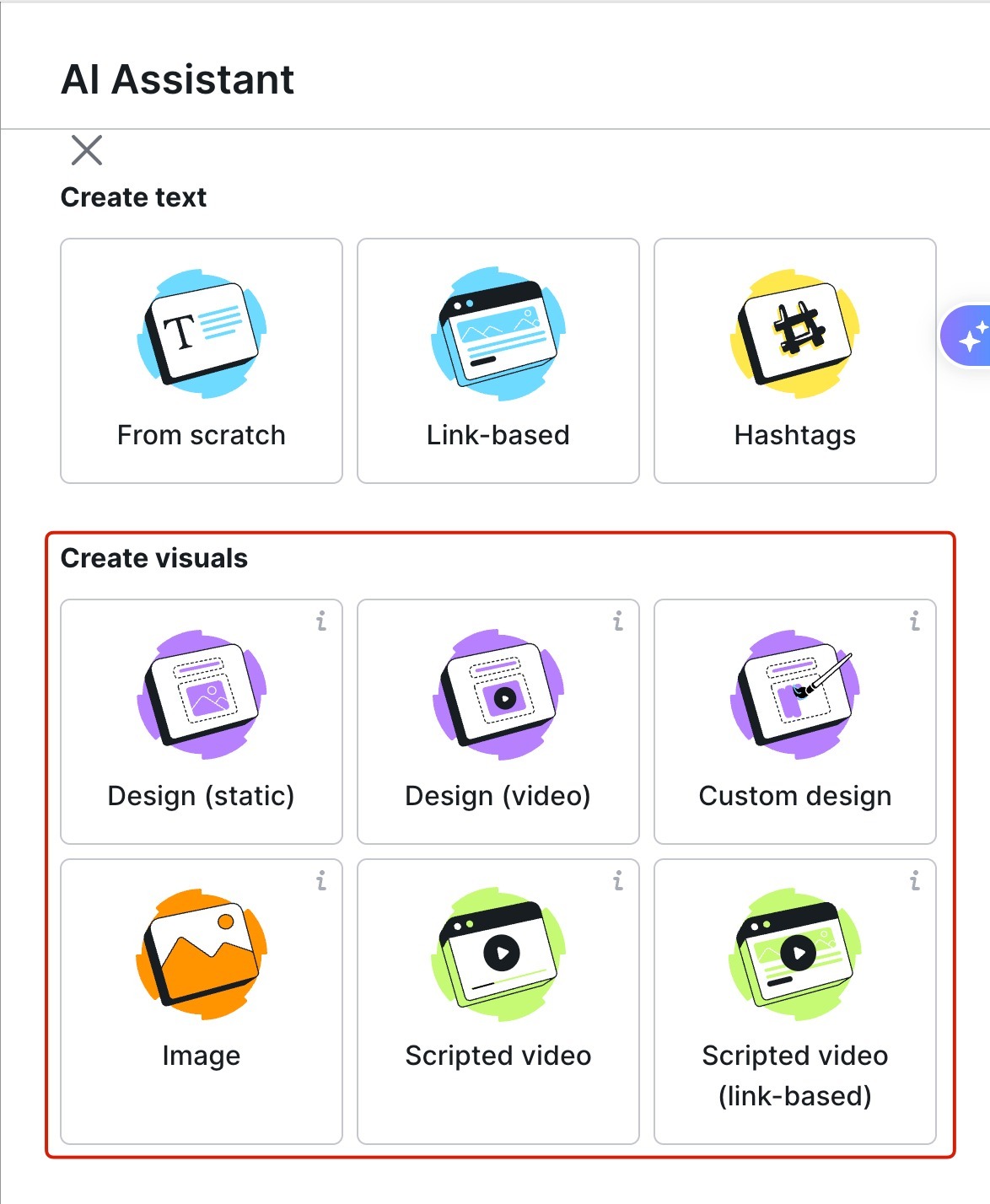
Create image
You can also create an image from three distinct categories and 23 styles, without copy or design elements, to attract attention and make your post visually appealing.
- Add the post you want to visualize.
- Set the aspect ratio – the tool will suggest a suitable ratio for each social platform.
- Click “Image”.
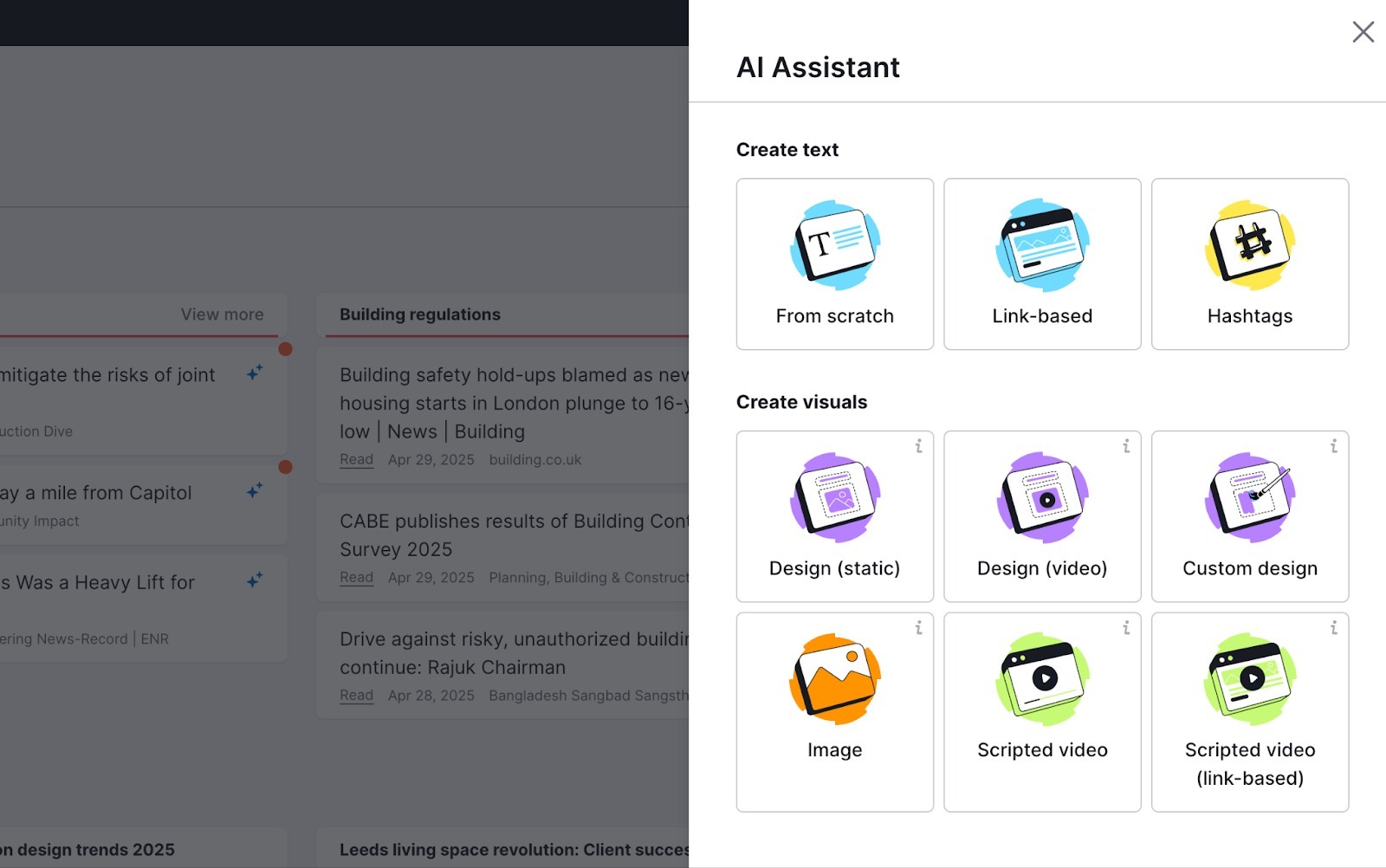
- Write a prompt for what you want the image to show.
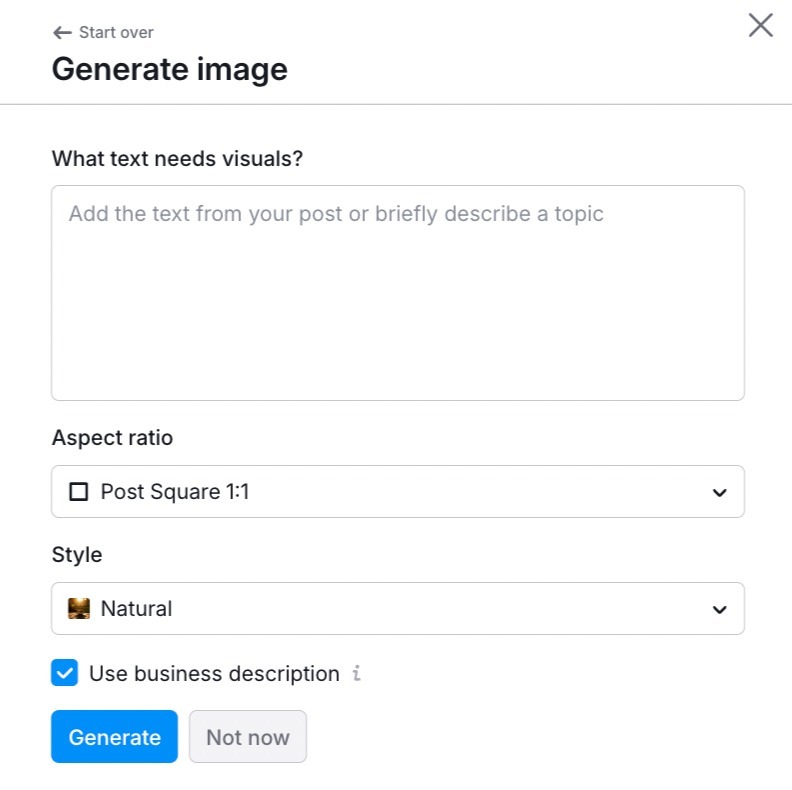
- Pick your style from the “Natural,” “Digital art,” or “Fine art” categories.
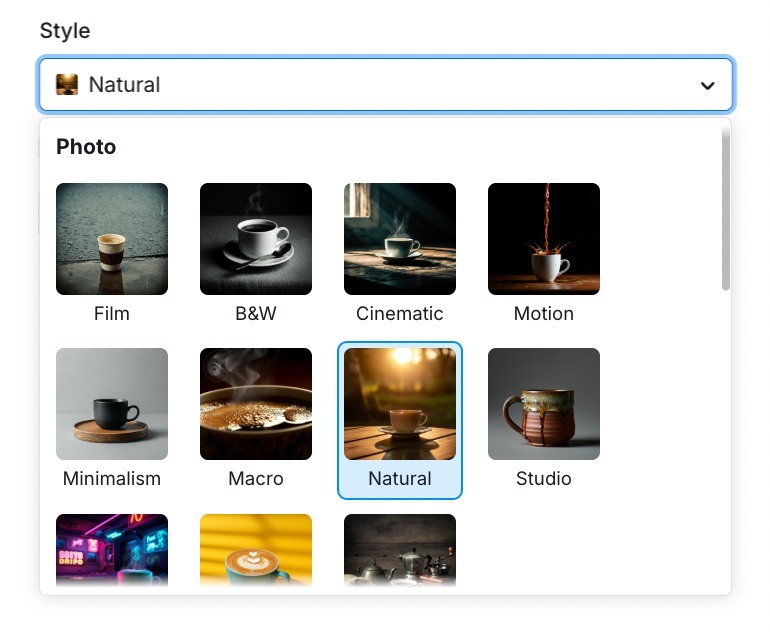
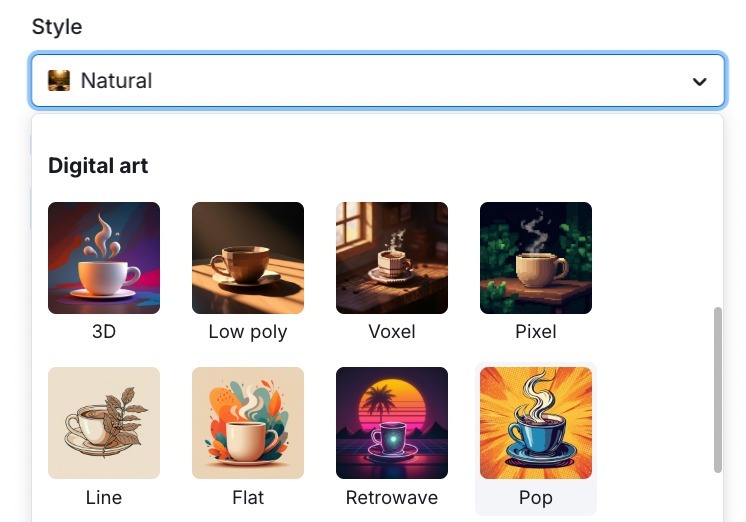
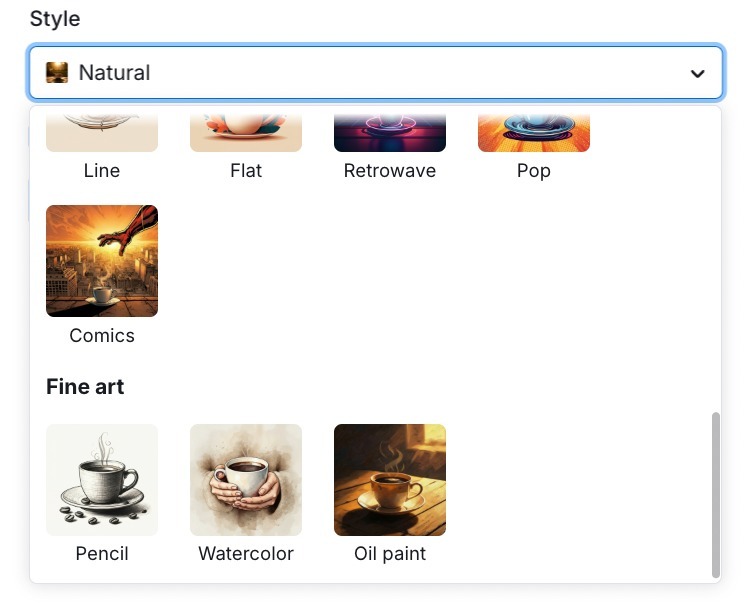
- Select the image you like or generate again.
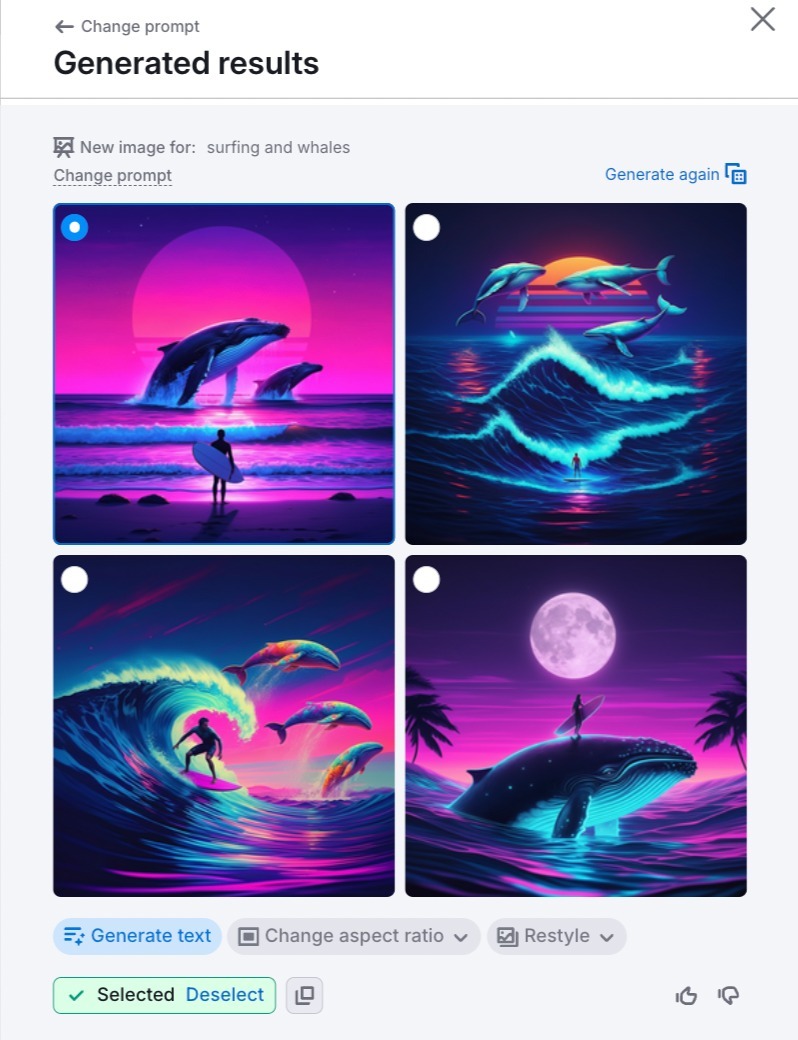
- Generate the post copy based on the prompt and preferred image.
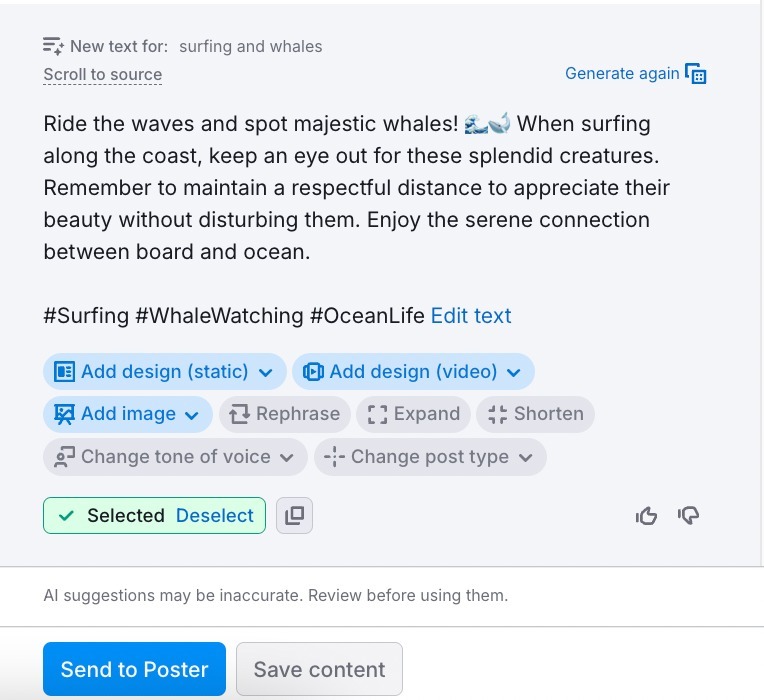
- Edit if needed and send the finished post to Social Poster.
Generate video designs based on templates
Video designs will help you to easily create short videos for social media using templates customized by AI. This format is perfect for stories and reels.
You can also create a video design for your existing post or select ”Design (video)” in the side menu after clicking the “Generate content” button.
Follow the steps described in the previous section, and edit the generated videos if needed.
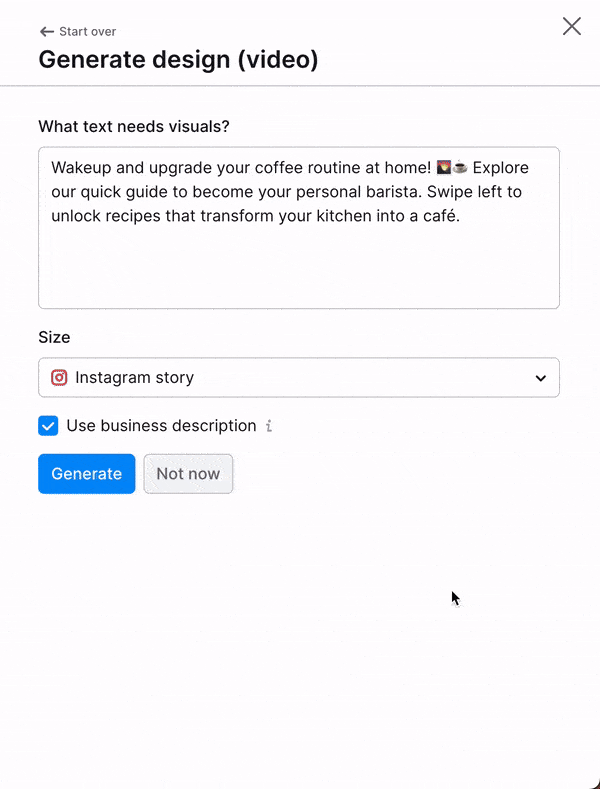
Create custom design in the Design Editor
You can create images and videos in the simple-to-use design tool.
- Start by choosing the social channel and format for your piece of content.
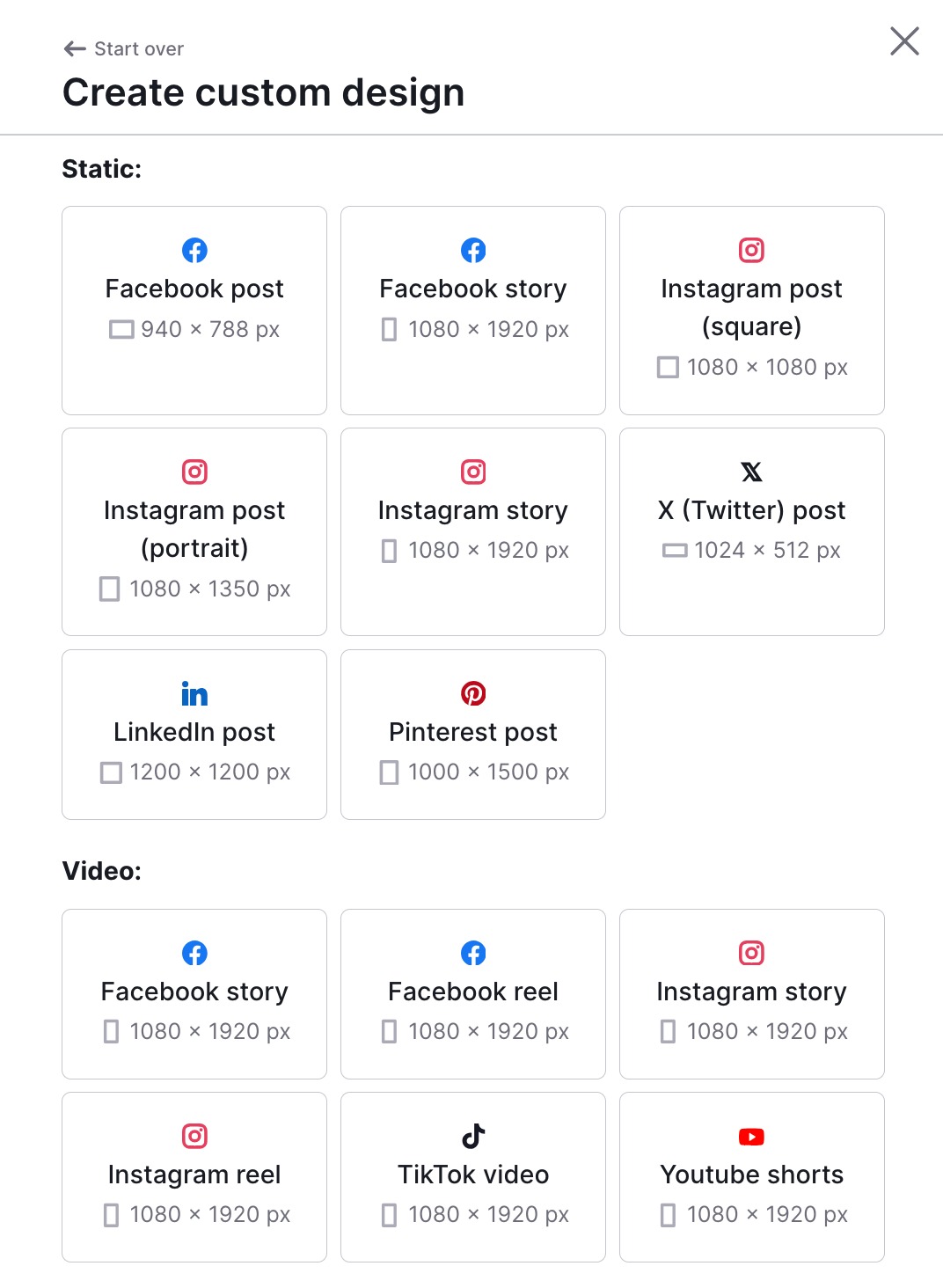
- Choose the template to create a design or video and add your text or change the palette.
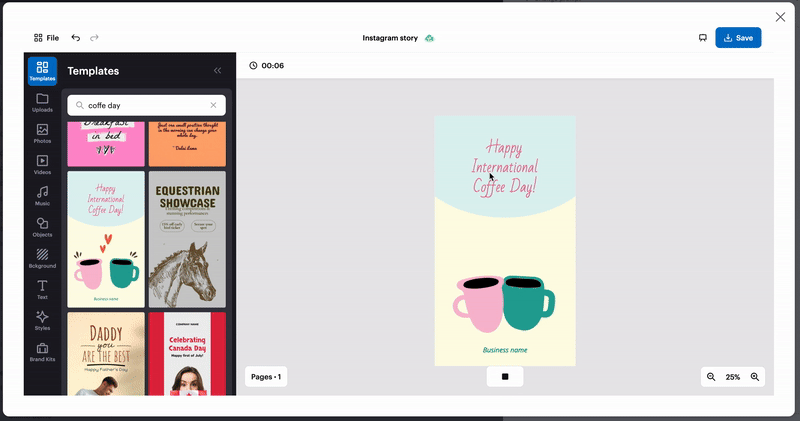
- Click “Save” when you’re done.
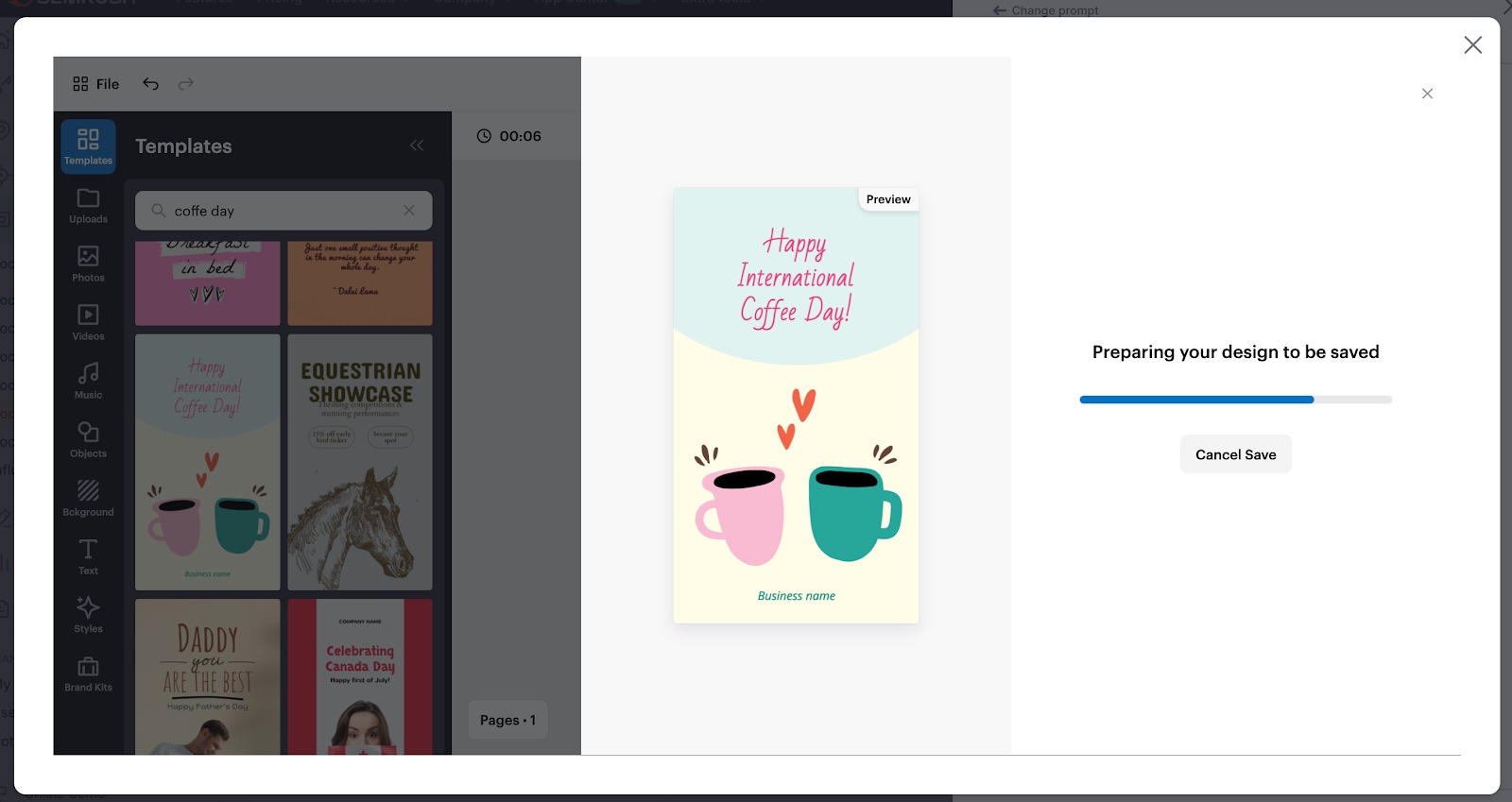
- You can also copy your design to create a new one based on it, which is particularly useful if you are creating a Carousel post.
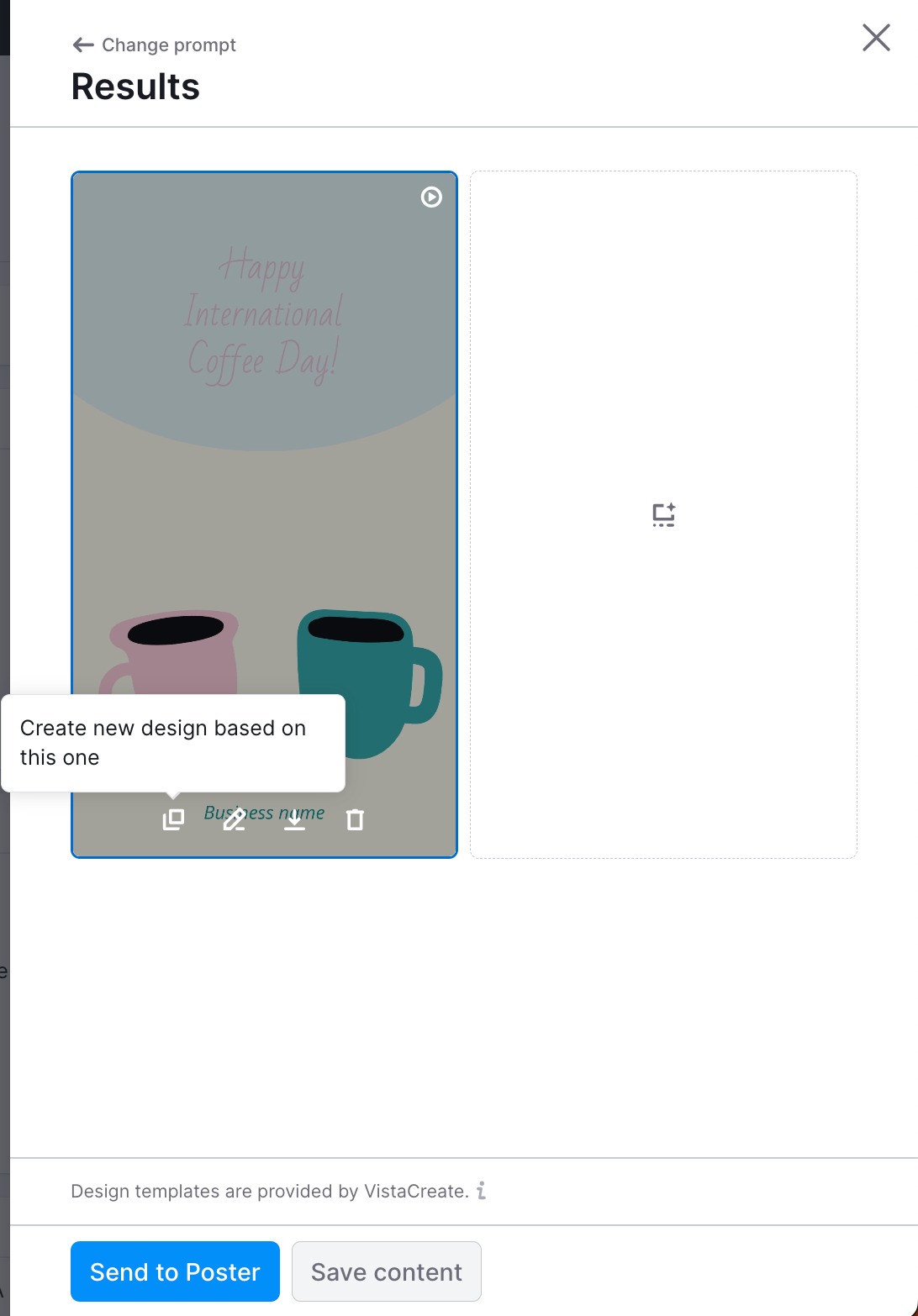
Create Art
Art is an illustrative image, which is well-suited for attracting attention and making your post visually appealing:
- Add the post you want to visualize.
- Set the aspect ratio – the tool will suggest a suitable aspect ratio for each social platform.
- Click “Generate art”.
- You’ll receive four images of which you can save one. You can also download, regenerate, or go back to the previous set.
Note: You can also change the aspect ratio, but then the tool will generate four new images.
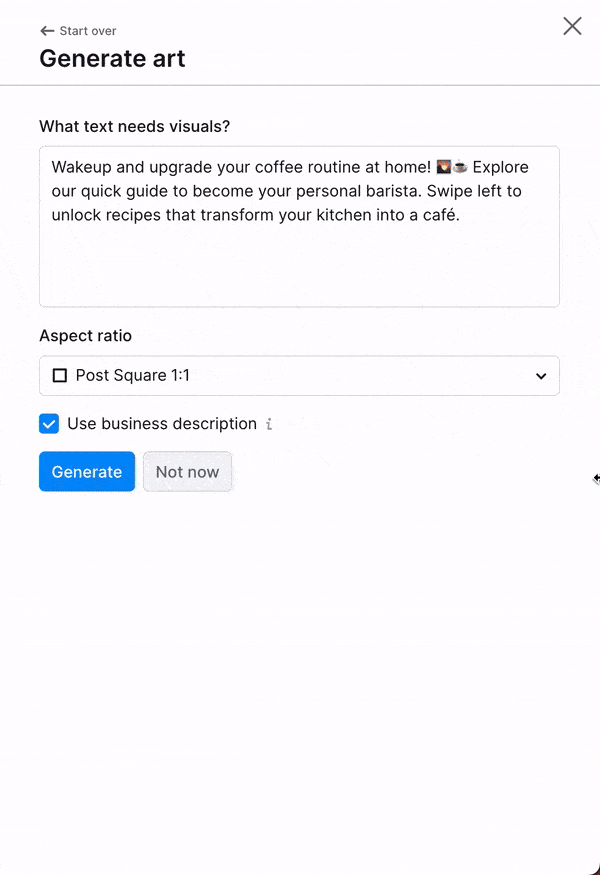
- If the text hasn’t been generated yet, you can create it based on the image.
- Send the finished post to the poster or save it in "Generated Content".
Video generation from your prompts or site
Create engaging video content directly from your prompts, website, or landing pages. This will help you get everyday video content in front of your audience much faster.
All you need to do is specify your prompt or page and choose the size, length, and style of your video. The AI will then generate text and media, breaking the whole video into scenes for easier editing. The tool will then add subtitles, music, and an AI voiceover.
Here’s how it works:
From the Social Content AI homepage, click the "Generate content" button located in the top right corner.
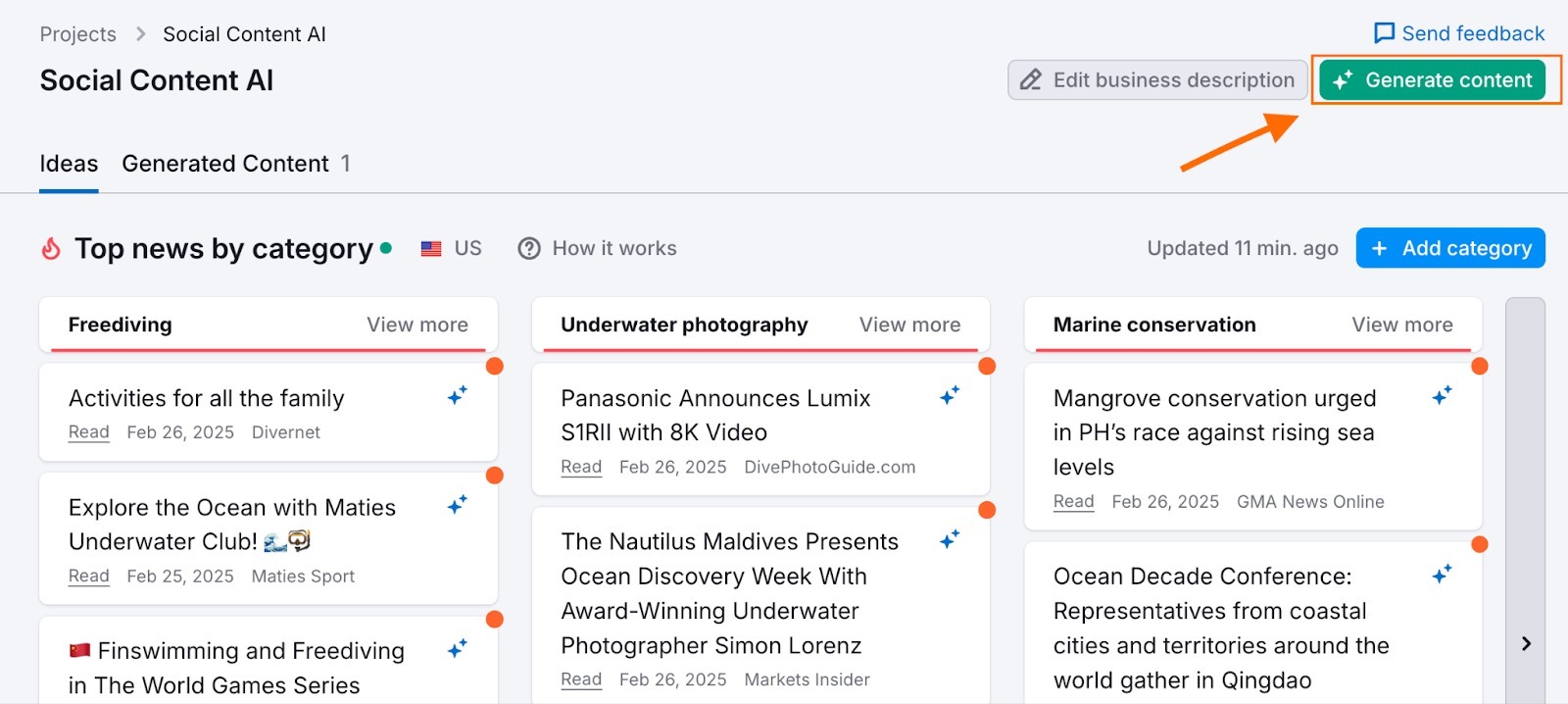
Select "Scripted video" from the available options.
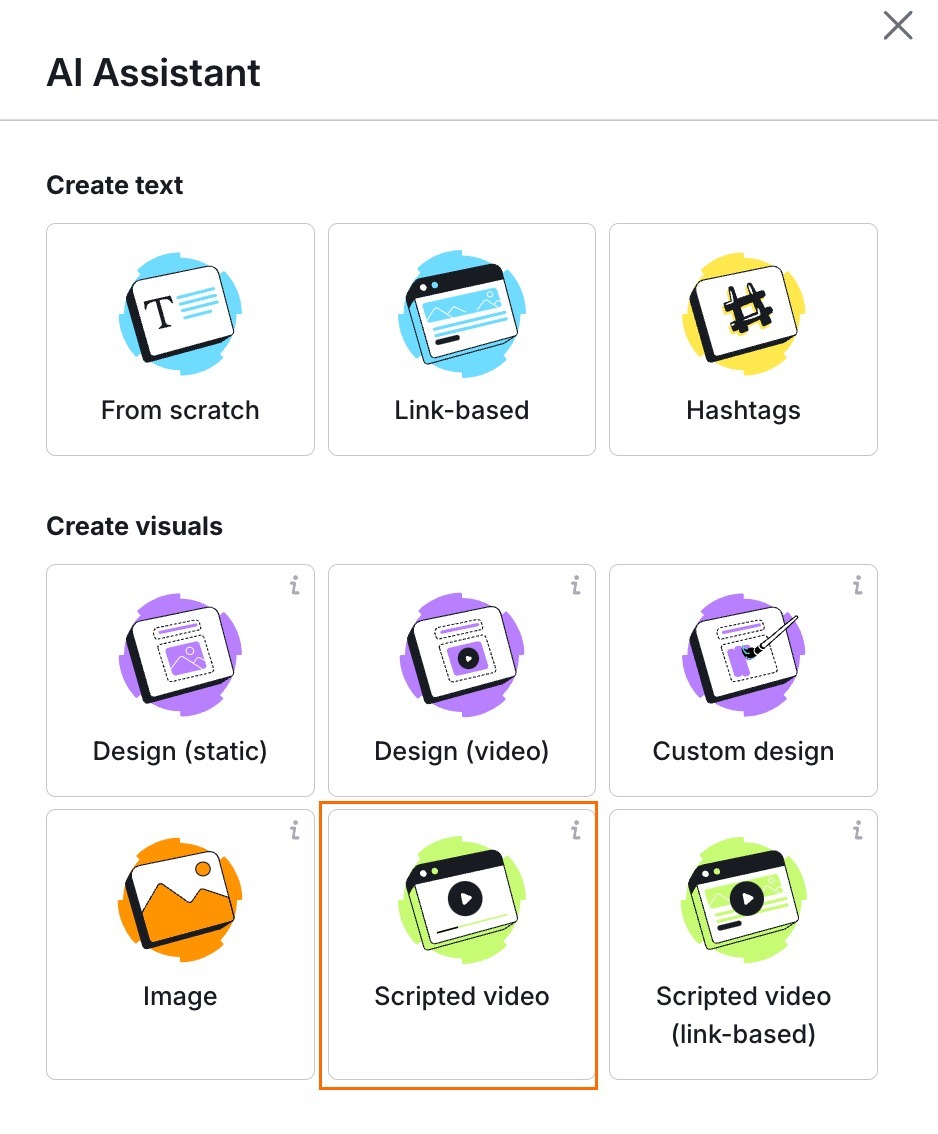
Provide a brief description of your video's topic in the prompt field.
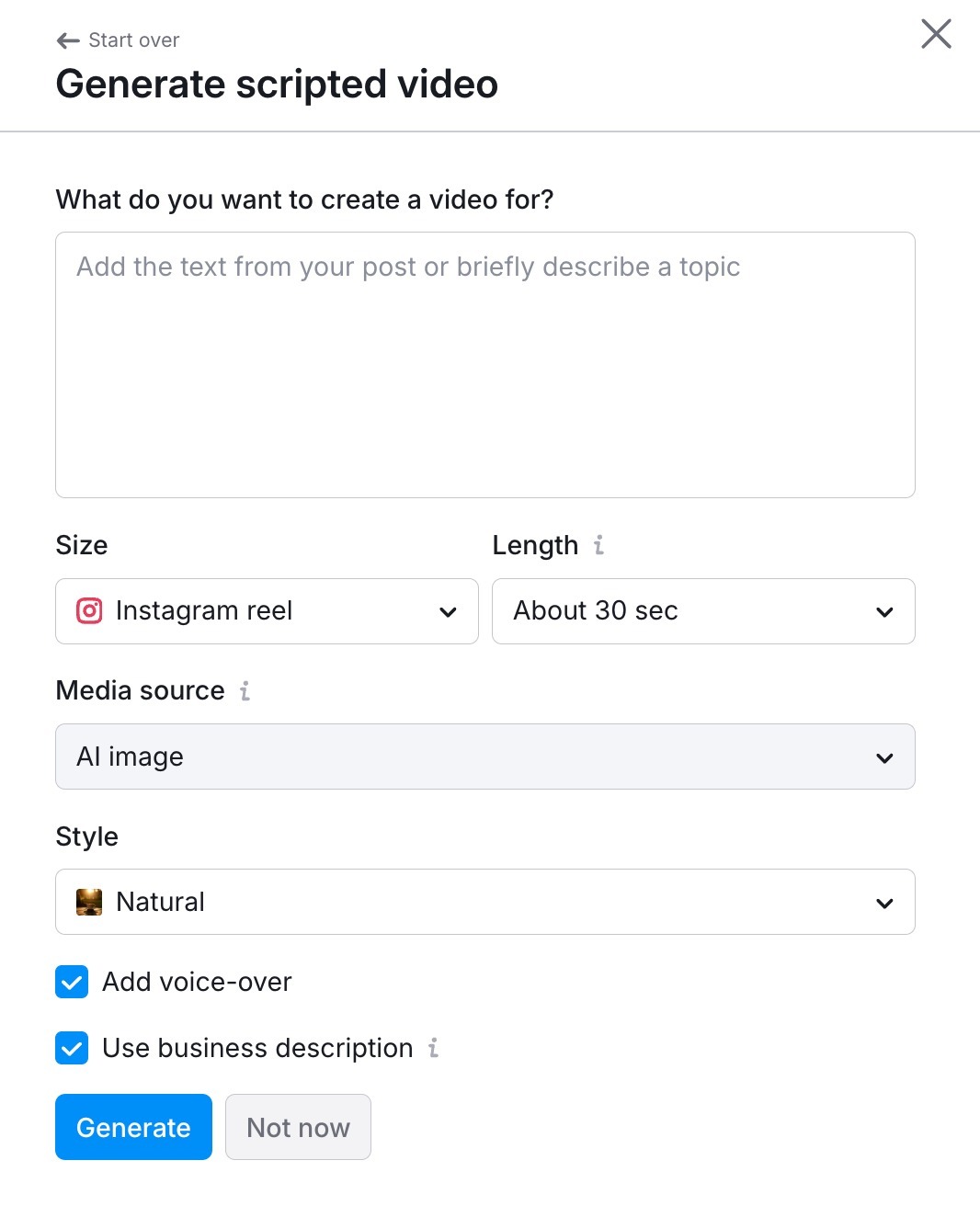
Choose your desired video format.
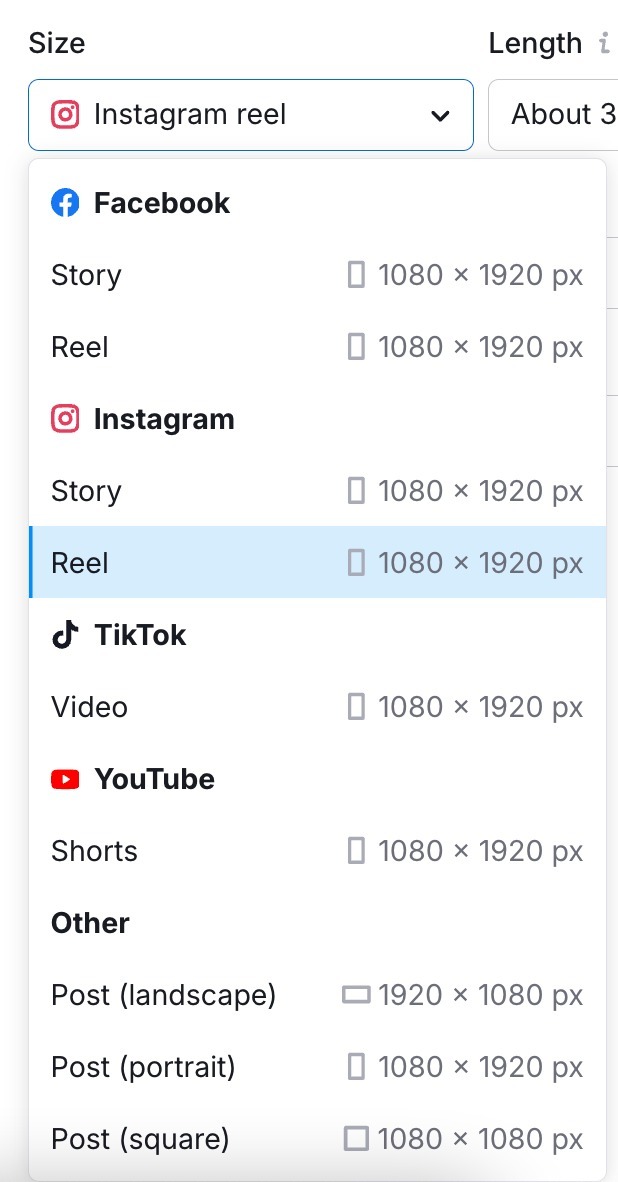
Select your desired video length.
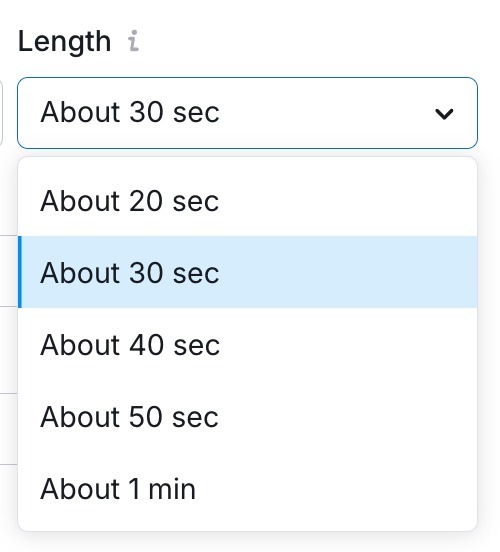
Specify where you want your visuals to come from:
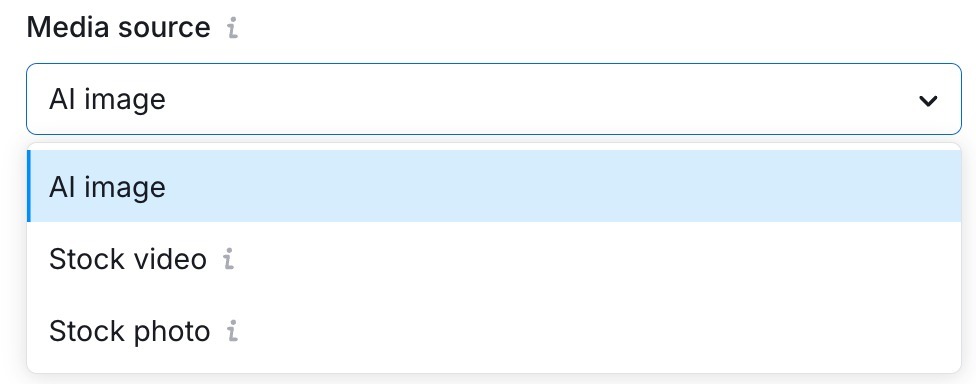
Choose your video style.
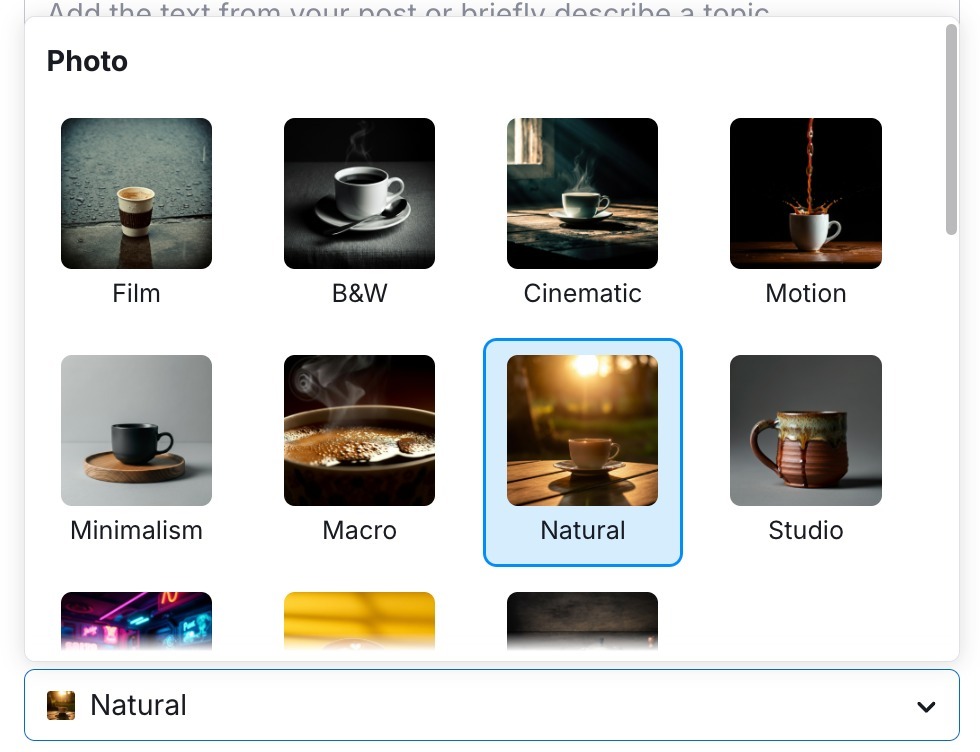
Decide if you’d like to include a voiceover. You can also check the "Use business description" box to ensure the AI considers your brand's context when generating the video.
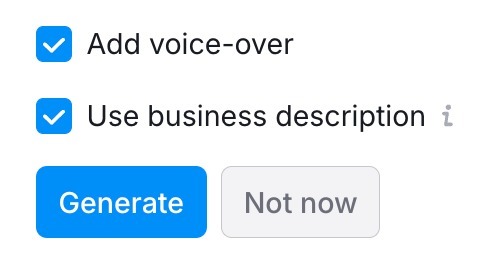
Time to review and edit the video!
You can make adjustments like resizing, changing the length, or altering the media source.
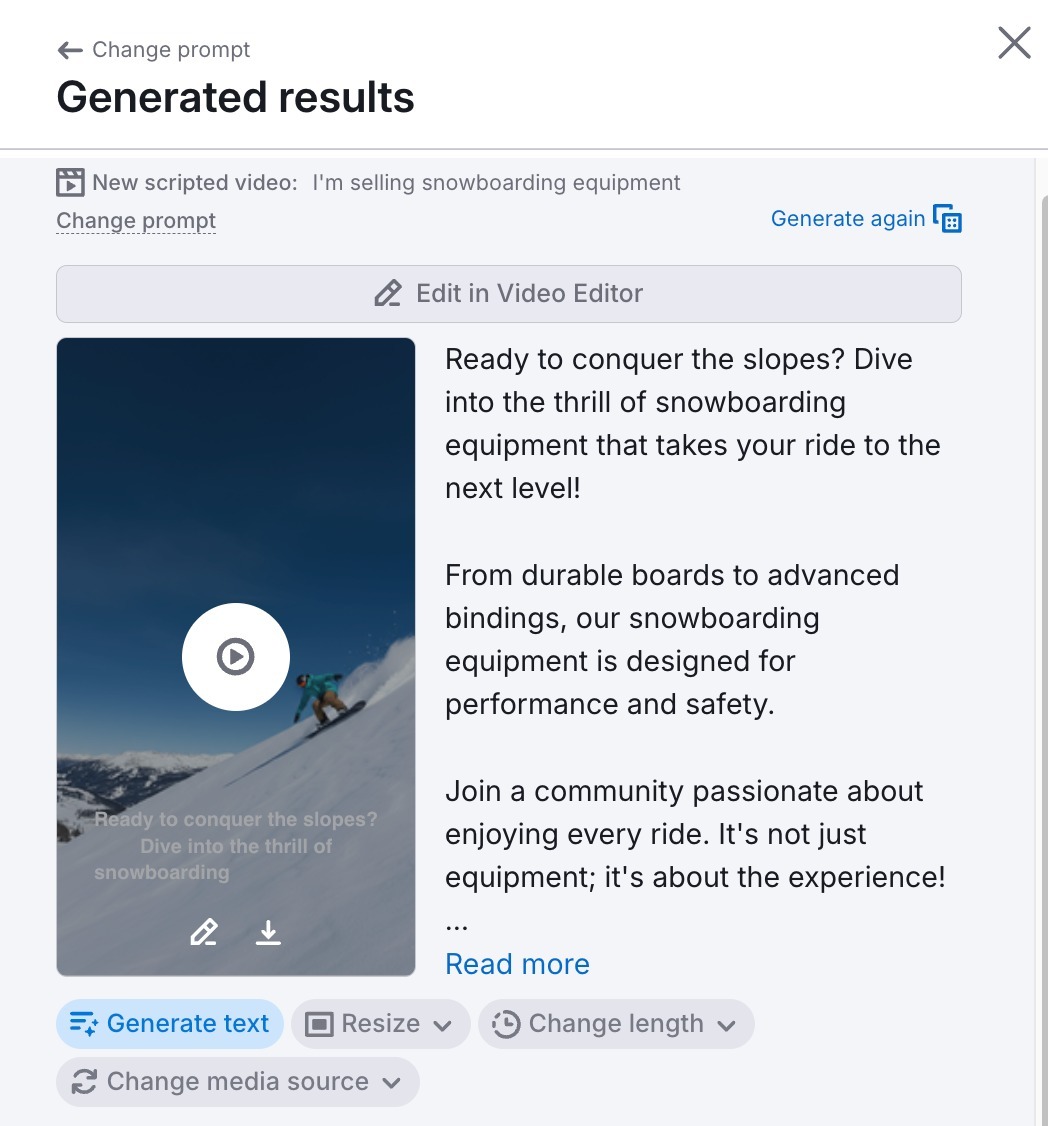
Click "Edit in Video Editor" to make modifications.

In the "Script" tab, you can add, remove, and rearrange scenes.
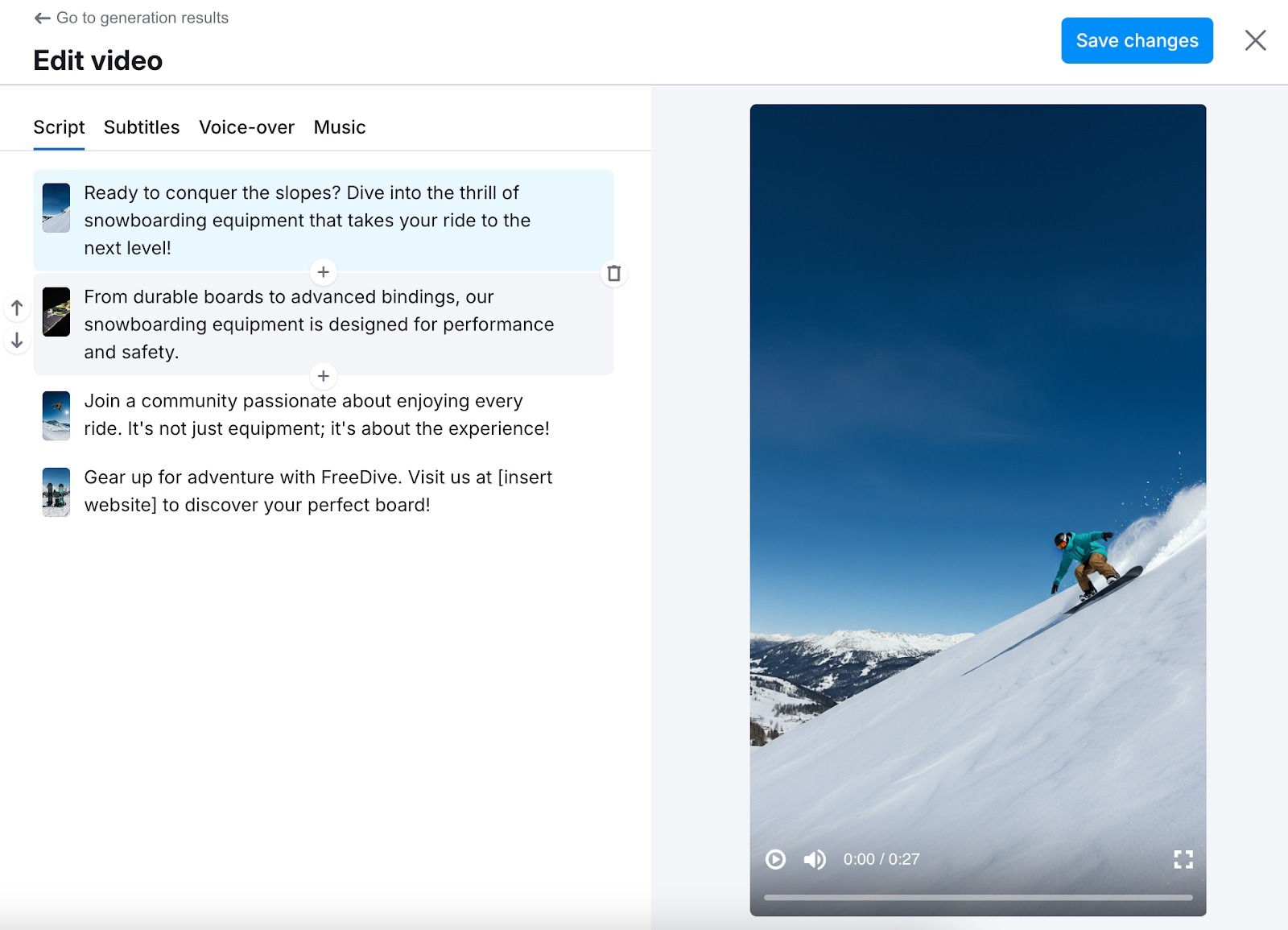
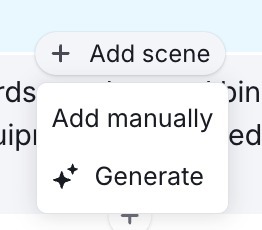
You can choose from the available options, which include refreshing the visual, re-generating with AI, adding stock photos, adding stock videos, or uploading your own media.
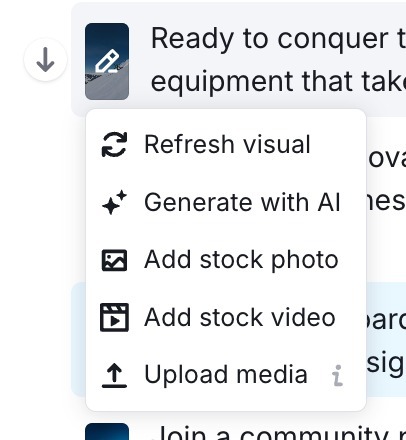
In the "Subtitles" tab, you can edit the text color, border colors, font size, and position of the subtitles.
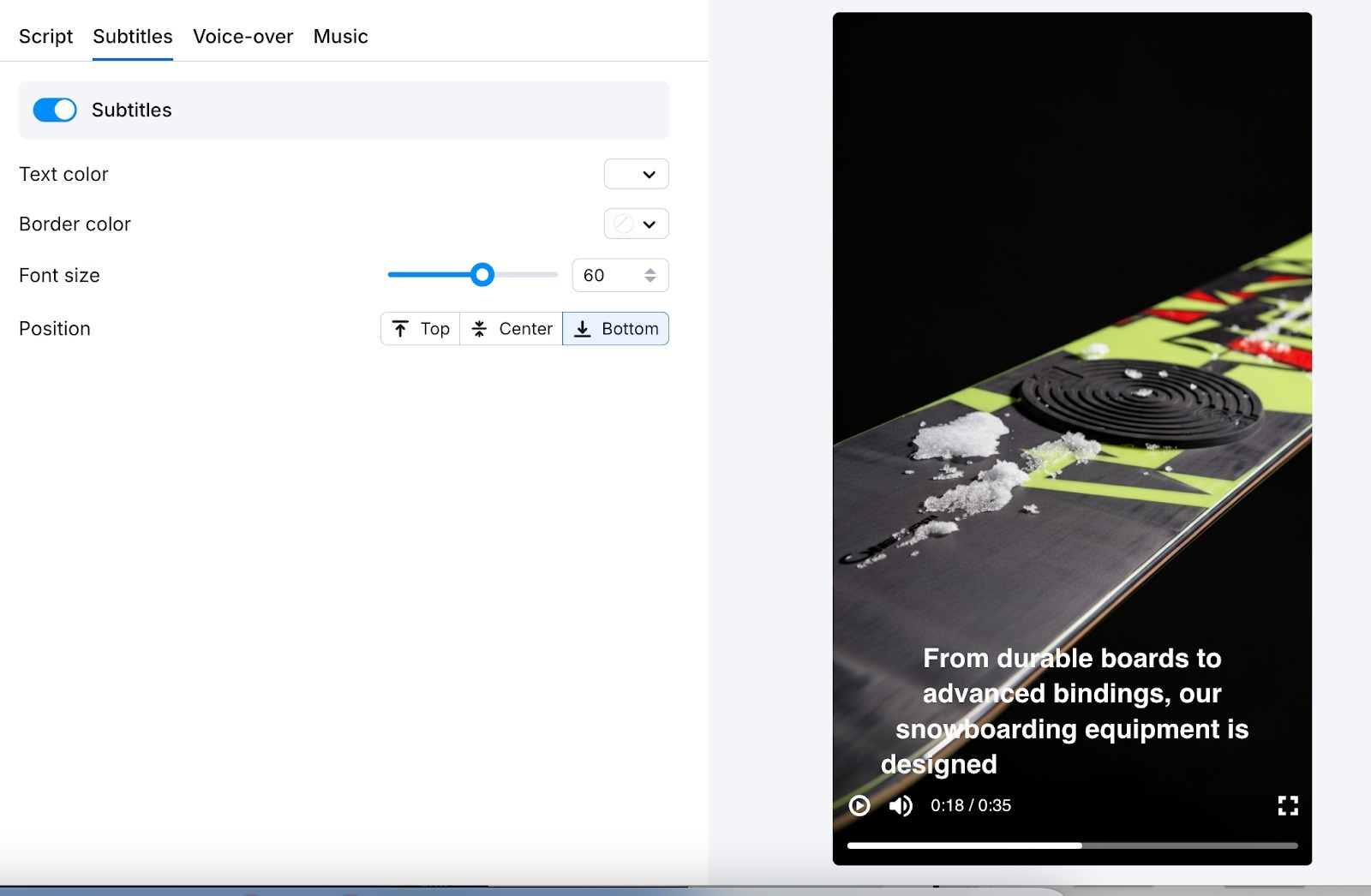
In the "Voiceover" tab, you can select the best voice for your video.
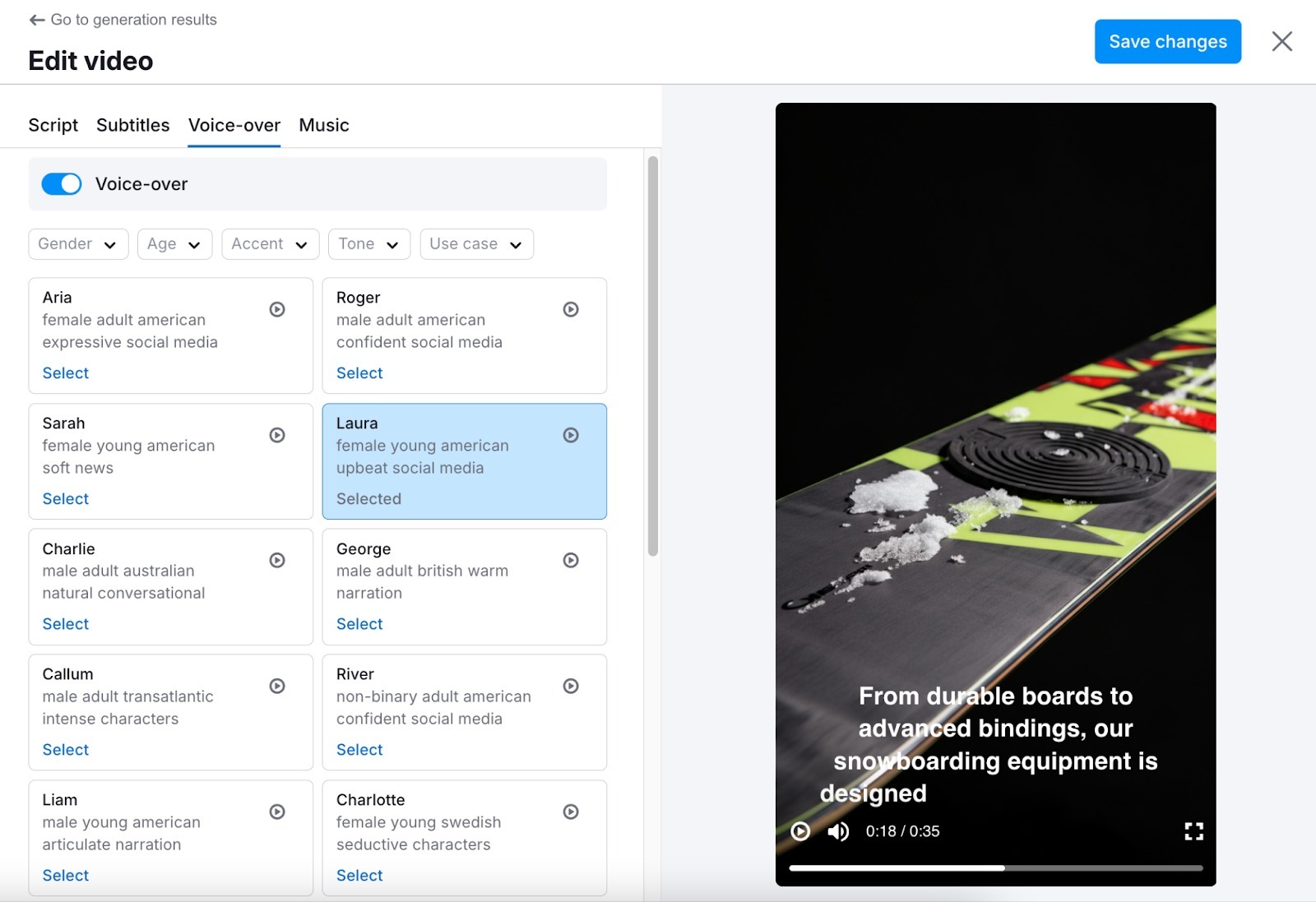
In the "Music" tab, you can choose a soundtrack.
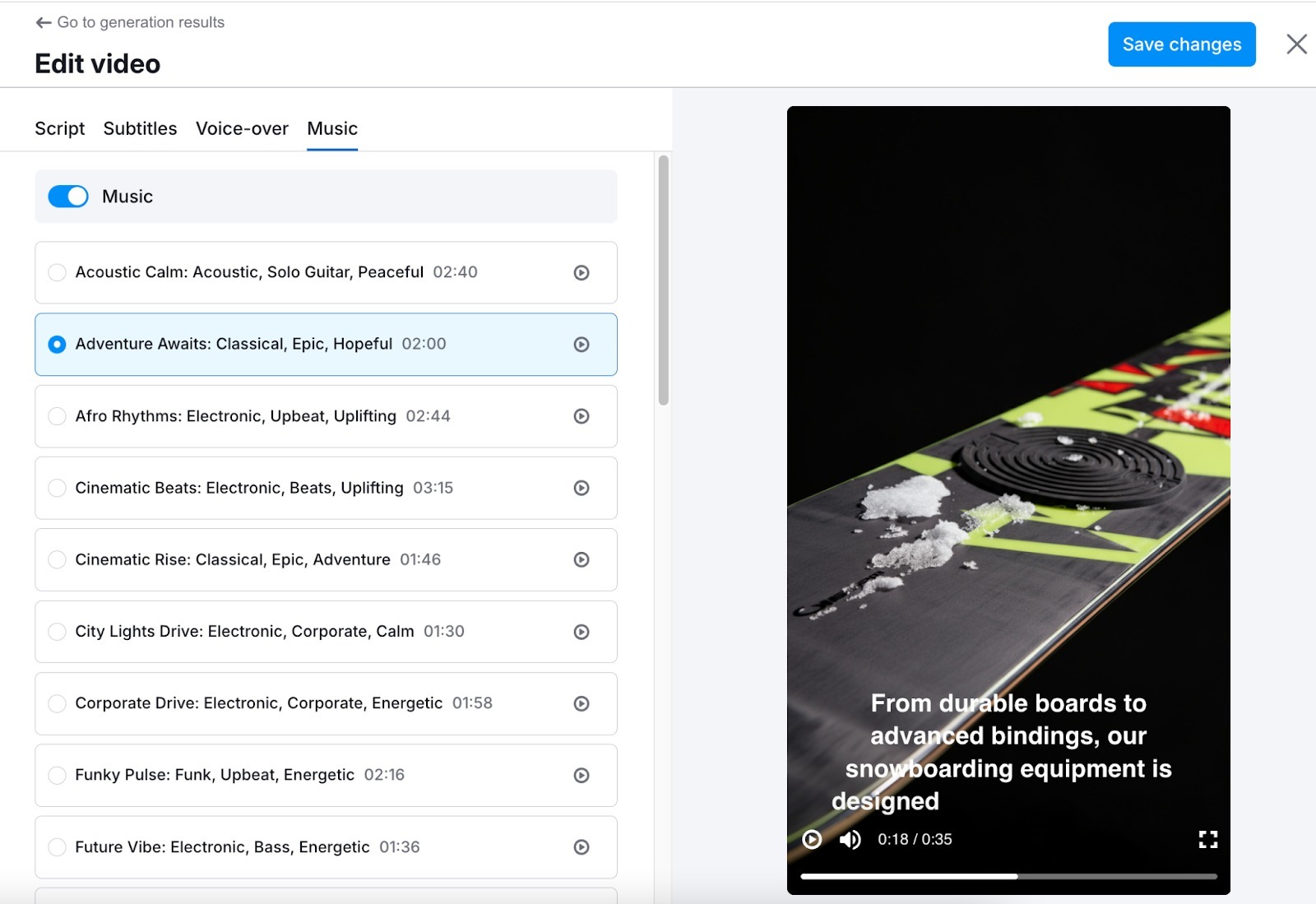
When you’re all done, save your edited video.
You can send the finalized video directly to the Social Poster tool to schedule and publish it across your social media platforms.
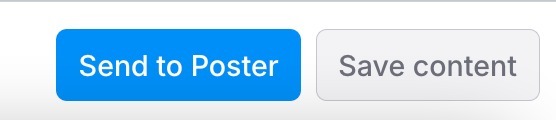
Now you know how to create social media magic!