Creating and editing media lists
Media lists help you organize and manage your press contacts, both imported and found in the AI PR Toolkit database. Here’s how to get started. Follow the steps below to create, update, and maintain your media lists in any situation.
Choose the scenario that matches your needs:
- First media list: You don’t have any media lists yet.
- New list: You already have at least one media list.
- Re‑create list: You deleted all lists and want to start fresh.
How to create the first-ever media list:
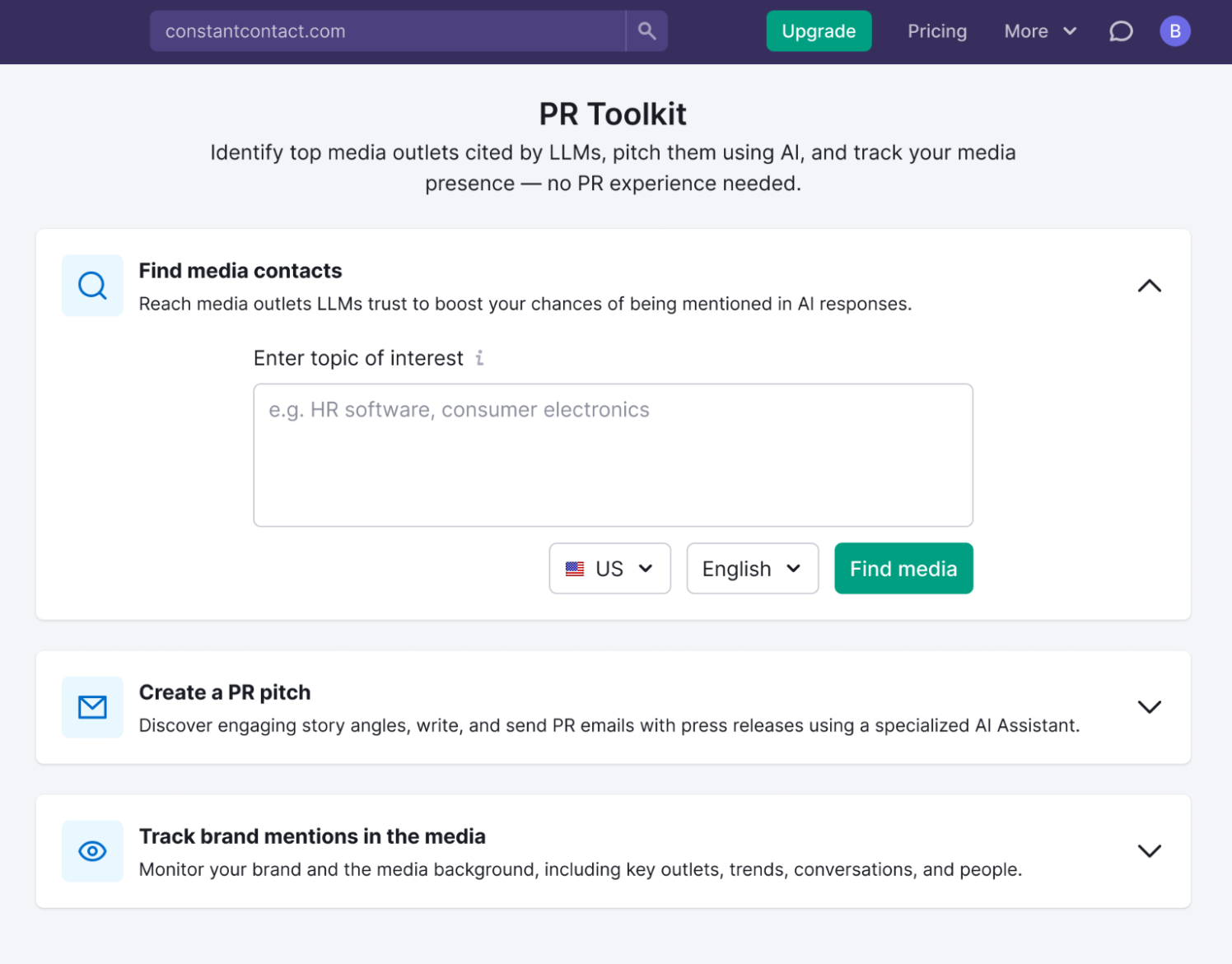
If you’re creating your first-ever media list:
- Enter one or more keywords, separated by commas. AI will suggest additional relevant keywords that might match your needs.
- Select a Country and language (optional). The default is Worldwide.
- Click Find media to find matching contacts and create your list.
- Review results and Add to list.
How to create a media list when you’ve already created one
If you already have at least one list, go to Media Lists and click New list in the top-right corner.

Then:
- Enter list name and click Save list.
- Add contacts in the following ways:
- Search with AI: Use chat-style guidance to describe your story and get relevant journalist matches
- Search by keywords: Discover contacts through keyword search.
- Search by outlet name: Find contacts by typing the names of specific journalists or outlets.
- Click Add contacts in the top-right corner. In the dropdown, select Find new contacts.

How to create media lists when you’ve deleted previous ones
- In Media Lists, click Create media list.
- Enter list name and Save list.
- Follow the same two entry points to add contacts as in the previous workflow.

How to add contacts to your media list
You can add contacts by importing or searching:
- Bulk import from file (CSV, XLS, XLSX).
- Go to Add contacts > Import from file.
- Map columns, then click Import.
- Learn how to import contacts into it.
- Search by keywords:
- Select Search by keywords, enter terms, and click Find media contacts.
- Filter by topic, country, city, role, or media type.
- Learn more about keyword search.
- Search by outlet name:
- Switch to Journalist search tab.
- Enter name, outlet, country, or topic.
- Search with AI:
- Choose Search with AI, then describe your story or topic.
- The tool will recommend journalists based on what they’ve recently covered, and explain why they might be a good fit.
- Learn more about finding contacts and outlets with AI search.
After finding the right contacts, select them and click Add to list.
Editing existing lists
In a saved media list, you can:
- Find contacts using the list search bar.
- View and edit contact details.
- Apply filters to view specific types of contacts.
- Remove contacts one by one or in bulk.
- Export selected contacts or entire lists, depending on your plan and export limits.
- Add selected contacts to other media lists directly from this view.
How to filter your media list
If you’re working with a longer media list, filters can help you quickly find the contacts you want to focus on.
Using filters
- Open any media list.
- Just above the list table, you’ll see filter options and counters showing how many Journalists and Outlets match your criteria.
- Use the filters to narrow down your list:
- Country
- City
- Topic
You can also toggle between All, Journalists, and Outlets using the tabs above the filters.
- Click on a filter, select one or more values, and click Apply to confirm.
Each filter has its own Apply button.

You can combine multiple filters to refine results further.
Using the search bar
Use the search bar to find contacts by journalist name or outlet name.
The search applies only within the currently opened media list.
Clearing filters
Click Clear filters to remove all filters at once. Filters only apply to the current list view and reset when you open another list.