After gathering link building prospects with this tool, it's easy to identify low-hanging fruit and natural opportunities to build links to your site. Go to the Link Building Tool.
Overview
After you finish configuring the tool, your Link Building campaign will begin. Keep in mind it may take a couple of minutes for Semrush to pull all the data. You’ll be given 4 tabs to manage workflows of your campaign — Overview, Prospects, In Progress, and Monitor.
In the Overview report, the tool will break down your campaign’s overall size and progress. From here you’ll be able to see how many prospects are in your campaign, how many you have to reach out to, how many replies you’ve gotten, and how many domains you’re monitoring.
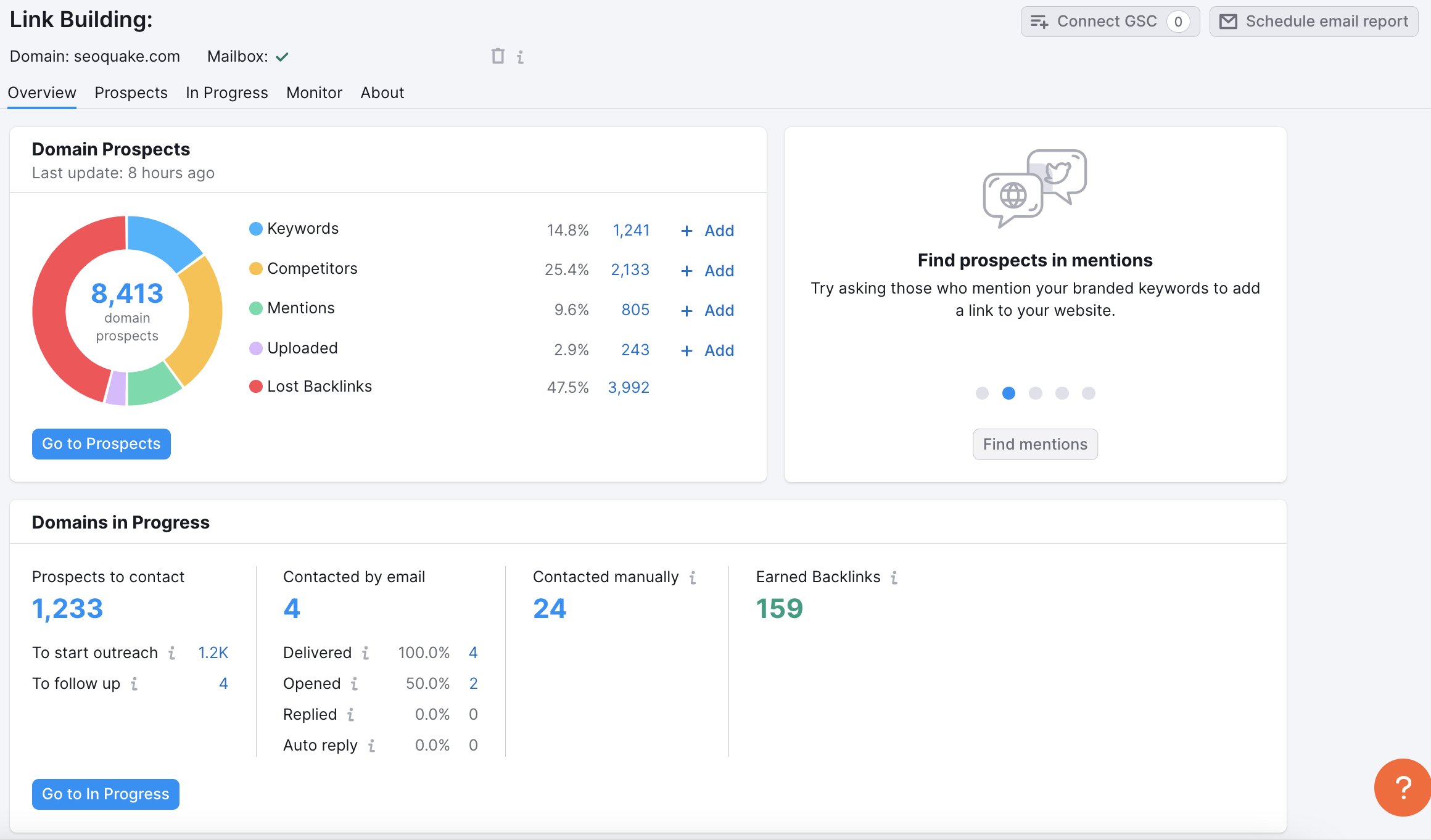
You can also connect your Google Search Console and Gmail accounts to the tool to strengthen the accuracy of Semrush’s suggestions and allow you to reach out via email without leaving Semrush.com.
Link Building Tool Workflow
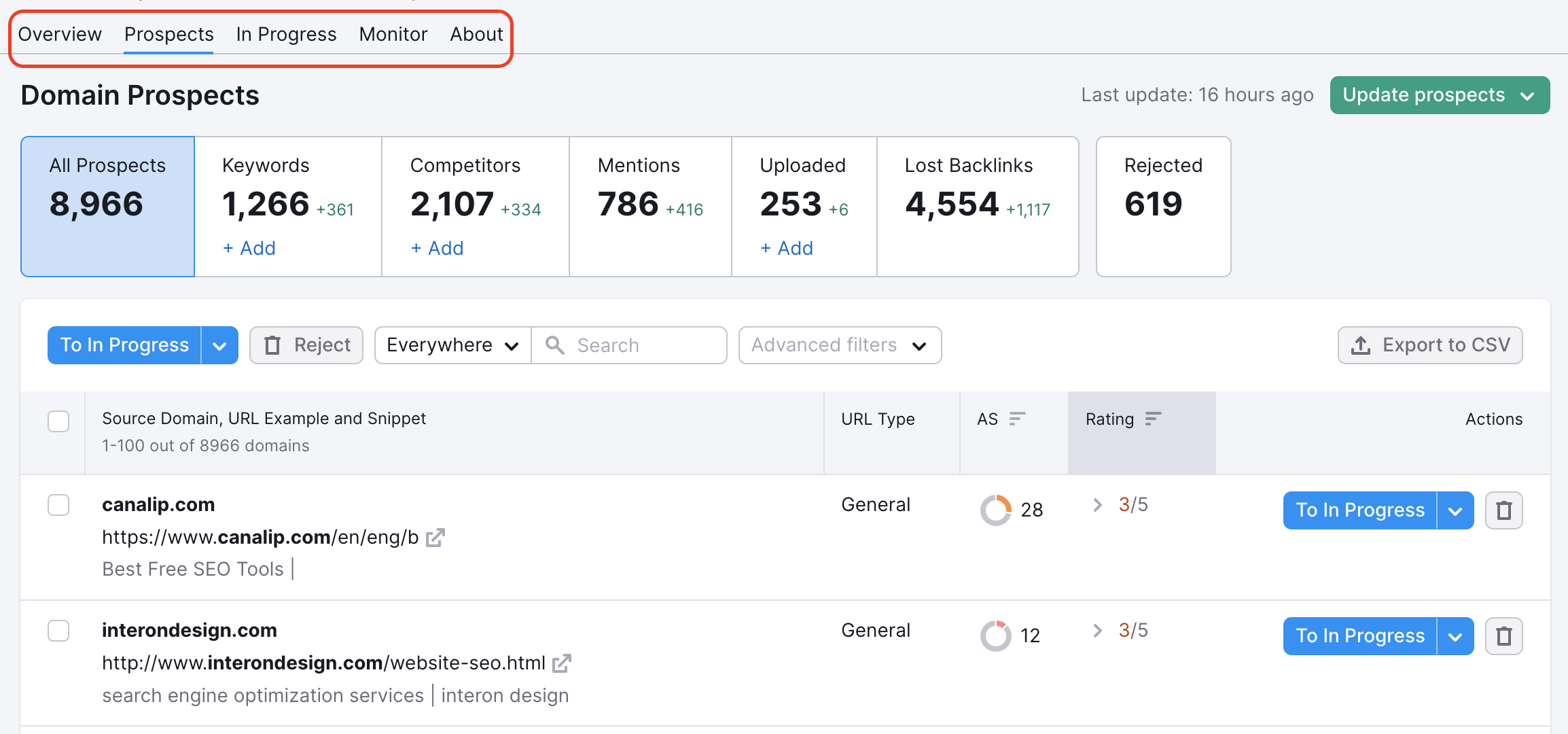
The workflow of this tool moves from the left to the right through the tabs — the Overview breaks down your campaign’s size and progress.
Then, the Prospects tab will have all of your prospective link building targets. From there, you can reject the prospects you don’t like and advance prospects you do like to the In Progress tab. When you add it to the In Progress tab, you can set the specific outreach strategy you want to use for this prospect.
From the In Progress tab, you can reach out to your prospects via a connected email account and then move the prospect again over to the Monitor tab as you await their reply.
The Monitor tab will help you keep track of your new backlinks as they come in.
Reviewing Prospects
In the Prospects report, the Link Building Tool will break down all of the gathered opportunities by their respective sources.
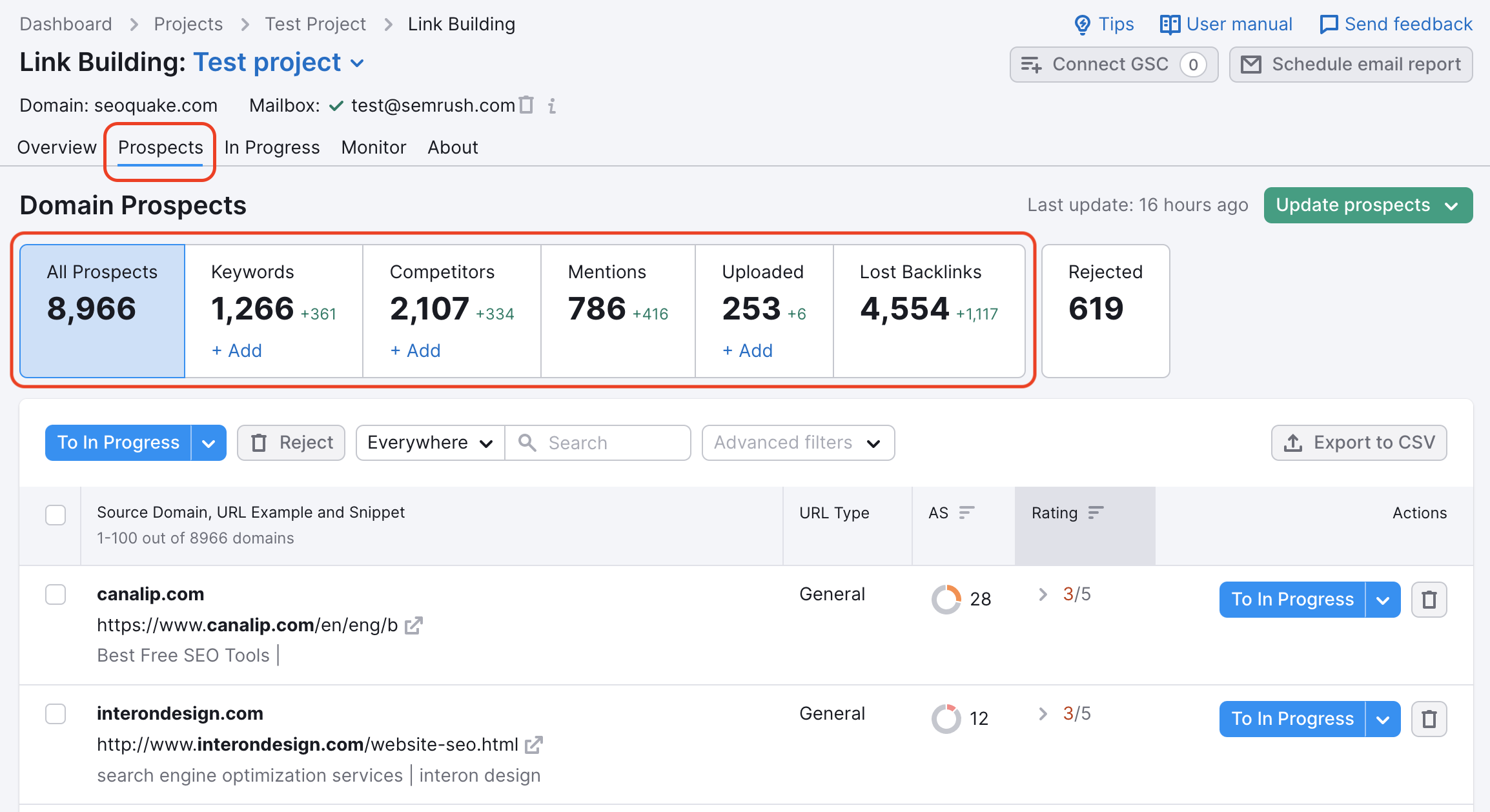
- All Prospects — all of the domains that are listed as prospects in your campaign.
- Keywords — domains that we found ranking in organic search for the keywords you entered in the configuration.
- Competitors — domains that send backlinks to the competitors that you entered in the configuration.
- Uploaded manually — domains that you uploaded to your campaign manually.
- Lost backlinks — domains that used to link to your site but now the links are lost (data sourced from Backlink Audit tool).
Advanced Filters
You can filter your potential backlinks by URL type, keyword, or TLD so you can see specifically what type of links you are going after. URL types include forums, blogs, news, review, wiki, and general. These filters can be combined to focus your scope of prospects even further.
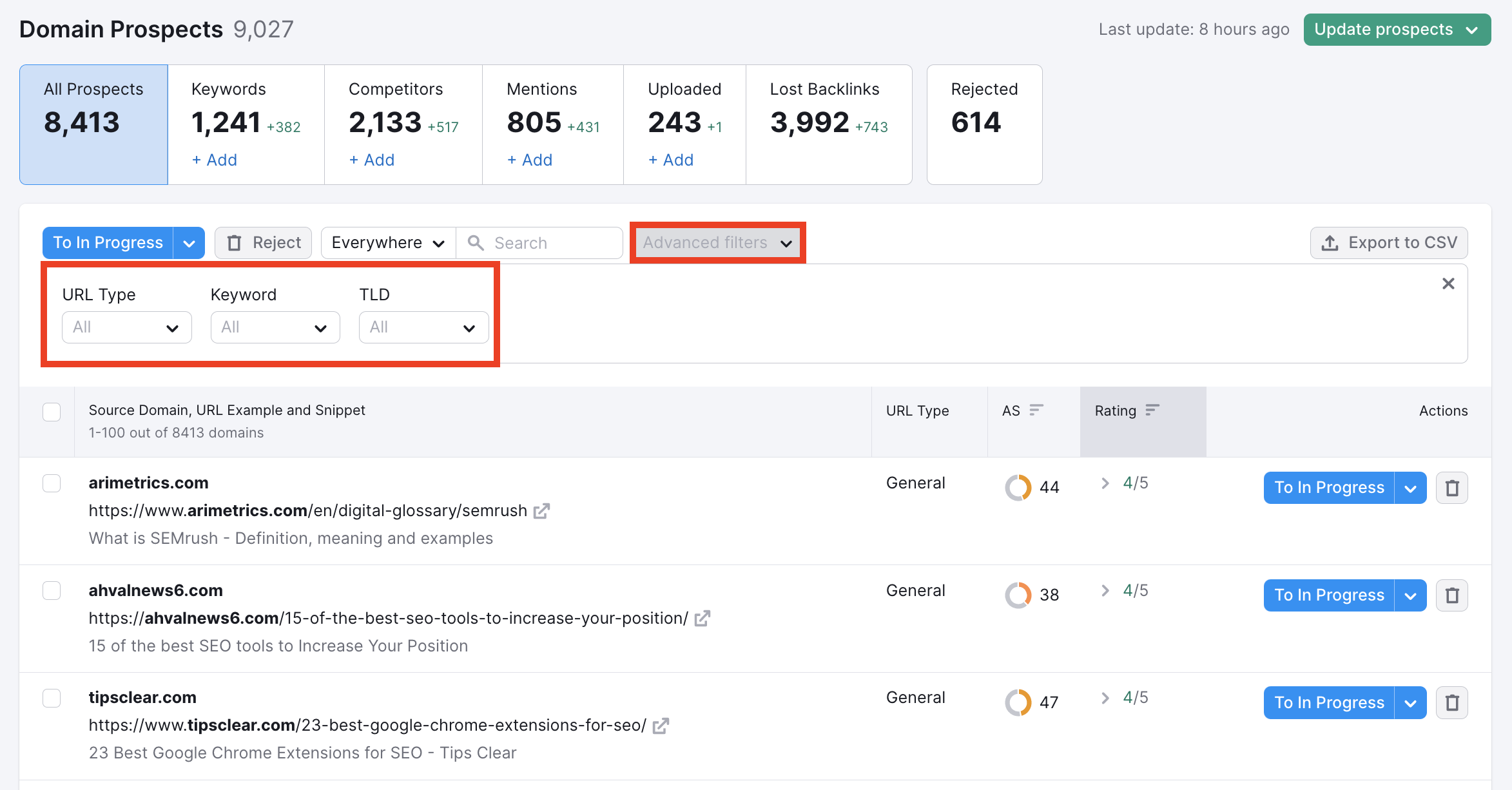
Why would you want to use any of these filters?
Filter by URL Type
Knowing these different URL types can let you target specific types of sites that are more relevant to your strategy.
For example, if you want to build links for a new product page, you can filter your prospect list for review URLs and identify the sites that leave product reviews. Reach out to them with a pitch for a free or discounted product in exchange for a review and a link.
Wiki URLs will mainly be informational pages, meaning they are a trusted source for factual knowledge. If your website has information that could add relevant knowledge to a wiki page, this would be a great opportunity to reach out and ask the wiki page to link to your resource.
Blogs represent opportunities to contribute your own guest post on an industry-related blog or simply suggest a link to your website or resource if it would improve a blog post with additional useful information.
News sites could be targets for sending press releases or asking for press coverage if it is relevant to your website.
Forums are a good place to converse with people in your market and leave links in threads when relevant. You could also ask questions and hear what regular people in your market honestly think about your product or your competition. However, most user-generated links in forums will be seen by Google as no-follow and given less credit than a link from a reputable site.
General URLs will be everything else.
Filtering by Keyword allows you to hone in on prospects that were generated by a specific one of your keywords entered during configuration or as you work with the tool.
Filtering by TLD allows you to look for prospects in a certain country or specifically governmental (.gov) or educational (.edu) sites, for example.
After applying filters, you can bulk-reject prospects to remove large groups of unwanted prospects.
You can choose to move forward with it by adding the prospect to your In Progress report using the “To In Progress” button. To reject any prospects, you simply need to hit the X under the Actions column.
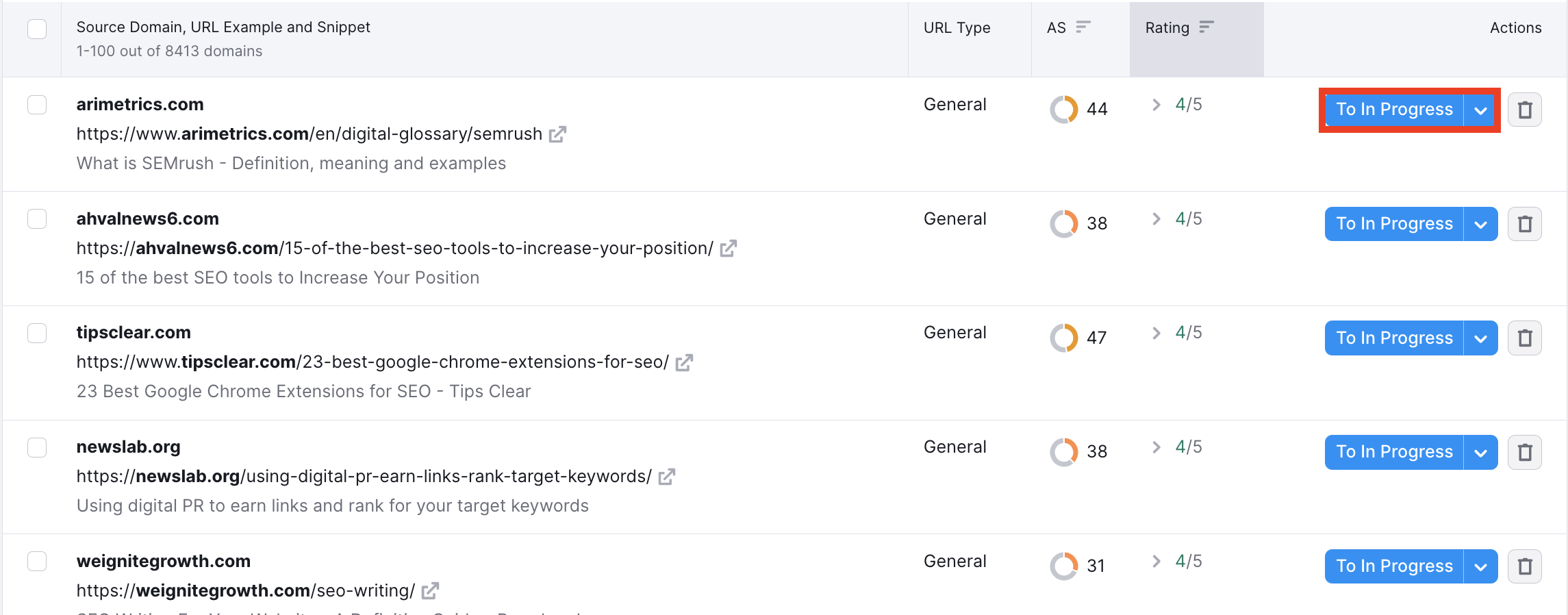
You can also move and reject prospects in bulk by using the checkboxes in the far left column. Check the prospects you want to move and advance them with the “Move to In Progress” button (1) or reject them with “Move to Rejected” (2).
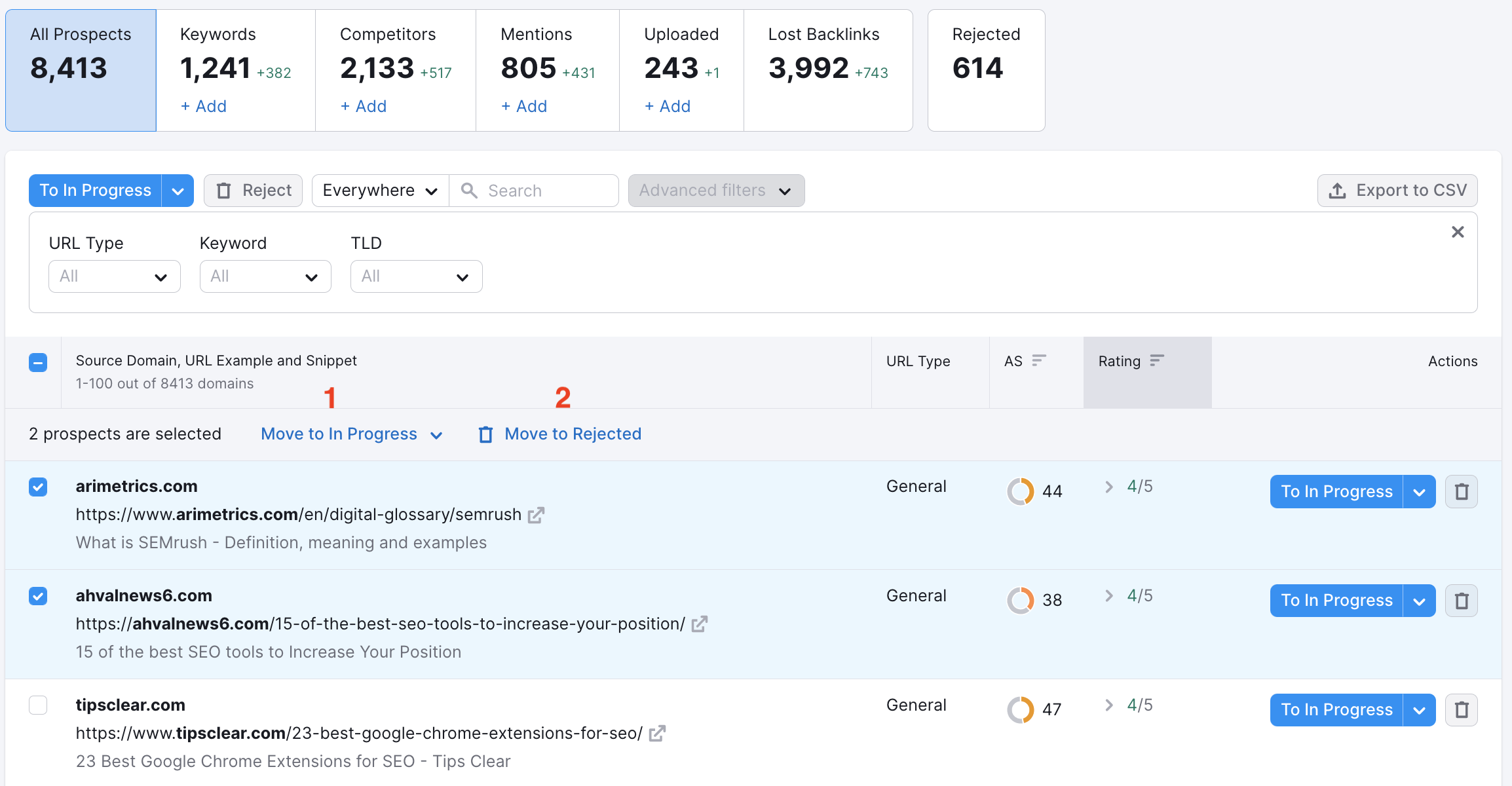
Judging the Quality of Prospects
URL Type gives insight into the type of website the opportunity is - whether its a blog, news site, review site or forum, your outreach strategy may change. Authority Score (AS) is our compound domain score that grades the overall quality of a website and tells you how impactful a backlink from a site can be for your SEO.
As for the rating of the backlink, this is based on over 50 factors and is rated based on the link’s quality and accessibility. The more value a link from this source brings and the easier it is to be acquired, the higher it will be rated (with 5 being the highest).
Further Prospect Details
Prospects can be expanded to see further details by opening the drop-down arrow in the Rating column. When expanded, you will be able to see the domain quality of this backlink, as well as the domain relevance and domain health.
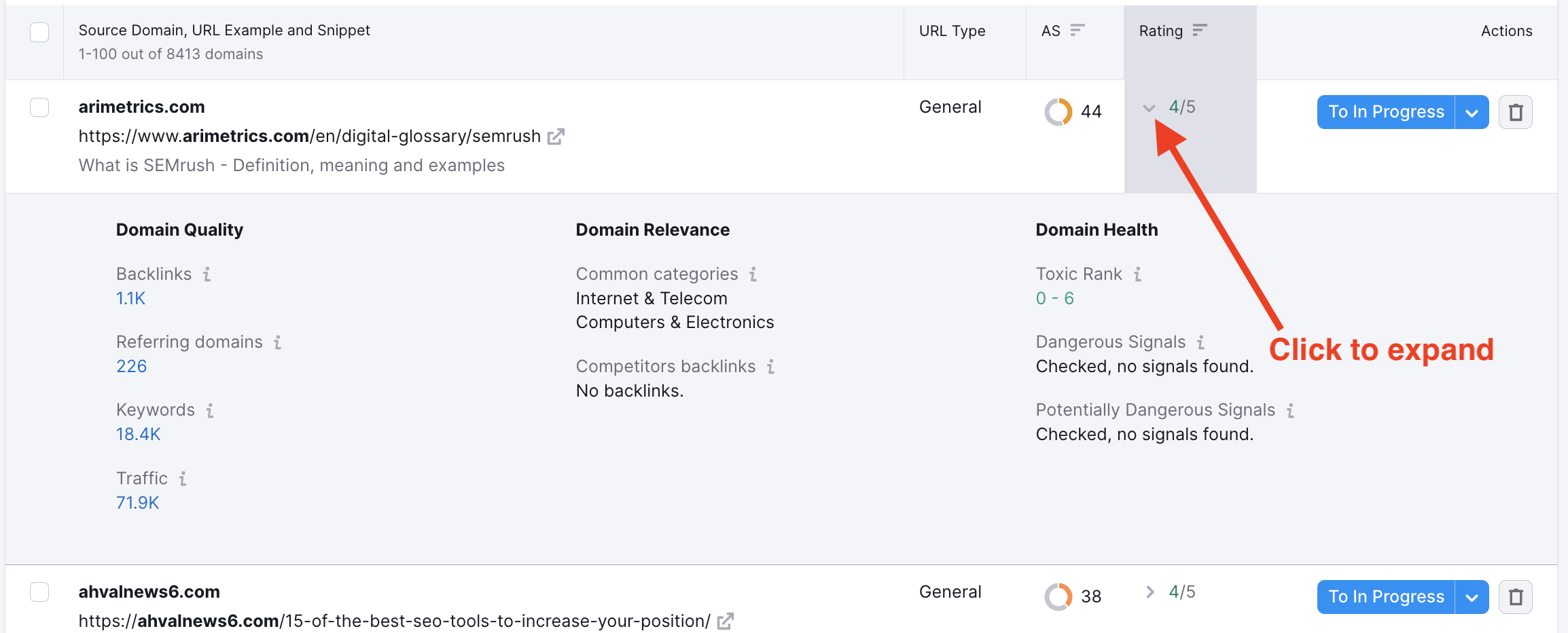
“Source of prospect” at the bottom of the drop-down will explain how Semrush found the opportunity (based on your keywords, competitors, or other).
Toxic Rank is a metric calculated by Semrush that estimates the possibility of a link from the suggested prospect being harmful to your website, as the result of appearing spammy or fake.
Each of these bits of information will help you determine if the opportunity would be beneficial to your backlink profile.
To see what each prospect looks like, you can open the link in a new tab using the pop-out icon next to the URL. This makes it easy to judge whether or not the prospect seems like a good fit.
Outreach Strategies
When moving a backlink into the In Progress section you will be asked to select the outreach strategy in which you want to sort your links. This is simply the method by which you plan to acquire the said link. In the next step of the flow, email outreach, you can create templates for each outreach strategy to save you time and streamline your process.
Among these different types are General, Manual Link, Directory/Catalogue, Add Link to Article, Product Review, Link from Mention, Guest Post and Recover Lost Backlinks. If you want, you can customize your task types and add a new category to customize your workflow based on how you plan to build your links.
Adding More Prospects
You can add additional prospects by clicking on the +Add button located in the boxes listing each type of prospect.
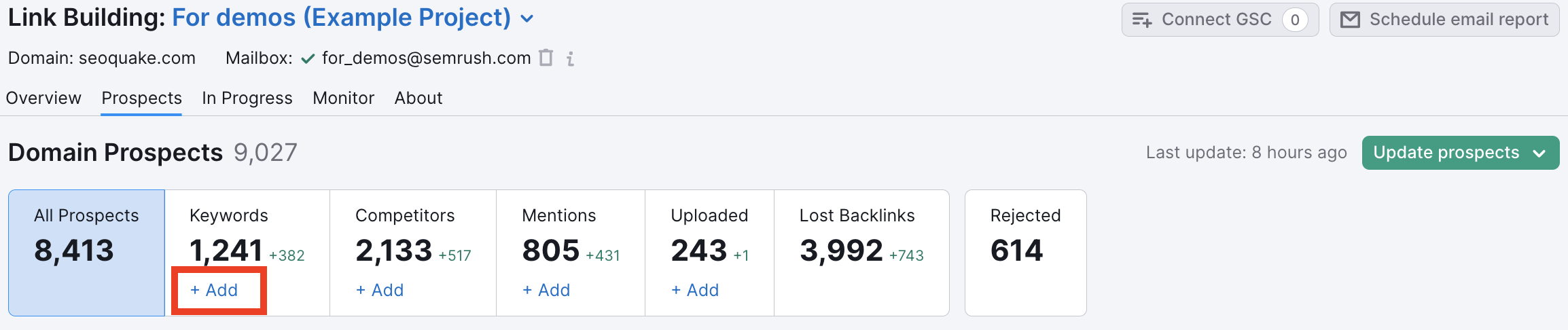
When you choose to add prospects based on Keywords, you’ll be given the choice to add advanced search operators to your keywords. These operators give you even more flexibility to specify your search and find the exact prospects you need.
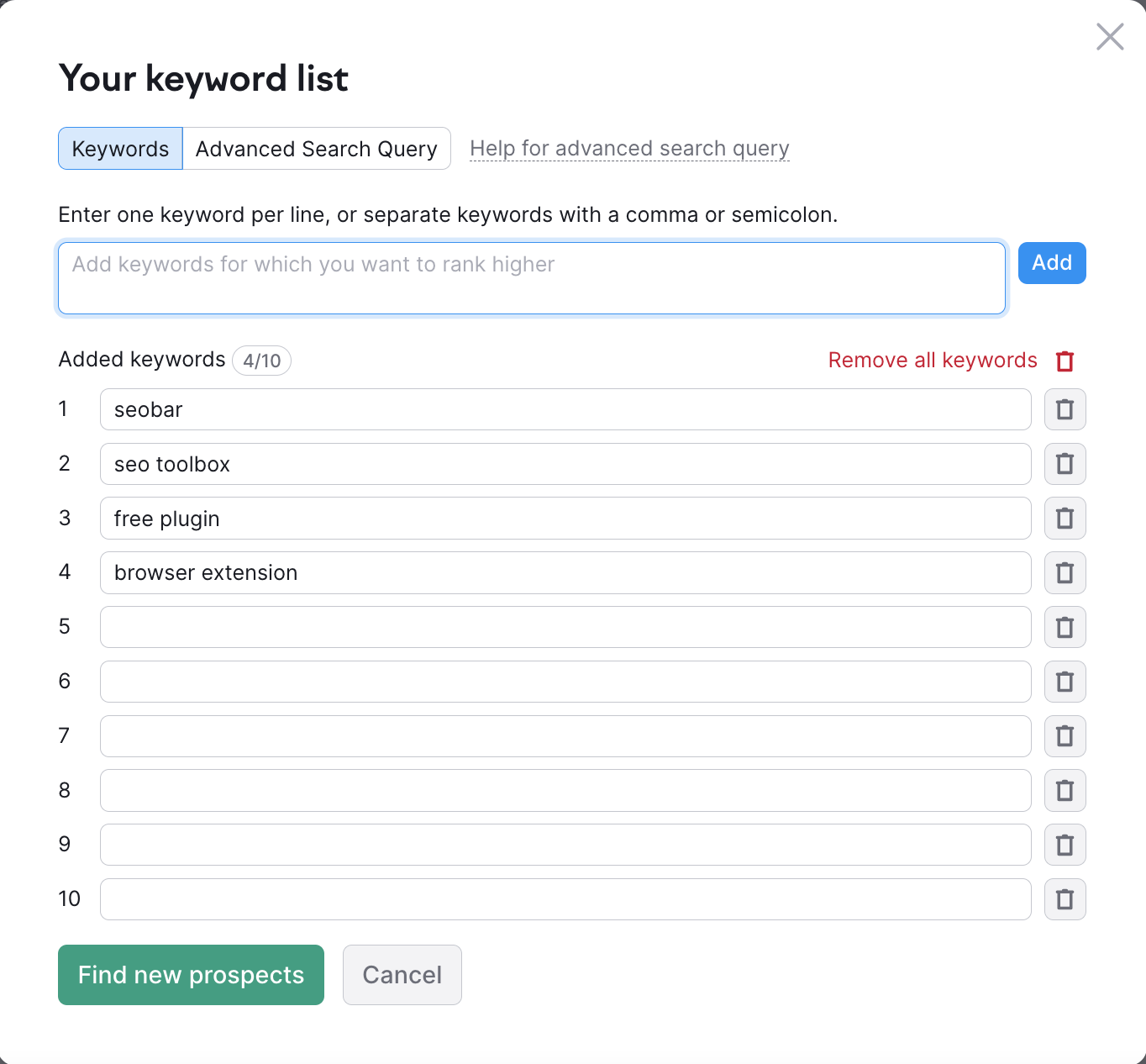
You can quickly gather new prospects by clicking on the green “update prospects” button in the top right, directly next to the export tab. This will allow you to update your prospects based on your current campaign settings. Or, you can restart the tool to get rid of all of the prospects in your table and start a fresh link building campaign with all-new settings.
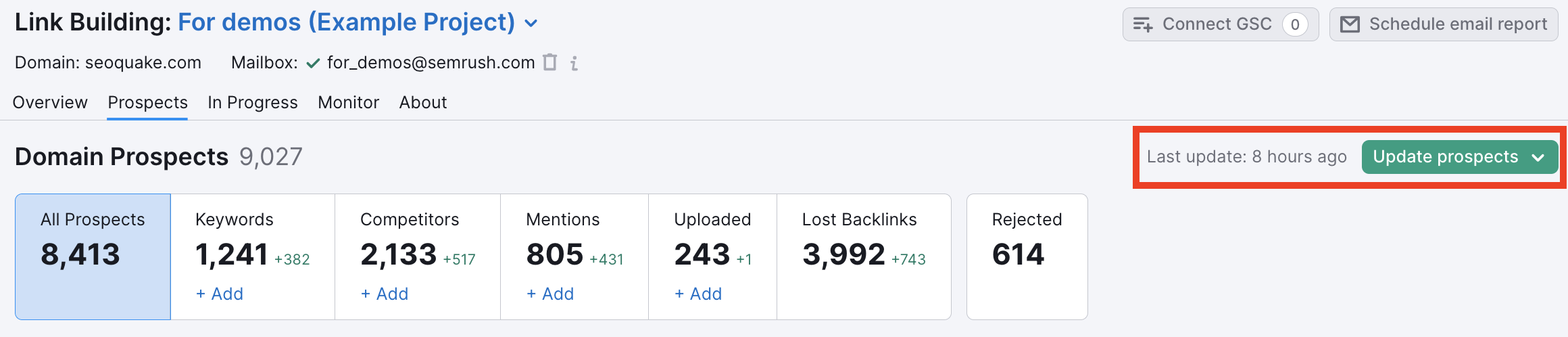
After sending the prospects you want to pursue to the In Progress tab, you’ll want to head to the next step of your workflow: Link Building Email Outreach.